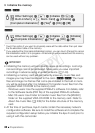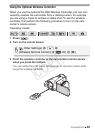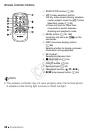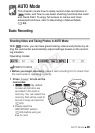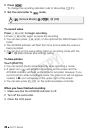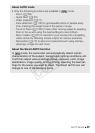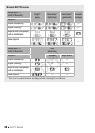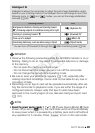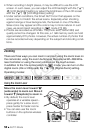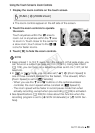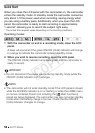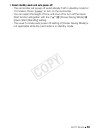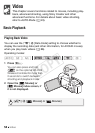50 AUTO Mode
• When recording in bright places, it may be difficult to use the LCD
screen. In such cases, you can adjust the LCD backlight with the q
> [LCD Backlight] setting or adjust the brightness of the LCD screen
with the q > [LCD Brightness] setting.
• Under certain conditions, the Smart AUTO icon that appears on the
screen may not match the actual scene. Especially when shooting
against orange or blue backgrounds, the Sunset or one of the Blue
Skies icons may appear and the colors may not look natural. In such
case, we recommend recording in mode (A 89).
• Photos are recorded as JPG files. The photo size (1920x1080) and
quality cannot be changed. At this size, a 1 GB memory card can hold
approximately 670 photos. However, the actual number of photos that
can be recorded will vary depending on the subject and shooting condi-
tions.
Zooming
There are three ways you can zoom in and out: using the zoom lever on
the camcorder, using the zoom buttons on the optional WL-D89 Wire-
less Controller or using the zoom controls on the touch screen.
In addition to the 10x optical zoom, in mode, you can turn on the
digital zoom (40x or 200x) with the p > [Digital Zoom] setting.
Operating modes:
Using the Zoom Lever
Move the zoom lever toward T
(wide angle) to zoom out. Move it
toward S (telephoto) to zoom in.
• By default, the zoom lever
operates at a variable speed –
press gently for a slow zoom;
press harder for faster zooms.
• You can also use the zoom
buttons on the optional wireless
controller.
T Zoom out
S Zoom in
COPY