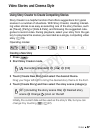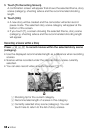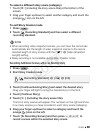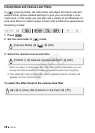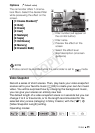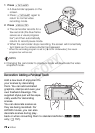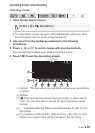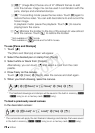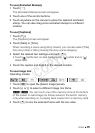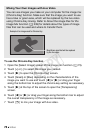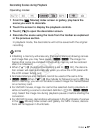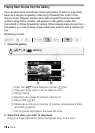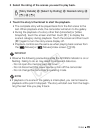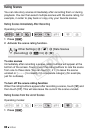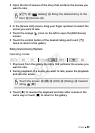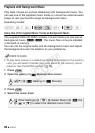Video 75
To use [Animated Stamps]
1Touch [×].
The [Animated Stamps] screen will appear.
2 Touch one of the control buttons.
3 Touch anywhere on the canvas to place the selected animated
stamp. You can also drag some animated stamps to a different
location.
To use [Captions]
1Touch [Ø].
The [Captions] screen will appear.
2 Touch [Date] or [Time].
When recording a scene using Story Creator, you can also select [Title]
(the story’s title) or [Story Scene] (the story scene category).
3 Select the desired text settings and touch [K].
• Touch [ ] (white text on dark background), [ ] (white text) or [ ]
(black text).
4 Touch the caption and drag it to the desired location.
To use image mix
Operating modes:
1Touch [Ü] to open the [Select Image] screen.
2 Touch [+] or [-] to select a different image mix frame.
-/, You can touch one of the memory icons at the bottom
of the screen to read image mix frames saved in the built-in memory
(only when recording on or playing back scenes from a memory card).
3Touch [K] to mix the selected frame with the live video.
COPY