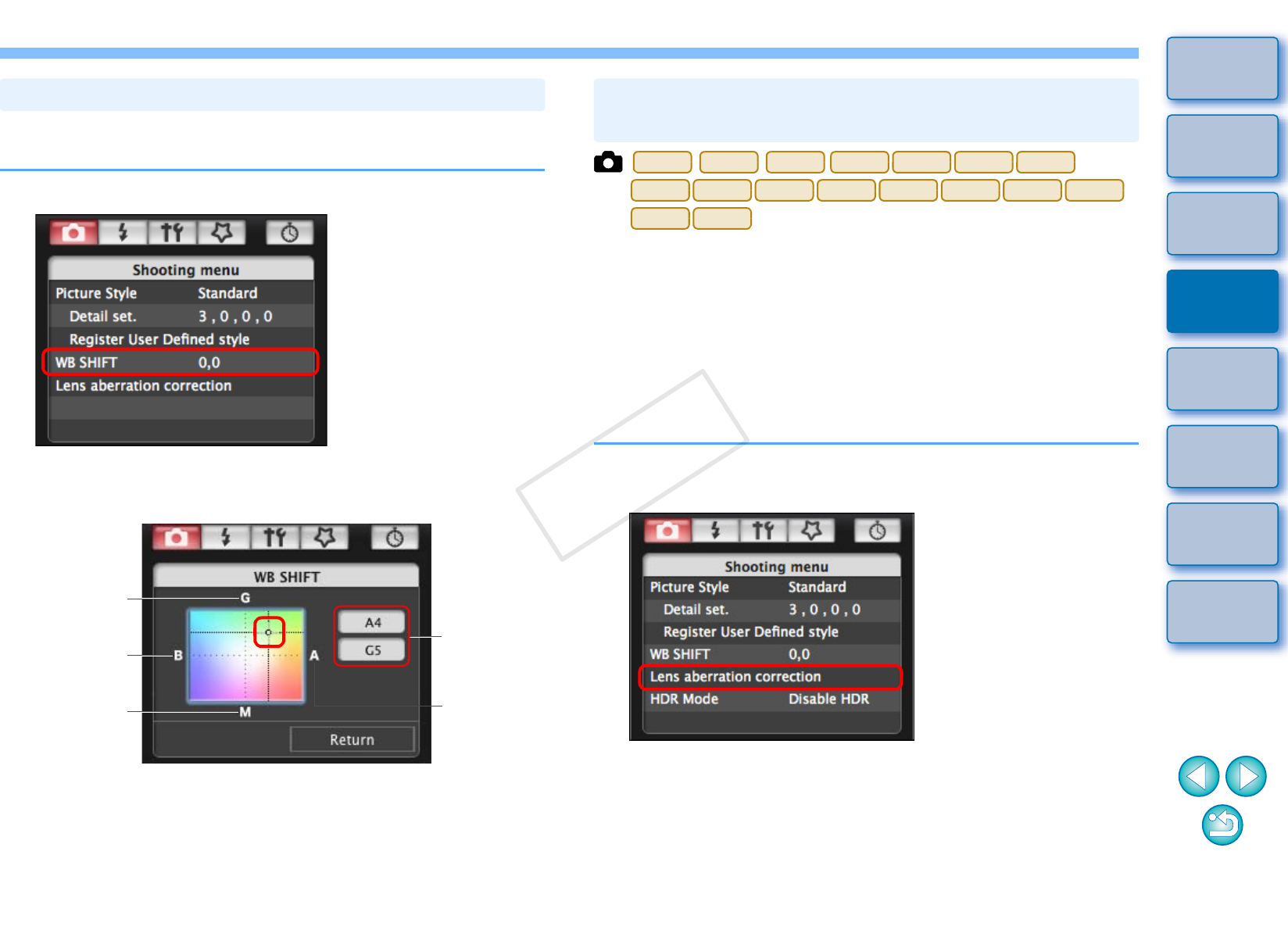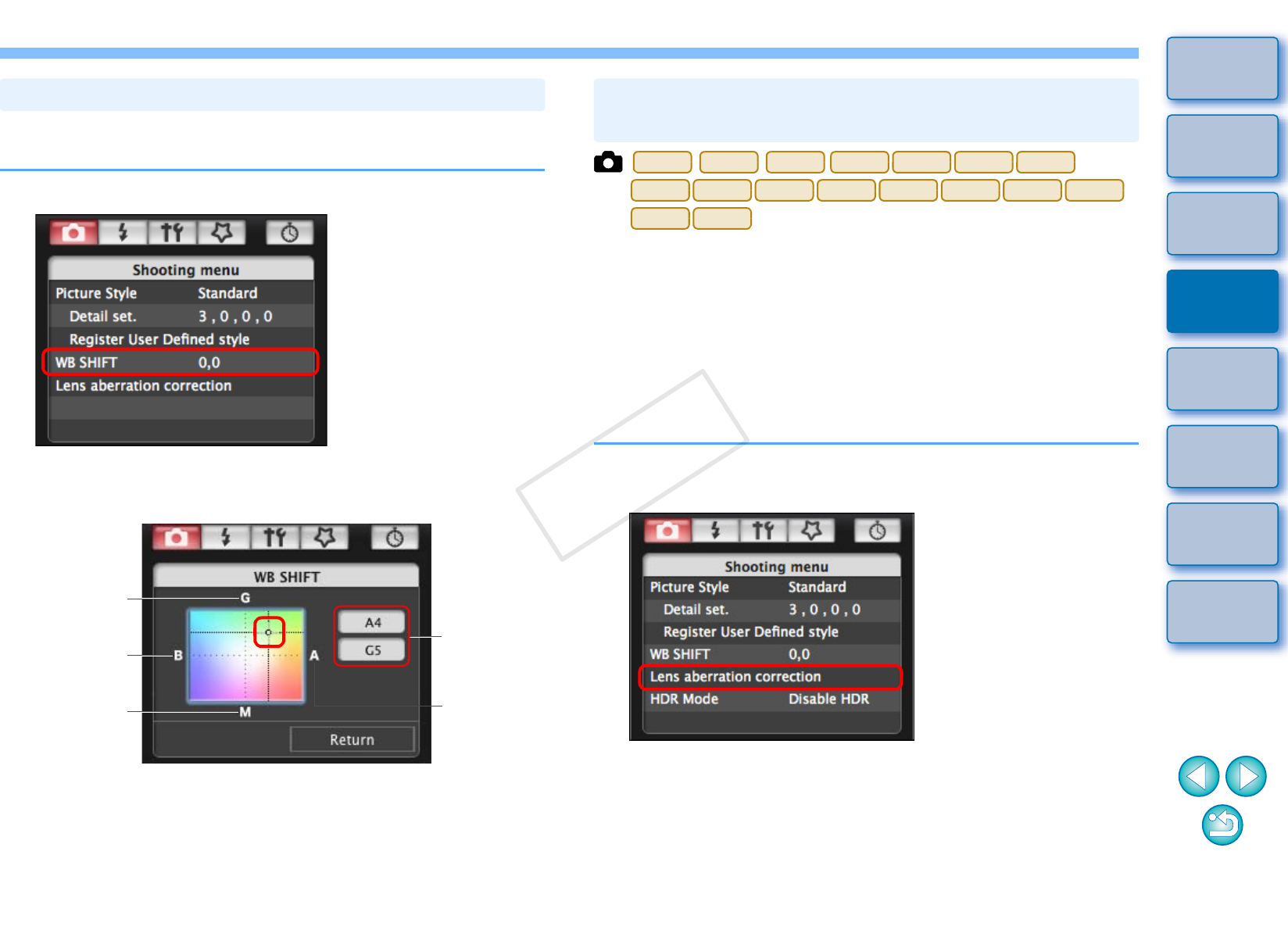
2222
1
2
3
4
Introduction
Contents at
a Glance
Downloading
Images
Camera
Settings
Remote
Shooting
Reference
Preferences
Index
You can adjust white balance, in the same way as operating from the
camera.
1
Click [WB SHIFT].
The [WB SHIFT] window appears.
2
Click the compensation position.
The settings are applied to the camera.
3
Click [Return].
The display returns to the [Shooting menu].
To revert the corrected values to the original values, follow the
procedure in step 2.
Adjusting White Balance and Applying to the Camera
Displays the
compensation
value
Compensates
amber
Compensates
magenta
Compensates
green
Compensates
blue
You can register lens aberration correction/peripheral illumination
correction data for the lens to the camera, or delete registered data from
the camera.
For cameras where [Lens aberration correction] is displayed in the
[Shooting menu], data is registered or deleted for lens peripheral
illumination correction, distortion correction, and chromatic aberration
correction. (Data for distortion correction and chromatic aberration
correction is used during RAW processing on the camera.)
For cameras where [Peripheral illumin. correct.] is displayed in the menu,
only lens peripheral illumination correction data is registered or deleted.
1
Click [Lens aberration correction] or [Peripheral
illumin. correct.].
The [Register lens aberration correction data] window or
[Register peripheral illumination correction data] window
appears. Lenses for which correction data is registered in the
camera are displayed with a check mark.
Window names that appear and data to be registered in the
camera differ depending on the camera. However, the following
steps are the same.
Registering Lens Aberration Correction/Peripheral
Illumination Correction Data for the Lens in the Camera