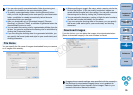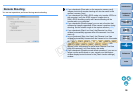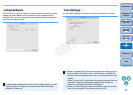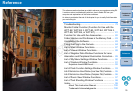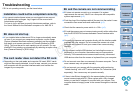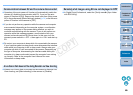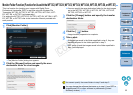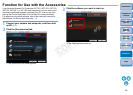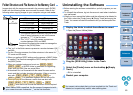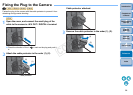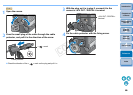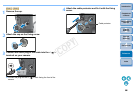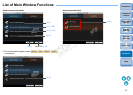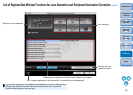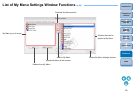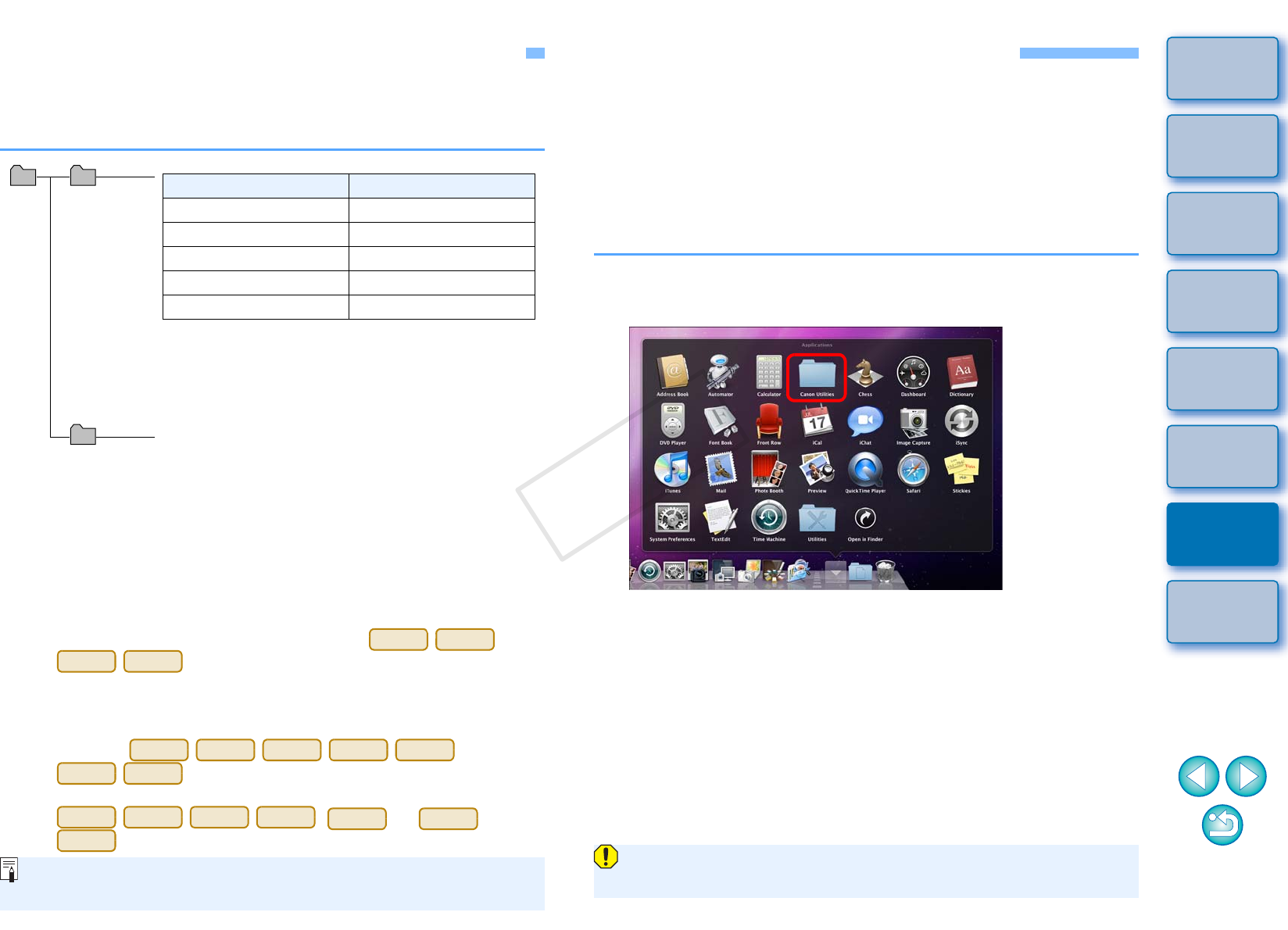
83
1
2
3
4
Introduction
Contents at
a Glance
Downloading
Images
Camera
Settings
Remote
Shooting
Reference
Preferences
Index
Folder Structure and File Names in the Memory Card
Images shot with the camera are saved in the memory card’s [DCIM]
folder with the following folder structure and file names. Refer to the
following when copying images to your computer using a card reader.
The “xxx” in the folder names represents a number between 100
and 999.
For the 1D series cameras, the folder structure is the same for
CF cards and SD cards.
When you perform DPOF settings on the camera, a [MISC] folder
is created. The files that manage the DPOF settings are saved in
the [MISC] folder.
When you register background music on
, a MUSIC folder is generated for registering
music files and WAV files are saved there.
A thumbnail file is a file saved with the same file name as the
movie and that includes shooting information. When a movie is
shot with or
, it is generated together with the movie file.
When you play on the camera a movie that was shot with
or
, both the movie file and the thumbnail file are required.
The camera specific character string set at the
time of factory shipment or set in the camera
appears in “****” of the file name.
The “YYYY” in the file names represents a
number between 0001 and 9999.
File name File type
****YYYY.JPG JPEG image file
****YYYY.CR2 RAW image file
****YYYY.MOV MOV movie file
****YYYY.THM Thumbnail file
****YYYY.WAV Audio file
Contains a file allowing the camera to manage the
images in the [DCIM] folder.
xxxEOS1D
or
xxxCANON
DCIM
EOSMISC
REBELT4i
650D
REBELT3i
600D
1D Mk IV
5D Mk II
7D
REBELT2i
550D
REBELT1i
500D
1D Mk IV
5D Mk II
7D
REBELT2i
550D
REBELT1i
500D
When Adobe RGB is specified, the file names of images shot with
your camera have an underscore “_” as the first character.
Uninstalling the Software
Before starting the software uninstallation, quit all programs you are
using.
To uninstall the software, log into the account used when installation
was performed.
When you have moved the folders and the software to be deleted to
the Trash, select the [Finder] menu [Empty Trash] and empty the
Trash. You cannot reinstall the software until you have emptied the
Trash.
1
Display the folder in which the software is saved.
Open the [Canon Utilities] folder.
2
Drag the [EOS Utility] folder to the Trash.
3
Select the [Finder] menu on the desktop [Empty
Trash].
EU is uninstalled.
4
Restart your computer.
You cannot retrieve data that you have emptied into the Trash and
deleted, so be particularly careful when deleting data.
COPY