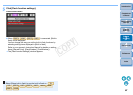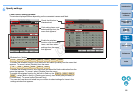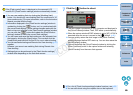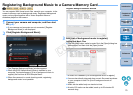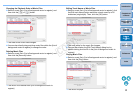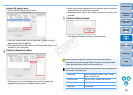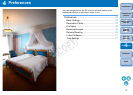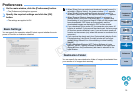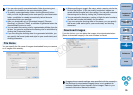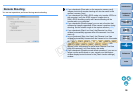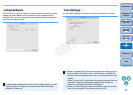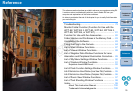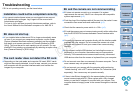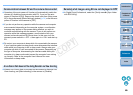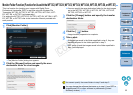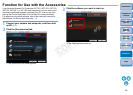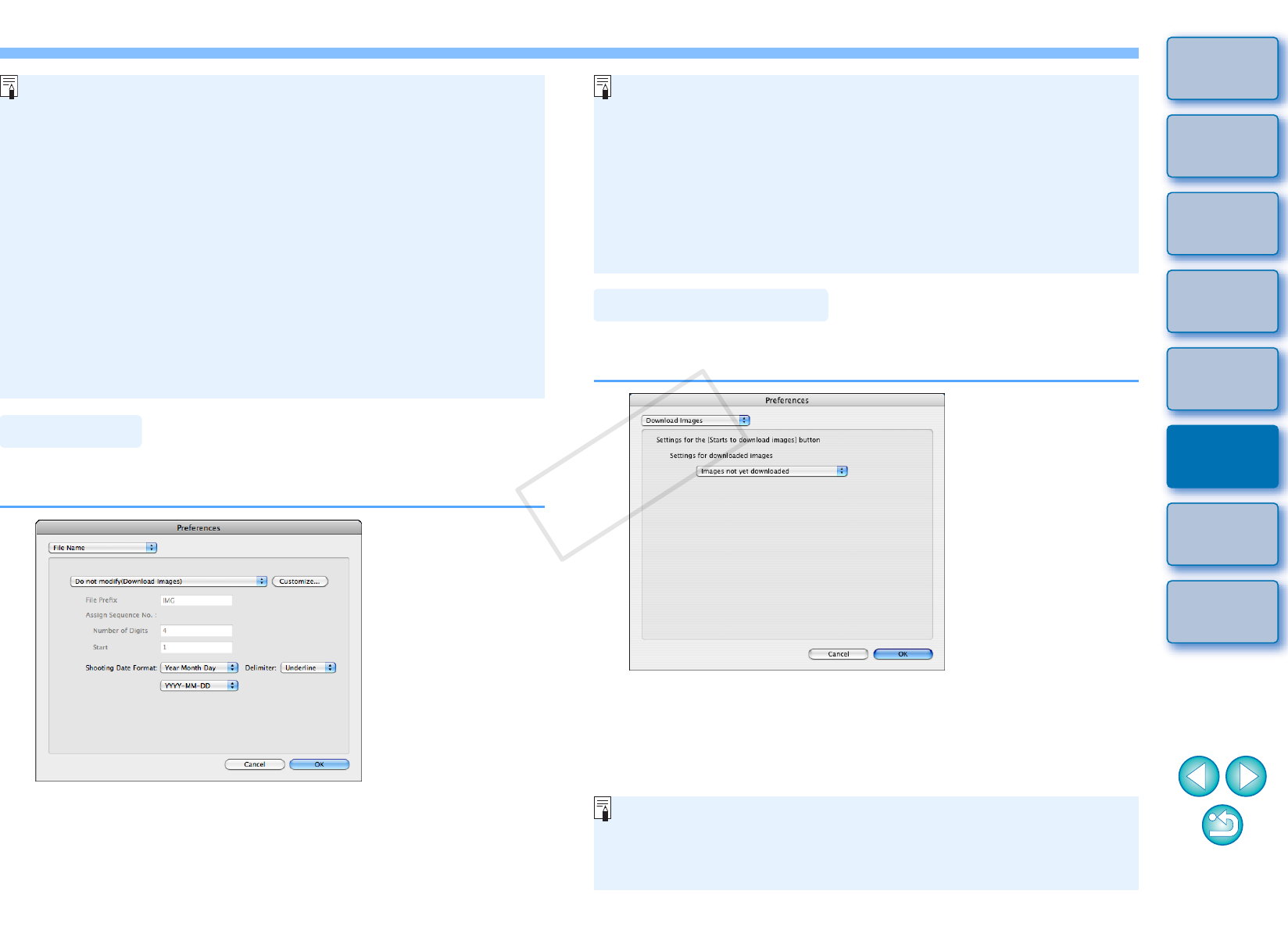
7575
1
2
3
4
Introduction
Contents at
a Glance
Downloading
Images
Camera
Settings
Remote
Shooting
Reference
Preferences
Index
You can specify the file name of images downloaded from your camera
or of images shot remotely.
You can also specify a save destination folder by entering text
directly in the textbox for the save destination folder.
To specify a save destination folder, click the [Browse] button.
After you click the [Browse] button and specify a save destination
folder, a subfolder is created automatically below the save
destination folder you specified.
After you checkmark any of [Download Images], [Remote
Shooting], or [Monitor Folder], a subfolder is generated when the
checkmarked function is used.
You can select the naming rule for a generated subfolder from the
list box. You can also customize the naming rule for subfolders by
clicking the [Customize] button.
If you are using the shooting date for a generated subfolder, you
can specify the format (order and style for year-month-date) and
dividing characters.
File Name
From the list box, you can select the images to be downloaded when
[Starts to download images] in the main window is clicked.
When specifying an image’s file name, select a naming rule for the
file from the list box. (If [Do not modify] is selected, images are
saved with the file name set in the camera.) You can also customize
the naming rule for files by clicking the [Customize] button.
You can set prefix characters, number of digits for serial numbers,
and the start number individually for file names.
If you are using the shooting date in file names, you can specify
the format (order and style for year-month-date) and dividing
characters.
Download Images
[Images whose transfer settings were specified with the camera] in
the [Settings for downloaded images] menu is only enabled for
cameras capable of direct transfer of shot images. Refer to your
camera's Instruction Manual for details.
COPY