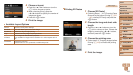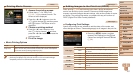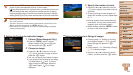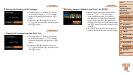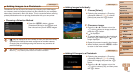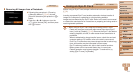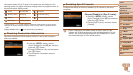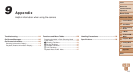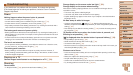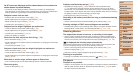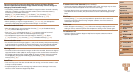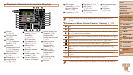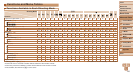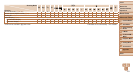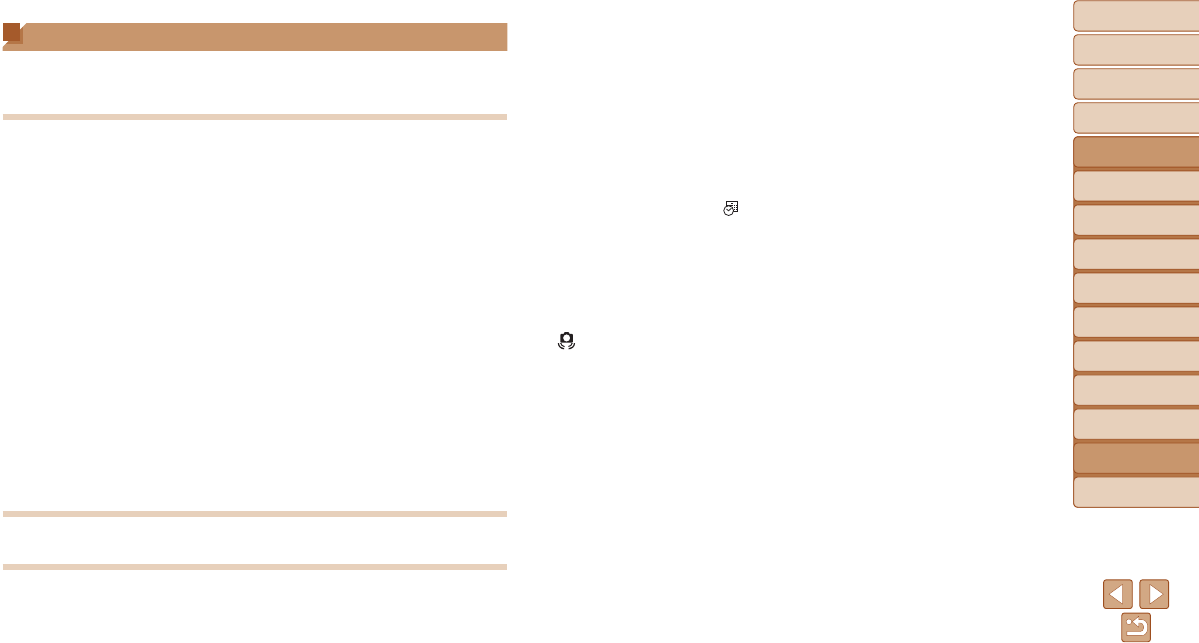
114
1
2
3
4
5
6
7
8
9
Cover
Before Use
Common Camera
Operations
Advanced Guide
Camera Basics
Auto Mode
Other Shooting
Modes
P Mode
Playback Mode
Setting Menu
Accessories
Appendix
Index
Basic Guide
Tv, Av, and M
Mode
Troubleshooting
Ifyouthinkthereisaproblemwiththecamera,rstcheckthefollowing.
If the items below do not solve your problem, contact a Canon Customer
Support Help Desk.
Power
Nothing happens when the power button is pressed.
• Conrmthatthebatterypackischarged(=
12).
• Conrmthatthebatterypackisinsertedfacingthecorrectway(=
13).
• Conrmthatthememorycard/batterycoverisfullyclosed(=
13).
• Dirty battery terminals reduce battery performance. Try cleaning the terminals with a
cotton swab and reinserting the battery pack a few times.
The battery pack runs out of power quickly.
• Battery performance decreases at low temperatures. Try warming the battery pack a
little by putting it in your pocket, for example, ensuring that the terminals do not touch
any metal objects.
• If these measures do not help and the battery pack still runs out of power soon after
charging, it has reached the end of its life. Purchase a new battery pack.
The lens is not retracted.
• Do not open the memory card/battery cover while the camera is on. Close the cover,
turn the camera on, and then turn it off again (=
13).
The battery pack is swollen.
• Battery swelling is normal and does not pose any safety concerns. However, if
batteryswellingpreventsthebatterypackfromttinginthecamera,contactaCanon
Customer Support Help Desk.
Display on a TV
Camera images look distorted or not displayed on a TV (=
98).
Shooting
Cannot shoot.
• In Playback mode (=
69), press the shutter button halfway (=
22).
Strange display on the screen under low light (=
23).
Strange display on the screen when shooting.
Note that the following display problems are not recorded in still images but are
recorded in movies.
• The screen may darken under bright light.
• ThescreenmayickerunderuorescentorLEDlighting.
• Purplish banding may appear on the screen if you compose a shot that includes a
bright light source.
No date stamp is added to images.
• Congurethe[DateStamp ] setting (=
14). Note that date stamps are not
addedtoimagesautomatically,merelybecauseyouhaveconguredthe[Date/Time]
setting (=
35).
• Date stamps are not added in shooting modes (=
126) in which this setting cannot
becongured(=
35).
[h]ashesonthescreenwhentheshutterbuttonispressed,and
shooting is not possible (=
30).
[ ] is displayed when the shutter button is pressed halfway (=
30).
• Set [IS Mode] to [Continuous] (=
64).
• Raisetheashandsettheashmodeto[h] (=
62).
• Increase the ISO speed (=
53).
• Mount the camera on a tripod or take other measures to keep it still. In this case, you
should set [IS Mode] to [Off] (=
64).
Shots are out of focus.
• Press the shutter button halfway to focus on subjects before pressing it all the way
down to shoot (=
22).
• Make sure subjects are within focusing range (=
130).
• Set [AF-assist Beam] to [On] (=
40).
• Conrmthatunneededfunctionssuchasmacroaredeactivated.
• Try shooting with focus lock or AF lock (=
59, 62).