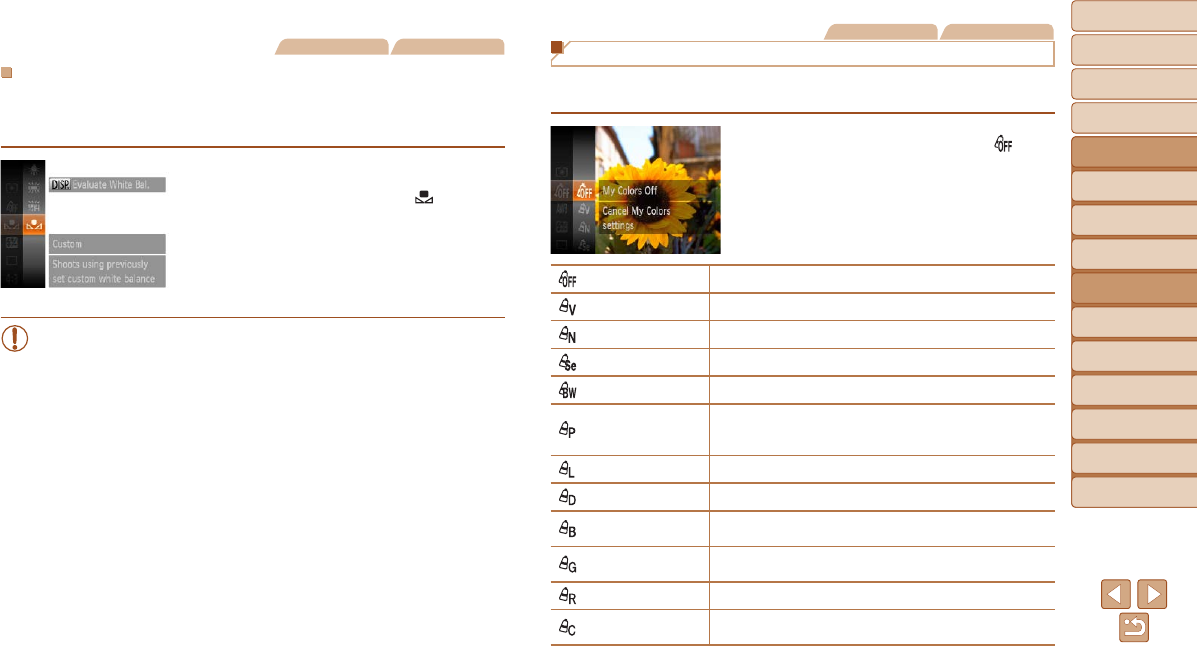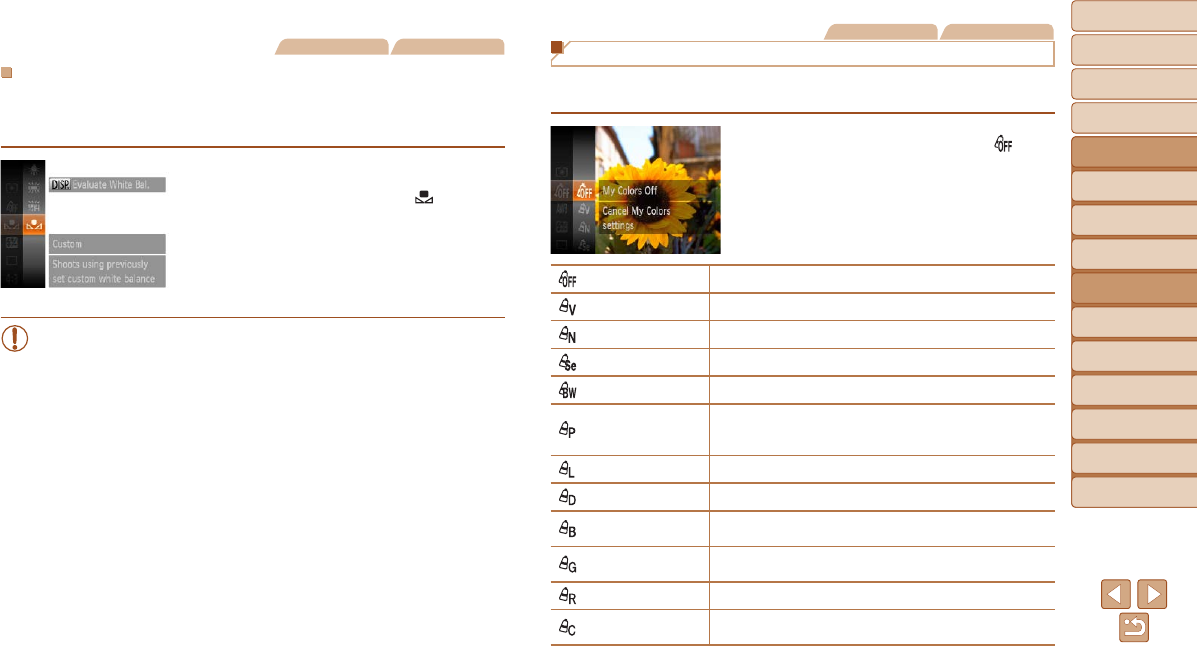
55
1
2
3
4
5
6
7
8
9
Cover
Before Use
Common Camera
Operations
Advanced Guide
Camera Basics
Auto Mode
Other Shooting
Modes
P Mode
Playback Mode
Setting Menu
Accessories
Appendix
Index
Basic Guide
Tv, Av, and M
Mode
Still Images Movies
Custom White Balance
For image colors that look natural under the light in your shot, adjust white
balance to suit the light source where you are shooting. Set the white
balance under the same light source that will illuminate your shot.
Follow the steps in “Adjusting White
Balance” (=
54) to choose [ ].
Aim the camera at a plain white subject,
so that the entire screen is white. Press
the <l> button.
The tint of the screen changes once the
white balance data has been recorded.
•Colors may look unnatural if you change camera settings after
recording white balance data.
Still Images Movies
Changing Image Color Tones (My Colors)
Change image color tones as desired, such as converting images to sepia
or black and white.
Press the <m> button, choose [ ] in
the menu, and choose the desired option
(=
23).
Theoptionyouconguredisnow
displayed.
My Colors Off
–
Vivid
Emphasizes contrast and color saturation, making images sharper.
Neutral
Tones down contrast and color saturation for subdued images.
Sepia Creates sepia tone images.
B/W Creates black and white images.
Positive Film
CombinestheeffectsofVividBlue,VividGreen,and
VividRedtoproduceintenseyetnatural-lookingcolors
resemblingimagesonpositivelm.
Lighter Skin Tone Lightens skin tones.
Darker Skin Tone Darkens skin tones.
VividBlue
Emphasizes blues in images. Makes the sky, ocean, and
other blue subjects more vivid.
VividGreen
Emphasizes greens in images. Makes mountains, foliage,
and other green subjects more vivid.
VividRed
Emphasizes reds in images. Makes red subjects more vivid.
Custom Color
Adjust contrast, sharpness, color saturation, and other
qualities as desired (=
56).