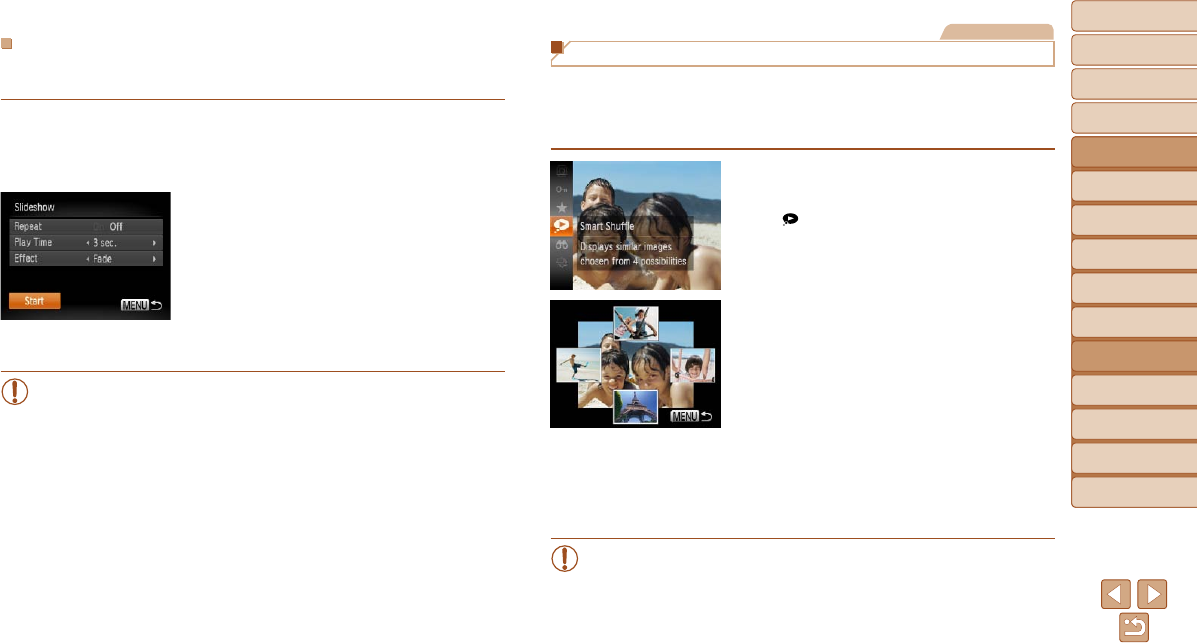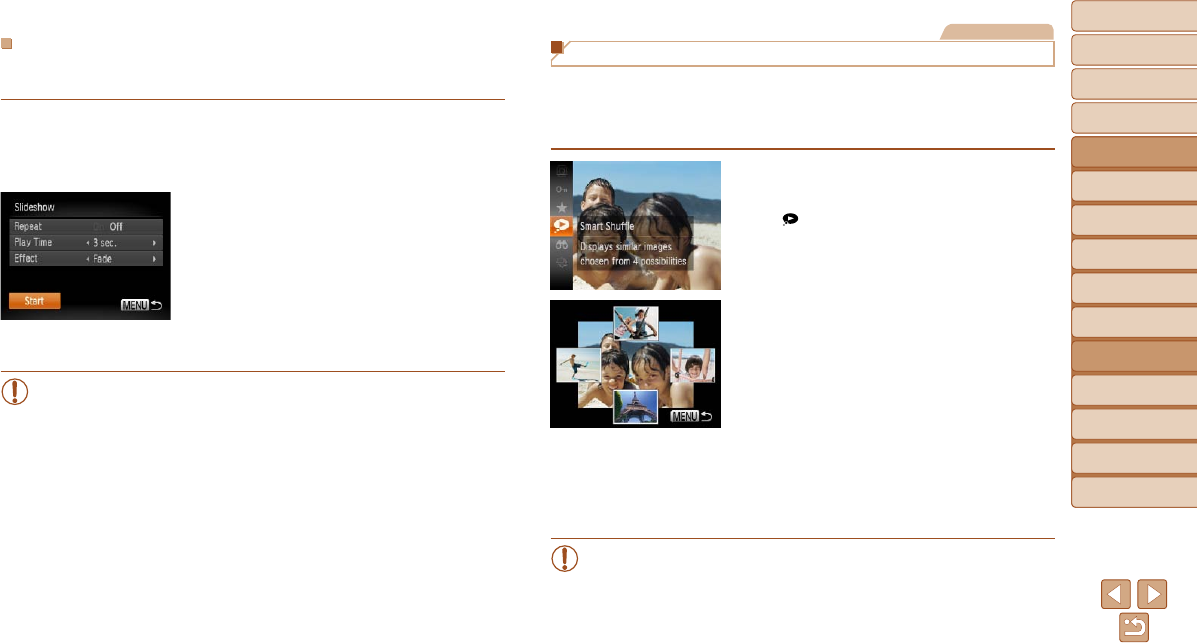
74
1
2
3
4
5
6
7
8
9
Cover
Before Use
Common Camera
Operations
Advanced Guide
Camera Basics
Auto Mode
Other Shooting
Modes
P Mode
Playback Mode
Setting Menu
Accessories
Appendix
Index
Basic Guide
Tv, Av, and M
Mode
Changing Slideshow Settings
You can set up slideshows to repeat, and you can change the transitions
between images and the display duration of each image.
1 Access the setting screen.
Press the <n> button, and then
choose [Slideshow] on the [1] tab
(=
24).
2 Congurethesettings.
Chooseamenuitemtocongure,and
then choose the desired option (=
24).
To start the slideshow with your settings,
choose [Start] and press the <m>
button.
To return to the menu screen, press the
<n> button.
•[PlayTime]cannotbemodiedwhen[Bubble]ischosenin[Effect].
Still Images
Auto Playback of Related Images (Smart Shufe)
Based on the current image, the camera offers four images that you may wish to
view. After you choose to view one of those images, the camera offers four more
images. This is an enjoyable way to play back images in an unexpected order.
Try this feature after you have taken many shots, in many kinds of scenes.
1 ChooseSmartShufe.
Press the <m> button, and then choose
[
] in the menu (=
23).
Four candidate images are displayed.
2 Choose an image.
Press the <o><p><q><r> buttons to
choose the image you want to view next.
Your chosen image is displayed in the center,
surrounded by the next four candidate images.
For full-screen display of the center
image, press the <m> button. To restore
the original display, press the <m>
button again.
Press the <n> button to restore
single-image display.
•
OnlystillimagesshotwiththiscameraareplayedbackusingSmartShufe.
•SmartShufeisnotavailableinthefollowingcases:
- There are less than 50 shots taken with this camera
- An unsupported image is currently displayed
- Imagesareshowninltereddisplay(=
72)