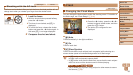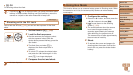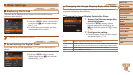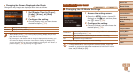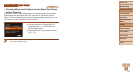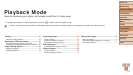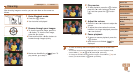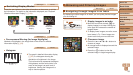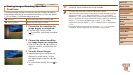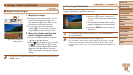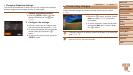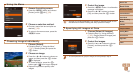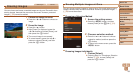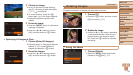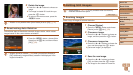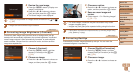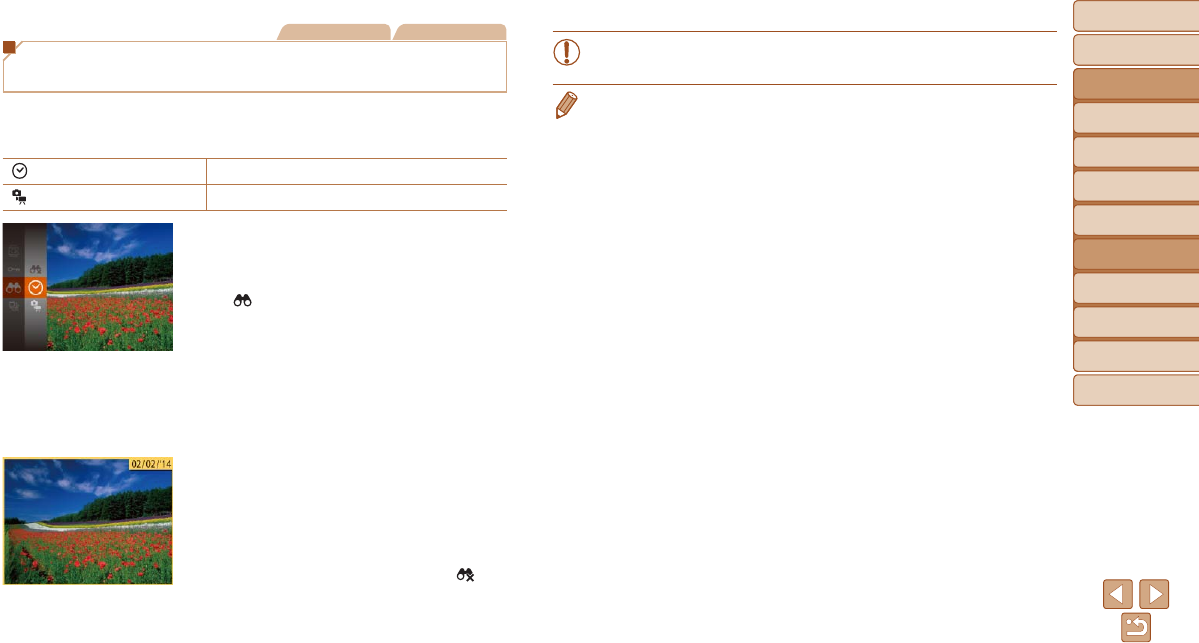
64
Before Use
Basic Guide
Advanced Guide
Camera Basics
Auto Mode
Other Shooting
Modes
P Mode
Playback Mode
Setting Menu
Accessories
Appendix
Index
Before Use
Basic Guide
Advanced Guide
Camera Basics
Auto Mode
Other Shooting
Modes
P Mode
Playback Mode
Setting Menu
Accessories
Appendix
Index
Still Images Movies
Finding Images Matching Specied
Conditions
Find desired images quickly on a memory card full of images by ltering
image display according to your specied conditions. You can also protect
(=
66) or delete (=
68) these images all at once.
Shot Date Displays the images shot on a specic date.
Still image/Movie Displays only still images or movies.
1 Choosetherstconditionfor
image display or navigation.
Press the <m> button, choose
[
] in the menu, and choose a condition
(=
22).
2 Choose the second condition
for image display or navigation.
Press the <o><p><q><r> buttons to
choose a condition, and then press the
<m> button.
3 Viewthelteredimages.
Images matching your conditions are
displayed in yellow frames. To view
only these images, press the <q><r>
buttons.
To cancel ltered display, choose [ ] in
step 1.
•When the camera has found no corresponding images for some
conditions, those conditions will not be available.
• To show or hide information, press the <p> button in step 3.
• Options for viewing the images found (in step 3) include “Navigating through
Images in an Index” (=
63), “Magnifying Images” (=
65), and “Viewing
Slideshows” (=
65). You can protect, erase, or print all images found or add
them to a photobook by choosing [Select All Images in Search] in “Protecting
Images” (=
66), “Erasing Multiple Images at Once” (=
68), “Adding
Images to the Print List (DPOF)” (=
93), or “Adding Images to a Photobook”
(=
95).
• If you edit images and save them as new images (=
70 – 72), a message
is displayed, and the images that were found are no longer shown.