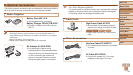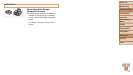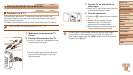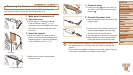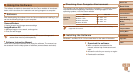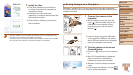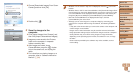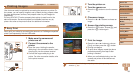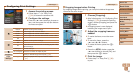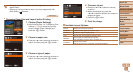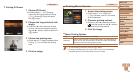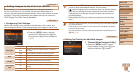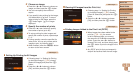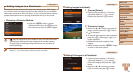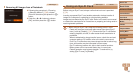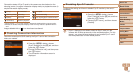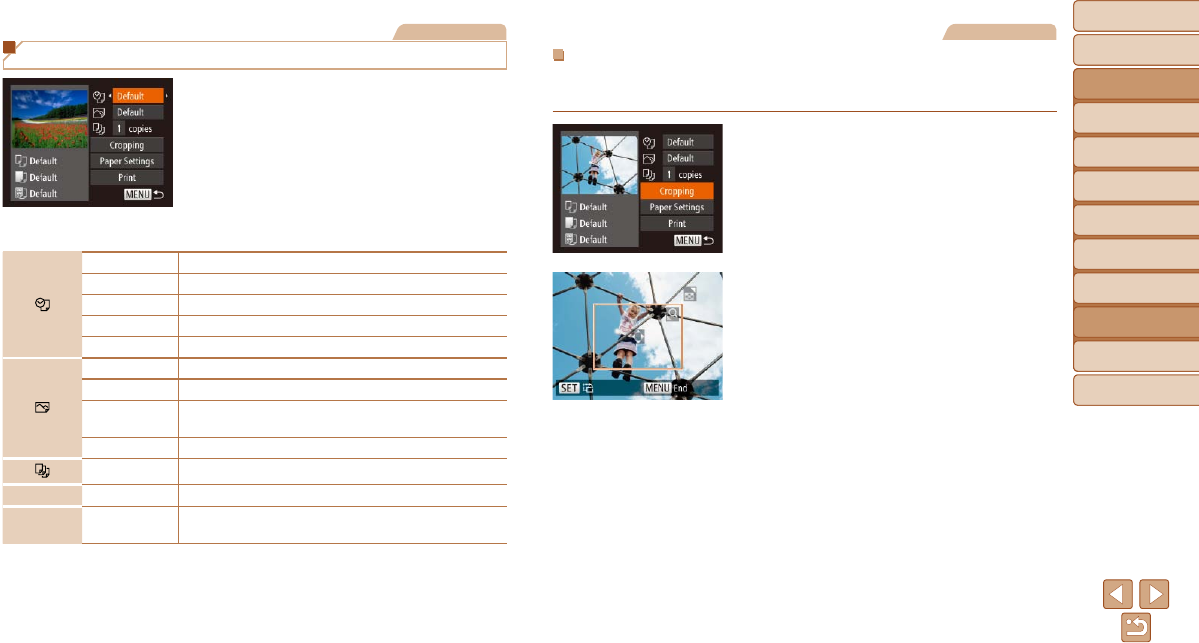
90
Before Use
Basic Guide
Advanced Guide
Camera Basics
Auto Mode
Other Shooting
Modes
P Mode
Playback Mode
Setting Menu
Accessories
Appendix
Index
Before Use
Basic Guide
Advanced Guide
Camera Basics
Auto Mode
Other Shooting
Modes
P Mode
Playback Mode
Setting Menu
Accessories
Appendix
Index
Still Images
Conguring Print Settings
1 Access the printing screen.
Follow steps 1 – 6 in “Easy Print”
(=
89) to access the screen at left.
2 Congurethesettings.
Press the <o><p> buttons to choose an
item, and then press the <q><r> buttons
to choose an option.
Default Matches current printer settings.
Date Prints images with the date added.
File No. Prints images with the le number added.
Both Prints images with both the date and le number added.
Off
–
Default Matches current printer settings.
Off
–
On
Uses information from the time of shooting to print under
optimal settings.
Red-Eye 1 Corrects red-eye.
No. of Copies Choose the number of copies to print.
Cropping
–
Specify a desired image area to print (=
90).
Paper
Settings
–
Specify the paper size, layout, and other details
(=
91).
Still Images
Cropping Images before Printing
By cropping images before printing, you can print a desired image area
instead of the entire image.
1 Choose [Cropping].
After following step 1 in “Conguring Print
Settings” (=
90) to access the printing
screen, choose [Cropping] and press the
<m> button.
A cropping frame is now displayed,
indicating the image area to print.
2 Adjust the cropping frame as
needed.
To resize the frame, move the zoom
lever.
To move the frame, press the
<o><p><q><r> buttons.
To rotate the frame, press the <m>
button.
Press the <n> button, press the
<o><p> buttons to choose [OK], and
then press the <m> button.
3 Print the image.
Follow step 7 in “Easy Print” (=
89)
to print.