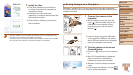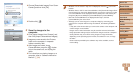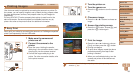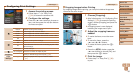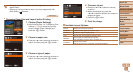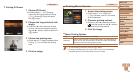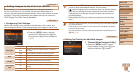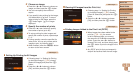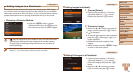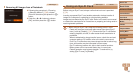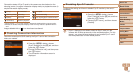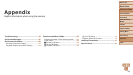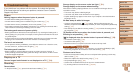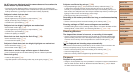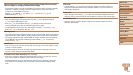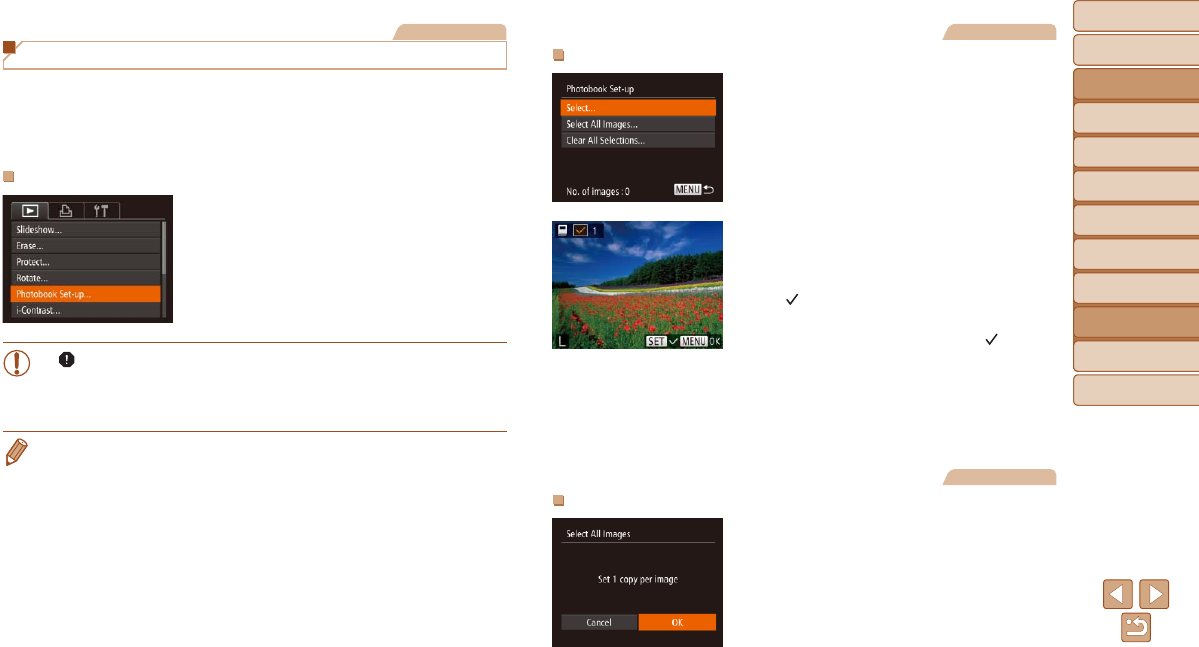
95
Before Use
Basic Guide
Advanced Guide
Camera Basics
Auto Mode
Other Shooting
Modes
P Mode
Playback Mode
Setting Menu
Accessories
Appendix
Index
Before Use
Basic Guide
Advanced Guide
Camera Basics
Auto Mode
Other Shooting
Modes
P Mode
Playback Mode
Setting Menu
Accessories
Appendix
Index
Still Images
Adding Images to a Photobook
Photobooks can be set up on the camera by choosing up to 998 images
on a memory card and importing them into the software on your computer,
where they are stored in their own folder. This is convenient when ordering
printed photobooks online or printing photobooks with your own printer.
Choosing a Selection Method
Press the <n> button, choose
[Photobook Set-up] on the [1] tab, and
then choose how you will select images.
•[
] may be displayed on the camera to warn you that the memory
card has print settings that were congured on another camera.
Changing the print settings using this camera may overwrite all
previous settings.
• After importing images to your computer, also refer to “Software Instruction
Manual” (=
86) and the printer manual for further information.
Still Images
Adding Images Individually
1 Choose [Select].
Following the procedure in “Choosing
a Selection Method” (=
95), choose
[Select] and press the <m> button.
2 Choose an image.
Press the <q><r> buttons to choose an
image, and then press the <m> button.
[ ] is displayed.
To remove the image from the photobook,
press the <m> button again. [
] is no
longer displayed.
Repeat this process to specify other
images.
When nished, press the <n> button
to return to the menu screen.
Still Images
Adding All Images to a Photobook
Following the procedure in “Choosing
a Selection Method” (=
95), choose
[Select All Images] and press the <m>
button.
Press the <q><r> buttons to choose
[OK], and then press the <m> button.