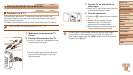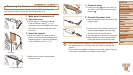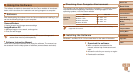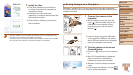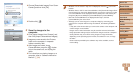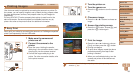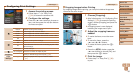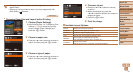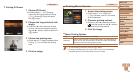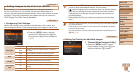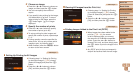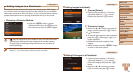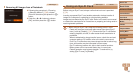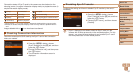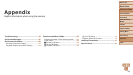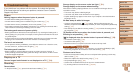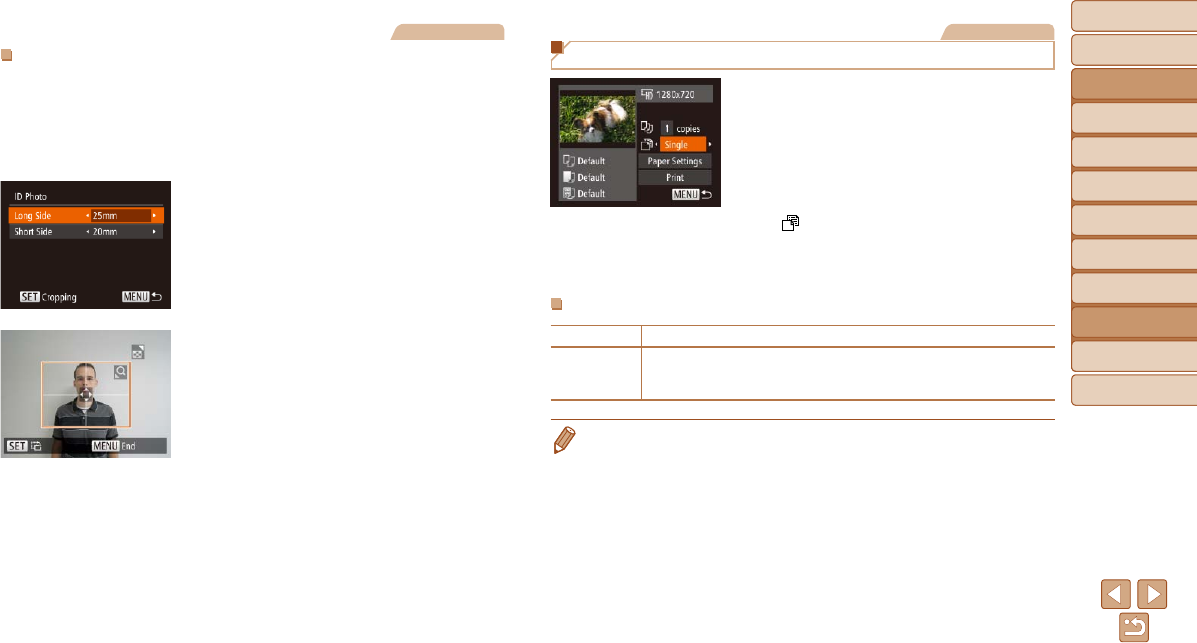
92
Before Use
Basic Guide
Advanced Guide
Camera Basics
Auto Mode
Other Shooting
Modes
P Mode
Playback Mode
Setting Menu
Accessories
Appendix
Index
Before Use
Basic Guide
Advanced Guide
Camera Basics
Auto Mode
Other Shooting
Modes
P Mode
Playback Mode
Setting Menu
Accessories
Appendix
Index
Still Images
Printing ID Photos
1 Choose [ID Photo].
Following steps 1 – 4 in “Choosing
Paper Size and Layout before Printing”
(=
91), choose [ID Photo] and press
the <m> button.
2 Choose the long and short side
length.
Press the <o><p> buttons to choose
an item. Choose the length by pressing
the <q><r> buttons, and then press the
<m> button.
3 Choose the printing area.
Follow step 2 in “Cropping Images before
Printing” (=
90) to choose the printing
area.
4 Print the image.
Movies
Printing Movie Scenes
1 Access the printing screen.
Follow steps 1 – 6 in “Easy Print”
(=
89) to choose a movie. The screen
at left is displayed.
2 Choose a printing method.
Press the <o><p> buttons to choose
[
], and then press the <q><r> buttons
to choose the printing method.
3 Print the image.
Movie Printing Options
Single Prints the current scene as a still image.
Sequence
Prints a series of scenes, a certain interval apart, on a single sheet of
paper. You can also print the folder number, le number, and elapsed
time for the frame by setting [Caption] to [On].
• To cancel printing in progress, press the <m> button.
• [ID Photo] and [Sequence] cannot be chosen on Canon-brand PictBridge-
compatible printers from CP720/CP730 and earlier models.