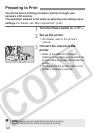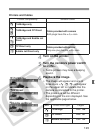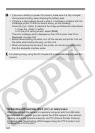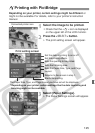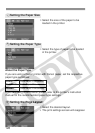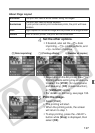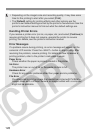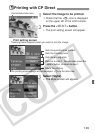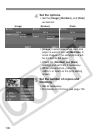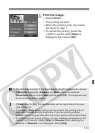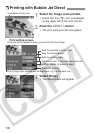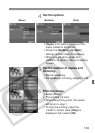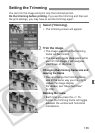128
¡ Depending on the image’s size and recording quality, it may take some
time for the printing to start after you select [Print].
¡ The [Default] setting for printing effects and other options are the
printer’s own default settings as set by the printer’s manufacturer. See the
printer’s instruction manual to find out what the default settings are.
Handling Printer Errors
If you resolve a printer error (no ink, no paper, etc.) and select [Continue] to
resume printing but it does not resume, operate the printer to resume
printing. For details, see the printer’s instruction manual.
Error Messages
If a problem occurs during printing, an error message will appear on the
camera’s LCD monitor. Press the <
X> button to stop printing. After
resolving the problem, resume printing. For details on how to resolve a
printing problem, refer to the printer’s instruction manual.
Paper Error
Check whether the paper is properly loaded in the printer.
Ink Error
The printer has run out of ink or the waste ink tank is full.
Hardware Error
Check for any printer problems other than paper and ink problems.
File Error
You attempted to print an image that cannot be printed with PictBridge.
Images taken with a different camera or images edited with a computer
might not be printable.