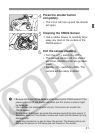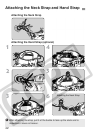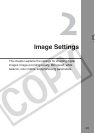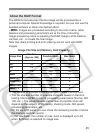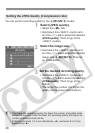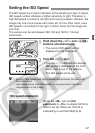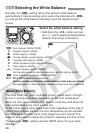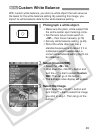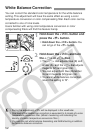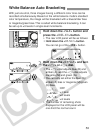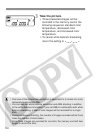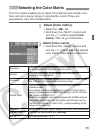48
Normally, the <Q> setting will set the optimum white balance
automatically. If natural-looking colors cannot be obtained with <Q>,
you can set the white balance manually to suit the respective light
source.
Select the white balance setting.
¡
Hold down the <
B
> button and turn
the <
5
> dial to select the desired white
balance. Then let go of the button
.
Q :Auto (Approx. 3000K-7000K)
W :Daylight (Approx. 5200K)
E :Shade (Approx. 7000K)
R :Cloudy, twilight, sunset (Approx. 6000K)
Y :Tungsten light (Approx. 3200K)
U :White fluorescent light (Approx. 4000K)
I :Flash (Approx. 6000K)
O :Custom (Approx. 2000K-10000K)
Set the optimum white balance manually to suit the lighting. (p.49)
P :Color temperature (Approx. 2800K-10000K)
PC-1, PC-2, PC-3 Personal white balance
Use the provided software to register Personal white balance settings.
Not displayed if no Personal white balance settings have been registered.
The three RGB (red, green, and blue) primary colors exist in the light
source in varying proportions depending on the color temperature.
When the color temperature is high, there is more blue. And when the
color temperature is low, there is more red.
To the human eye, a white object looks white regardless of the type of
lighting. With a digital camera, the color temperature can be adjusted
with software so that the colors in the image look more natural. The
subject’s white color is used as the criteria for adjusting the other colors.
The camera’s <Q> setting uses the CMOS sensor for auto white
balance.
3Selecting the White Balance
About White Balance