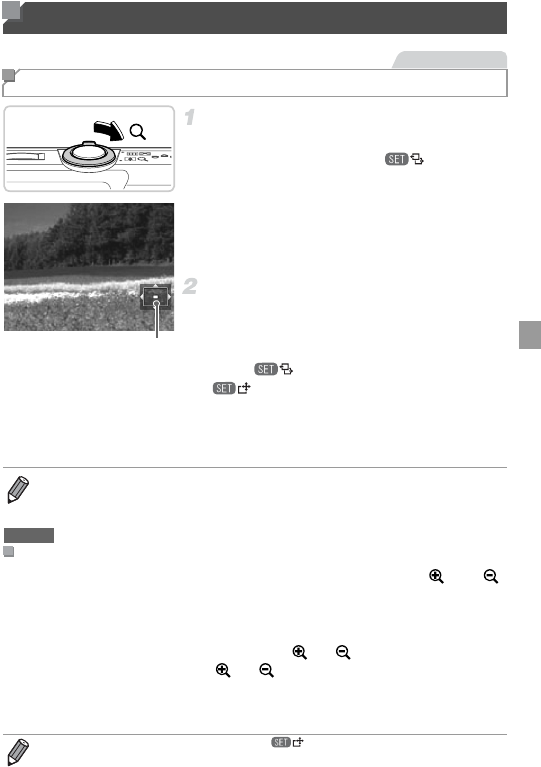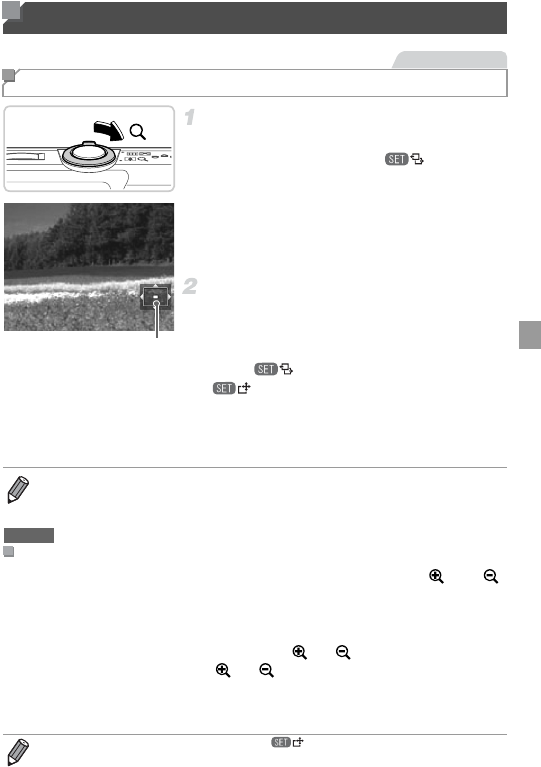
119
Magnify an image.
z Moving the zoom lever toward k will zoom in
and magnify the image, and is displayed.
You can magnify images up to about 10x by
continuing to hold the zoom lever.
z To zoom out, move the zoom lever toward
g. You can return to single-image display
by continuing to hold it.
Move the display position and
switch images as needed.
z To move the display position, press the
opqr buttons.
z While is displayed, you can switch to
by pressing the m button. To switch
to other images while zoomed, press the qr
buttons. Press the m button again to restore
the original setting.
• Touching the screen will zoom in and magnify the image, and and
are displayed.
• You can magnify images up to about 10x, centered around where you
touch, by touching repeatedly.
• You can also zoom in or out by touching or . To zoom in or out
continuously, touch and hold or .
• To move the display position, drag across the screen.
• Touch ^ to restore single-image display.
Image Viewing Options
Magnifying Images
Still Images
Approximate Position of
Displayed Area
• You can return to single-image display from magnified display by pressing the
n button.
Using the Touch-Screen Panel
• Touch operation is not available when is displayed.
A3400 IS