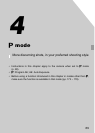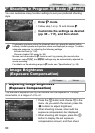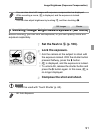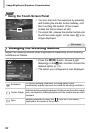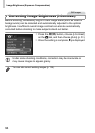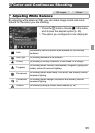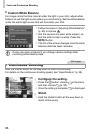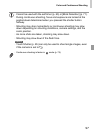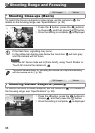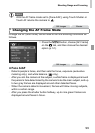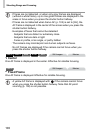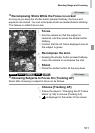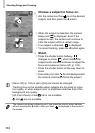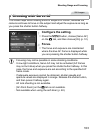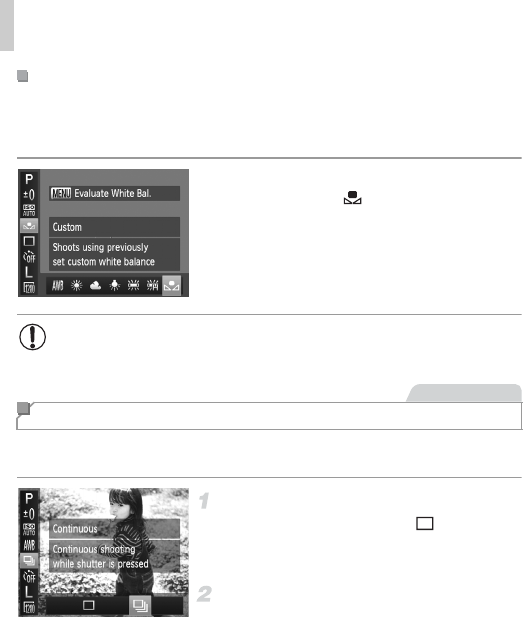
Color and Continuous Shooting
96
For image colors that look natural under the light in your shot, adjust white
balance to suit the light source where you are shooting. Set the white balance
under the same light source that will illuminate your shot.
z Follow the steps in “Adjusting White Balance”
(p. 95) to choose .
z Aim the camera at a plain white subject, so
that the entire screen is white. Press the
n button.
XThe tint of the screen changes once the white
balance data has been recorded.
Hold the shutter button all the way down to shoot continuously.
For details on the continuous shooting speed, see “Specifications” (p. 38).
Configure the setting.
z Press the m button, choose in the menu,
and then choose W (p. 50).
XOnce the setting is complete, W is displayed.
Shoot.
XHold the shutter button all the way down to
shoot continuously.
Custom White Balance
• Colors may look unnatural if you change camera settings after
recording white balance data.
Continuous Shooting
Still Images