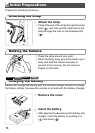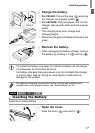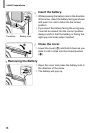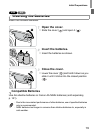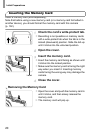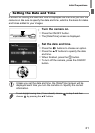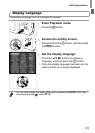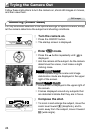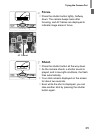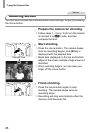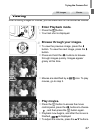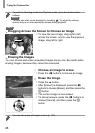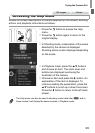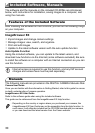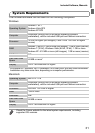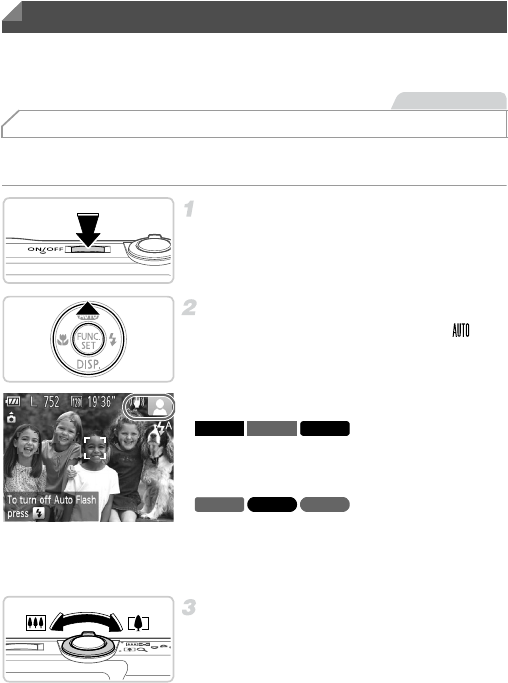
24
Follow these instructions to turn the camera on, shoot still images or movies,
and then view them.
For fully automatic selection of the optimal settings for specific scenes, simply
let the camera determine the subject and shooting conditions.
Turn the camera on.
z Press the ON/OFF button.
XThe startup screen is displayed.
Enter A mode.
z Press the o button repeatedly until is
displayed.
z Aim the camera at the subject. As the camera
determines the scene, it will make a slight
clicking noise.
XIcons representing the scene and image
stabilization mode are displayed in the upper
right of the screen.
XA scene icon is displayed in the upper right of
the screen.
XFrames displayed around any subjects that
are detected indicate that they are in focus.
Compose the shot.
z To zoom in and enlarge the subject, move the
zoom lever toward i (telephoto), and to
zoom away from the subject, move it toward
j (wide angle).
Trying the Camera Out
Shooting (Smart Auto)
Still Images
A4000 IS A3400 IS A2400 IS
A2300 A1300 A810