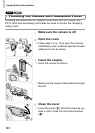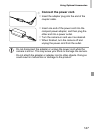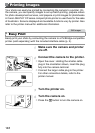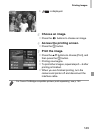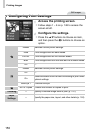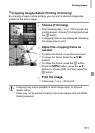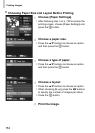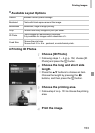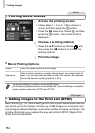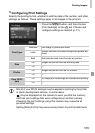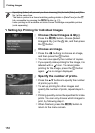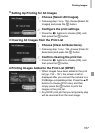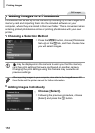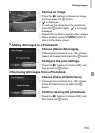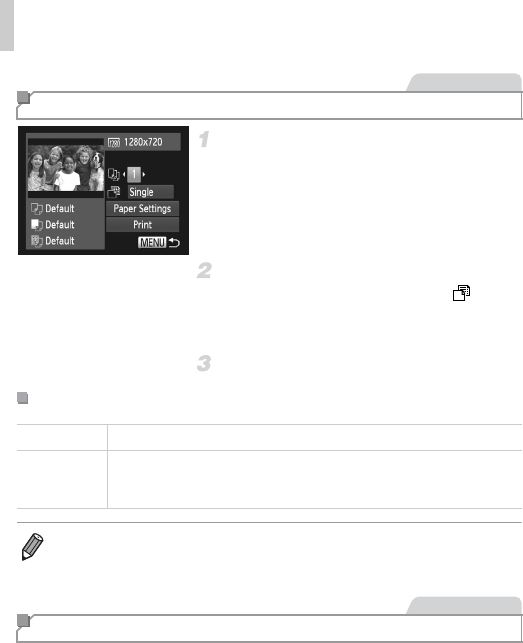
Printing Images
154
Access the printing screen.
z Follow steps 1 – 5 on p. 148 to choose a
movie, and then press the m button.
z Press the qr buttons to choose c, and then
press the m button. The screen at left is
displayed.
Choose a printing method.
z Press the op buttons to choose , and
then press the qr buttons to choose the
printing method.
Print the image.
Batch printing (p. 157) and ordering prints from a photo development service
can be set up on the camera. Choose up to 998 images on a memory card
and configure relevant settings, such as the number of copies, as follows. The
printing information you prepare this way will conform DPOF (Digital Print
Order Format) standards.
Printing Movie Scenes
Movies
Movie Printing Options
Single Prints the current scene as a still image.
Sequence
Prints a series of scenes, a certain interval apart, on a single sheet of
paper. You can also print the folder number, file number, and elapsed
time for the frame by setting [Caption] to [On].
• To cancel printing in progress, press the m button.
• [ID Photo] and [Sequence] are not available with Canon PictBridge-compatible
printer models earlier than CP720 and CP730.
Adding Images to the Print List (DPOF)
Still Images