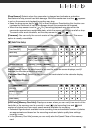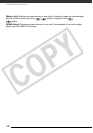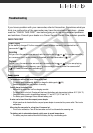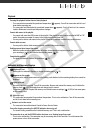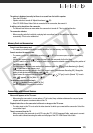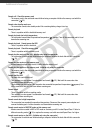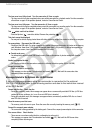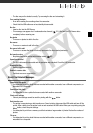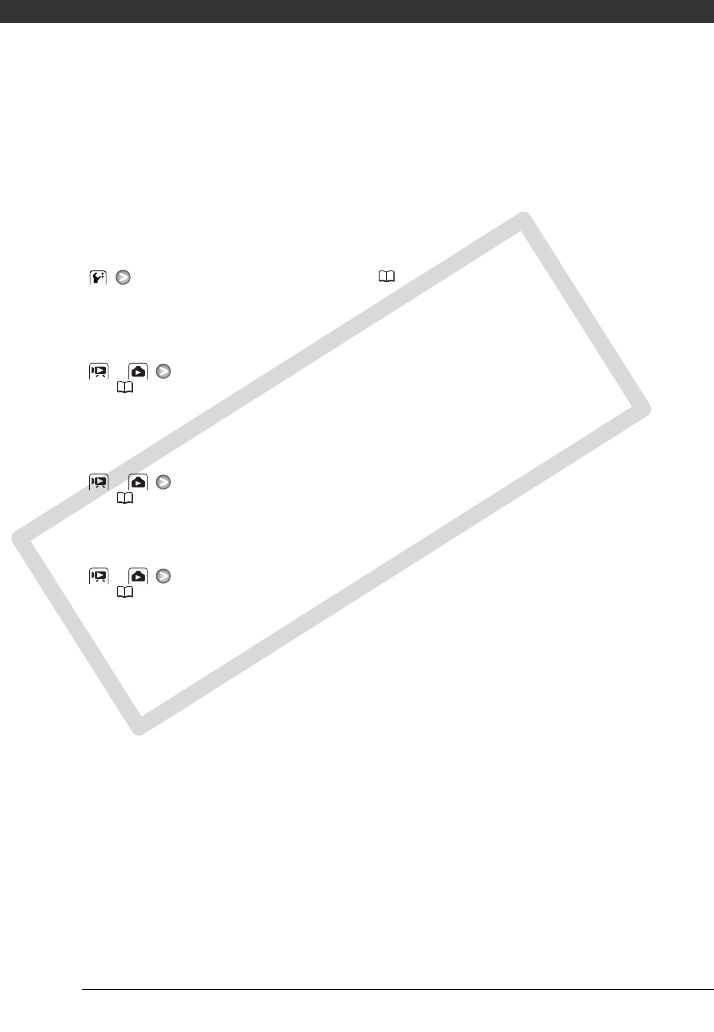
Additional Information
106
The camcorder is connected using the optional HTC-100 HDMI Cable, but there is no picture or sound from the
HDTV.
- Disconnect the HTC-100 HDMI Cable and then restore the connection or turn the camcorder off and then on
again.
The camcorder is connected using the optional HTC-100 HDMI Cable, but HDMI-CEC does not work (cannot
play back using the TV's remote control).
- Disconnect the HTC-100 HDMI cable and turn off the camcorder and the TV. After a short while turn them on
again and restore the connection.
-
[Control for HDMI] is set to [Off]. Set it to [On] ( 98).
- HDMI-CEC is not activated on the connected TV. Activate this function on the TV.
- Even with TV sets compatible with HDMI-CEC the range of functions available differs depending on the type of
TV. Refer to the instruction manual of the connected TV.
The computer doesn't recognize the camcorder even though the camcorder is connected correctly.
- or
[USB Connection Type] is set to [DVD Burner]. Set it to [Computer/Printer] or to [Connect and
Set] ( 95).
- Disconnect the USB cable and turn off the camcorder. After a short while, turn it on again and restore the
connection.
- Connect the camcorder to a different USB port on the computer.
The printer is not working even though the camcorder and printer are connected correctly.
- or
[USB Connection Type] is set to [DVD Burner]. Set it to [Computer/Printer] or to [Connect and
Set] ( 95).
- Disconnect the USB cable and turn off the printer. After a short while turn it on again and restore the
connection.
The camcorder doesn't recognize the DW-100 DVD Burner even though it is connected correctly.
- or
[USB Connection Type] is set to [Computer/Printer]. Set it to [DVD Burner] or to [Connect and
Set] ( 95).
COPY