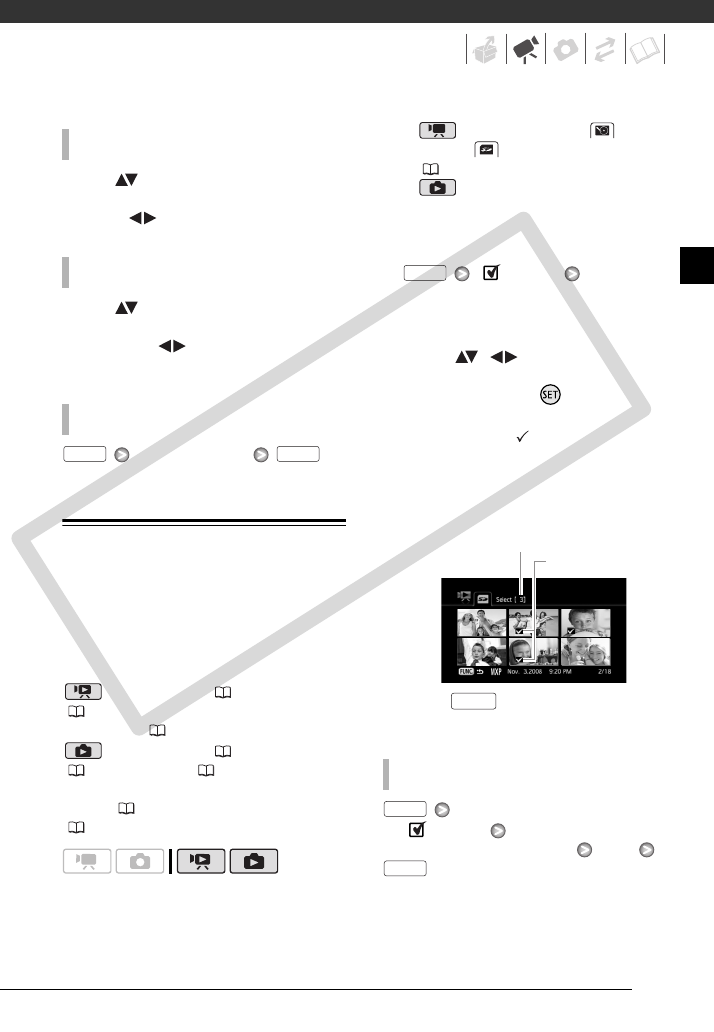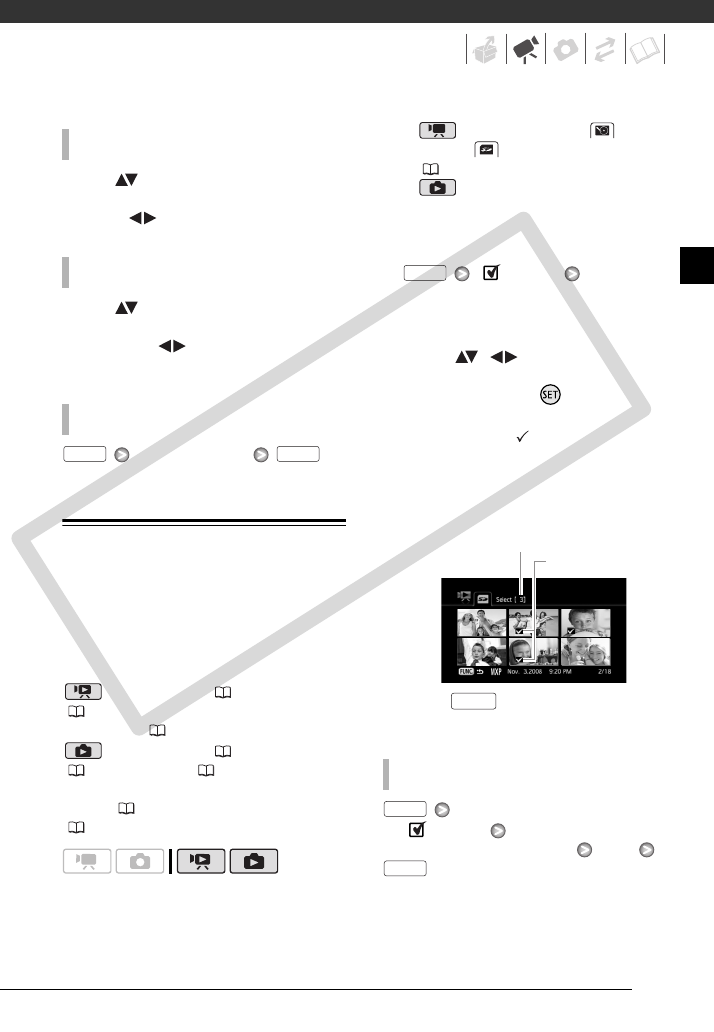
43
Move ( ) the orange selection
frame to the large thumbnail and
change ( ) the scene.
Move ( ) the orange selection
frame to the slidebar below the ruler
and display ( ) the previous/next 5
frames in the scene.
Desired interval
Selecting Recordings from the Index
Screen
You can select in advance a number of
original movies or photos from the
index screen in order to perform certain
actions on them collectively, all at once.
mode: Delete ( 44), copy
( 60) or add the selected scenes to
the playlist ( 58).
mode: Delete ( 65), copy
( 71) or protect ( 70) the selected
photos or mark all of them with print
orders ( 76) or transfer orders
( 89).
1 Select the original movies or the
photo index screen.
• mode: Select the (hard
disk) or (memory card) tab
( 40).
• mode: Move the zoom lever
toward W to display the index
screen.
2 Open the selection screen.
[ Select]
[Individual Scenes] or
[Individual Photos]
• The selection screen appears.
3 Move ( , ) between the
scenes or photos in the index
screen and press to select an
individual scene/photo.
• A checkmark will appear on the
selected scenes/photos.
• Repeat this step to add all the
scenes/photos you want to include
in your selection (up to 100).
4 Press twice to close the
menu.
[ Select]
[Remove All Selections] [Yes]
TO SELECT ANOTHER SCENE
T
O MOVE BETWEEN TIMELINE RULER PAGES
TO CHANGE THE INTERVAL BETWEEN FRAMES
FUNC. FUNC.
TO CANCEL ALL THE SELECTIONS
FUNC.
Selected scenes
Total number of scenes selected
FUNC.
FUNC.
FUNC.
COPY