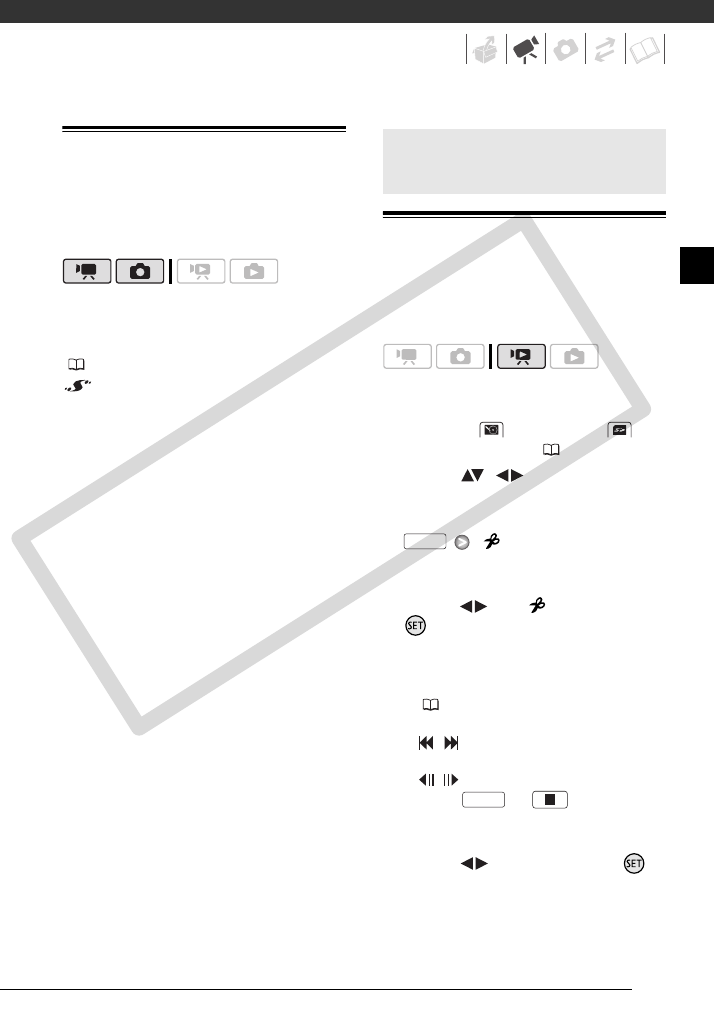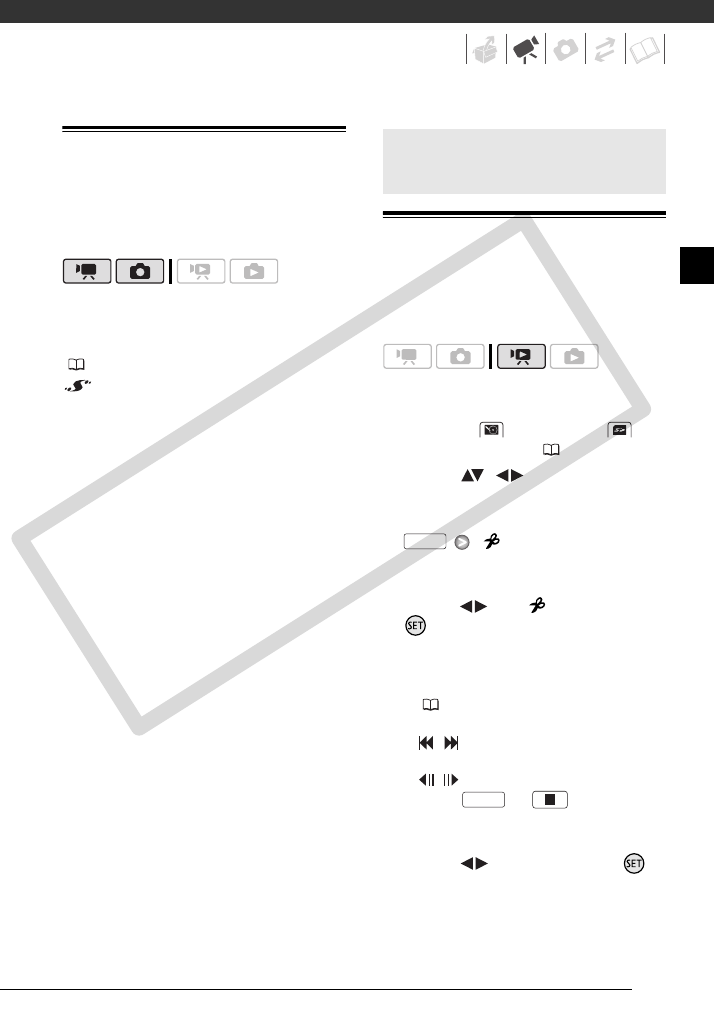
57
Using a Video Light
You can use the optional VL-5 Video
Light to shoot video or take photos in
dark places.
Attach the optional VL-5 Video Light
to the mini advanced shoe.
Refer to Using the Mini Advanced Shoe
( 55).
appears when you turn on the
video light. For details about using the
video light, refer to the instruction
manual of the VL-5.
Dividing Scenes
You can divide scenes (original scenes
only) in order to leave out the best parts
and later cut out the rest.
1 Select the original movies index
screen.
Select the (hard disk) or
(memory card) tab ( 40).
2 Select ( , ) the scene you
want to divide.
3 Open the scene division screen.
[ Divide]
The scene selected will start playing
back.
4 Select ( ) the icon and press
where you want to divide the
scene.
• You can use the following icons
and the special playback modes
( 39) to bring the scene to a
precise point.
/ :Skip to the beginning/end
of the current scene.
/ :Frame advance/reverse.
• Press or to stop the
playback and exit the scene
division screen.
5 Select ( ) [Yes] and press .
The video from the division point to
the end of the scene will appear as a
new scene in the index screen.
Playlist and Scene Operations
FUNC.
FUNC.
COPY