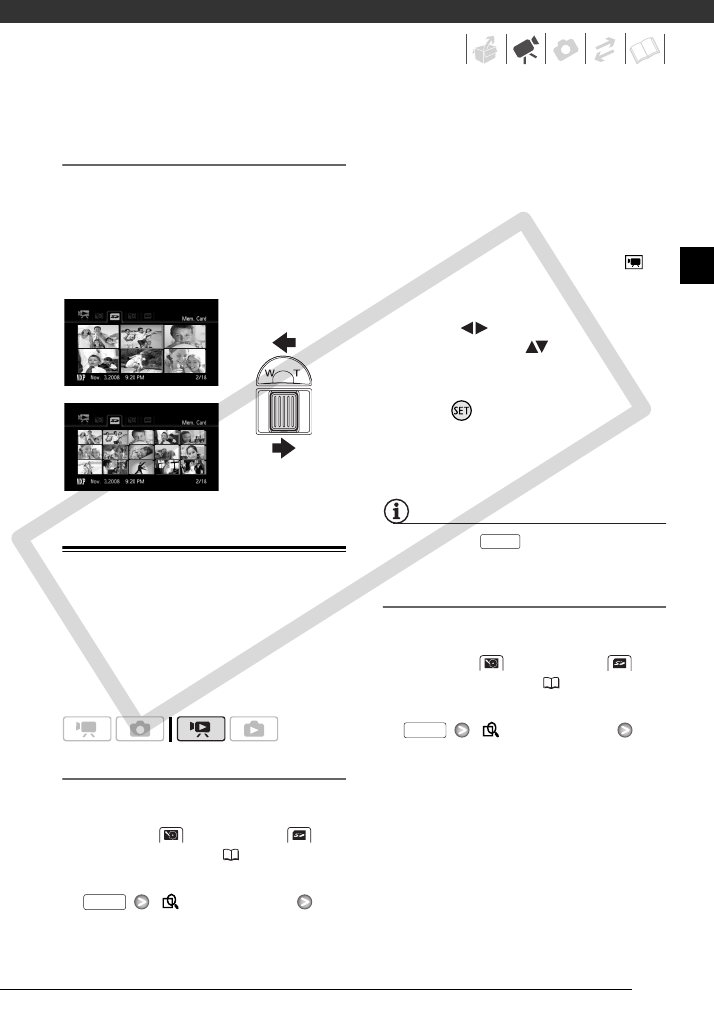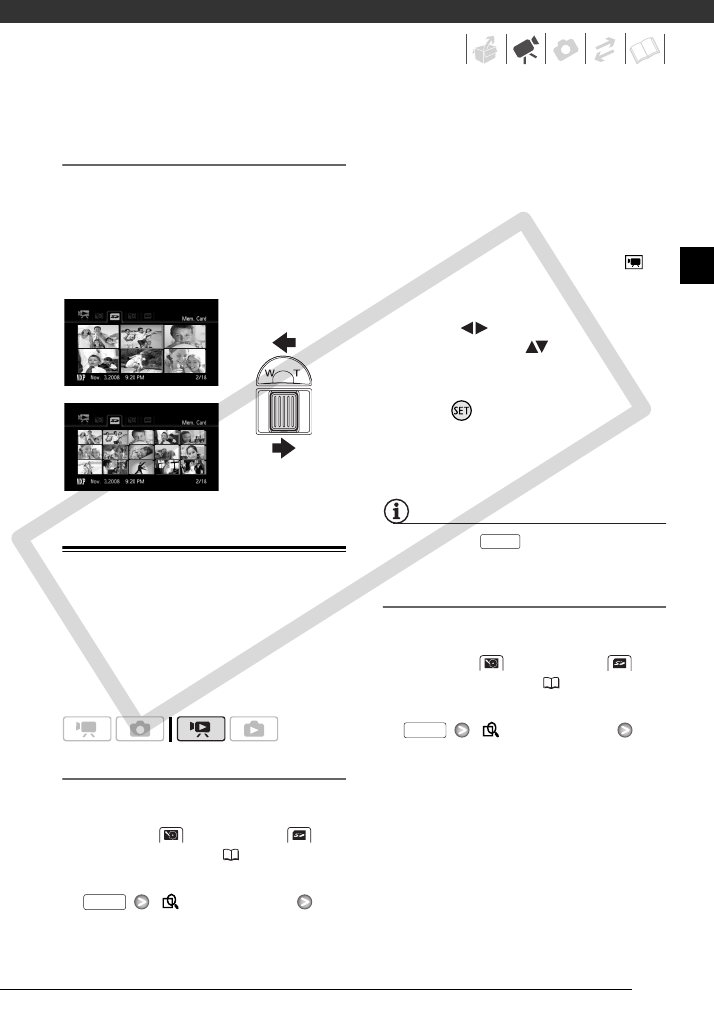
41
Changing the Number of Items in the
Index Screen
By default, the index screen will show
up to 6 items (scenes or photos). Move
the zoom lever toward W to show up to
15 items per screen. Move it toward T
to return to the default index screen
display.
Selecting Scenes by Recording Date
From the original movies index screen,
you can search for recordings you
made on a particular date (for example,
to find all the movies you shot during a
special event).
Selecting from the List of Recordings
1 Select the original movies index
screen.
Select the (hard disk) or
(memory card) tab ( 40).
2 Open the list of recordings.
[ Scene Search]
[Date Selection]
• The list of recordings displays all
dates in which recordings were
made. An orange selection frame
appears on the day.
• The thumbnail shows a still image
from the first scene recorded on
that day. Below it will appear the
number of scenes recorded ( )
and the total recording time for the
same day.
3 Select ( ) the date, month or
year and move ( ) between
recording dates.
4 After selecting the desired date,
press .
The index screen will appear with the
selection frame on the first scene
recorded on the selected date.
NOTES
You can press to return to the index
screen at any time.
Selecting from the Calendar Screen
1 Select the original movies index
screen.
Select the (hard disk) or
(memory card) tab ( 40).
2 Open the calendar screen.
[ Scene Search]
[Calendar Screen]
• The calendar screen appears.
• Dates that contain scenes (that is,
movies were recorded on that
date) appear in white. Dates
without recordings appear in
black.
W 6 scenes/photos
T 15 scenes/photos
FUNC.
FUNC.
FUNC.
COPY