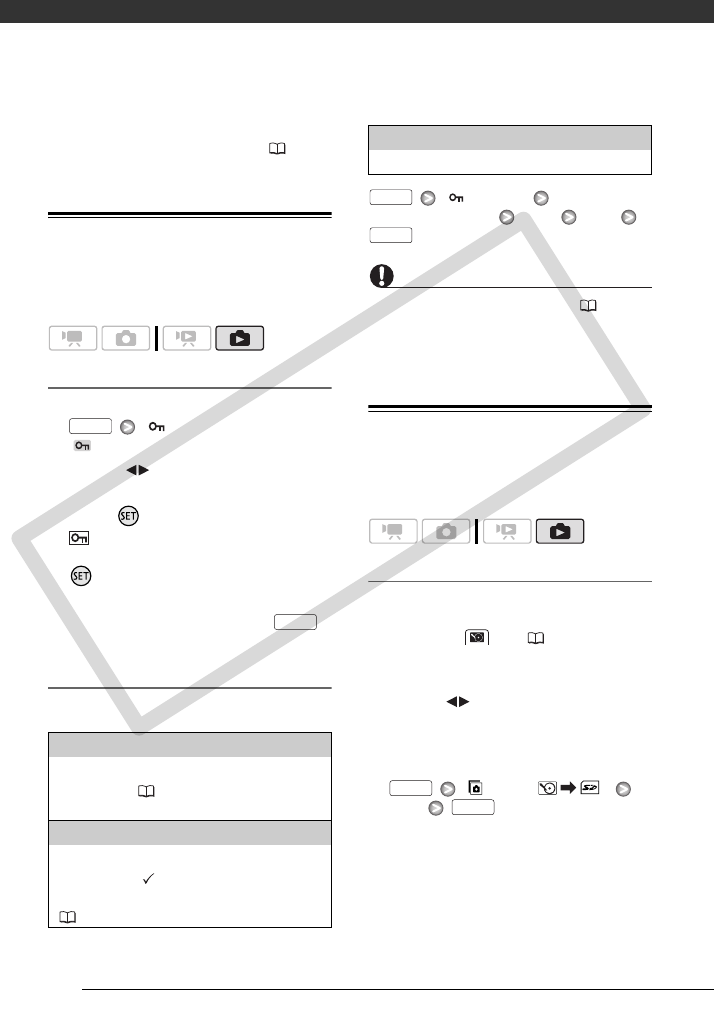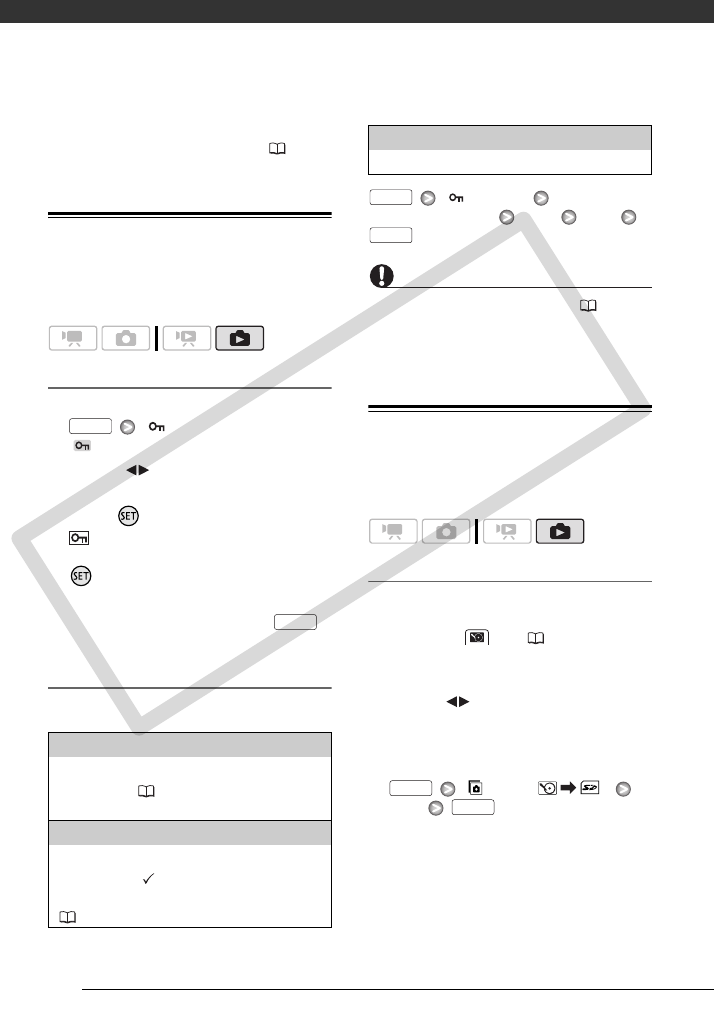
Photos
70
• Photos will be recorded on the media
selected for recording photos ( 33).
Protecting Photos
You can protect photos from accidental
erasure.
Protecting Single Photos
1 Open the photo selection screen.
[ Protect]
[ Protect] appears on the screen.
2 Select ( ) the photo you want to
protect.
3 Press to protect the photo.
appears on the bottom bar and
the photo cannot be deleted. Press
again to remove the protection.
4 Repeat steps 2-3 to protect
additional photos or press
twice to close the menu.
Protecting Photos from the Index Screen
Options
[ Protect]
Desired option [Yes] [OK]
IMPORTANT
Initializing the recording media ( 33) will
permanently erase all recordings,
including protected photos.
Copying Photos
You can copy photos only from the hard
disk to the memory card.
Copying a Single Photo
1 Select to view the photos
recorded on the hard disk.
Select the tab ( 40) and move
the zoom lever toward T to return to
single photo view.
2 Select ( ) the photo you want to
copy.
3 Copy the photo to the memory
card.
[ Copy ( )]
[Yes]
[Individual Photos]
Opens the same screen described in Protecting
Single Photos ( 70). Continue from step 3 of
that procedure to protect the photo.
[Selected Photos]
Protects all the photos selected in advance
(marked with a checkmark). Refer to
Selecting Recordings from the Index Screen
( 43).
FUNC.
FUNC.
[Remove All]
Removes the protection from all photos.
FUNC.
FUNC.
FUNC.
FUNC.
COPY