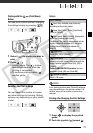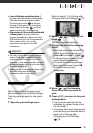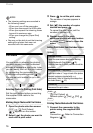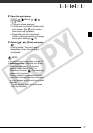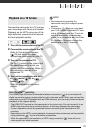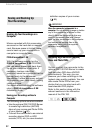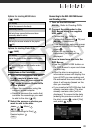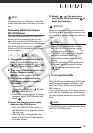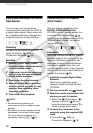81
Connect the camcorder to a TV to enjoy
your recordings with family and friends.
Playback on an HDTV using one of the
high-definition connections will ensure
the best playback quality.
1 Turn off the camcorder and the TV.
2 Connect the camcorder to the TV.
Refer to Connection Diagrams
( 79) and select the most
appropriate connection for your TV.
3 Turn on the connected TV.
On the TV, select as the video input
the same terminal to which you
connected the camcorder. Refer to
the instruction manual of the
connected TV.
4 Turn on the camcorder and set it
to mode ( 38) or
mode ( 63).
Start the playback of movies or
photos.
NOTES
• We recommend powering the
camcorder using the compact power
adapter.
• Connection : When you play back
your 16:9 movies on standard TV sets
with a 4:3 aspect ratio, the TV set will
switch automatically to widescreen
mode if it is compatible with the Video
ID-1 system. Otherwise, change the
aspect ratio of the TV manually.
Playback on a TV Screen
About the HDMI
TM
connection
The HDMI (High-Definition Multimedia Interface) connection ( ) is a convenient all-
digital connection using a single cable for both video and audio. When you connect the
camcorder to an HDTV equipped with an HDMI terminal, you can enjoy video and audio
playback at the highest quality.
- The HDMI OUT terminal on the camcorder is for output only. Do not connect it to an
HDMI output terminal on an external device, as this may damage the camcorder.
- Correct operation cannot be guaranteed when connecting the camcorder to DVI
monitors.
- Depending on the HDTV, correct playback of personal video content may not be possible
using connection . Try one of the other connections.
- While the camcorder is connected to an HDTV using connection , there will be no
video output from other terminals.
COPY