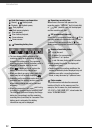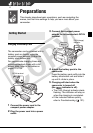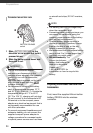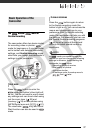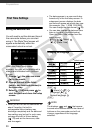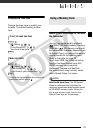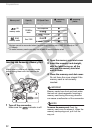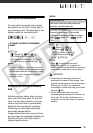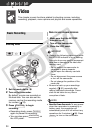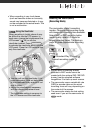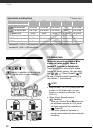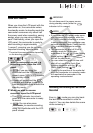Preparations
30
Setting the Date and Time
You will need to set the date and time of
the camcorder before you can start
using it. The [Date/Time] screen will
appear automatically when the
camcorder’s clock is not set.
When the [Date/Time] screen
appears, the year will be displayed in
orange and indicated with up/down
arrows.
1 Change ( ) the year and move
( ) to the month.
2 Change the rest of the fields
(month, day, hour and minutes) in
the same way.
3 Select ( ) [OK] and press to
start the clock and close the setup
screen.
IMPORTANT
• When you do not use the camcorder for
about 3 months, the built-in
rechargeable lithium battery may
discharge completely and the date and
time setting may be lost. In such case,
recharge the built-in lithium battery
( 119) and set the time zone, date
and time again.
• The date appears in a year-month-day
format only in the first setup screen. In
subsequent screen displays the date
and time will appear as month-day-year
(for example, [Jan. 1, 2008 12:00 AM]).
You can change the date format ( 99).
• You can also change the date and time
later on (not during the initial setup).
Open the [Date/Time] screen from the
setup menus:
[ Menu]
[Date/Time]
Changing the Language
Options
Default value
[ Menu]
[Language ]
Desired language
NOTES
The displays and that appear
in some menu screens refer to the name of
buttons on the camcorder and will not
change, regardless of the language
selected.
First Time Settings
[][MAGYAR][]
[DEUTSCH][MELAYU][]
[][POLSKI][]
[ENGLISH]
[] [ ]
[ESPAÑOL][TÜRKÇE][]
[FRANÇAIS][ ] [ ]
[ITALIANO][ ] [ ]
FUNC.
FUNC.
FUNC.
COPY