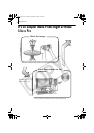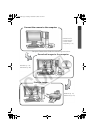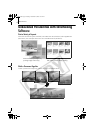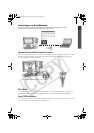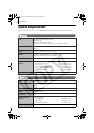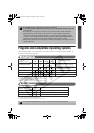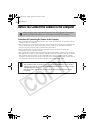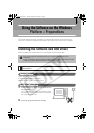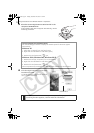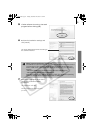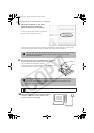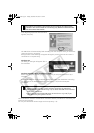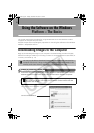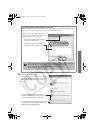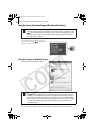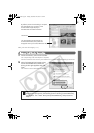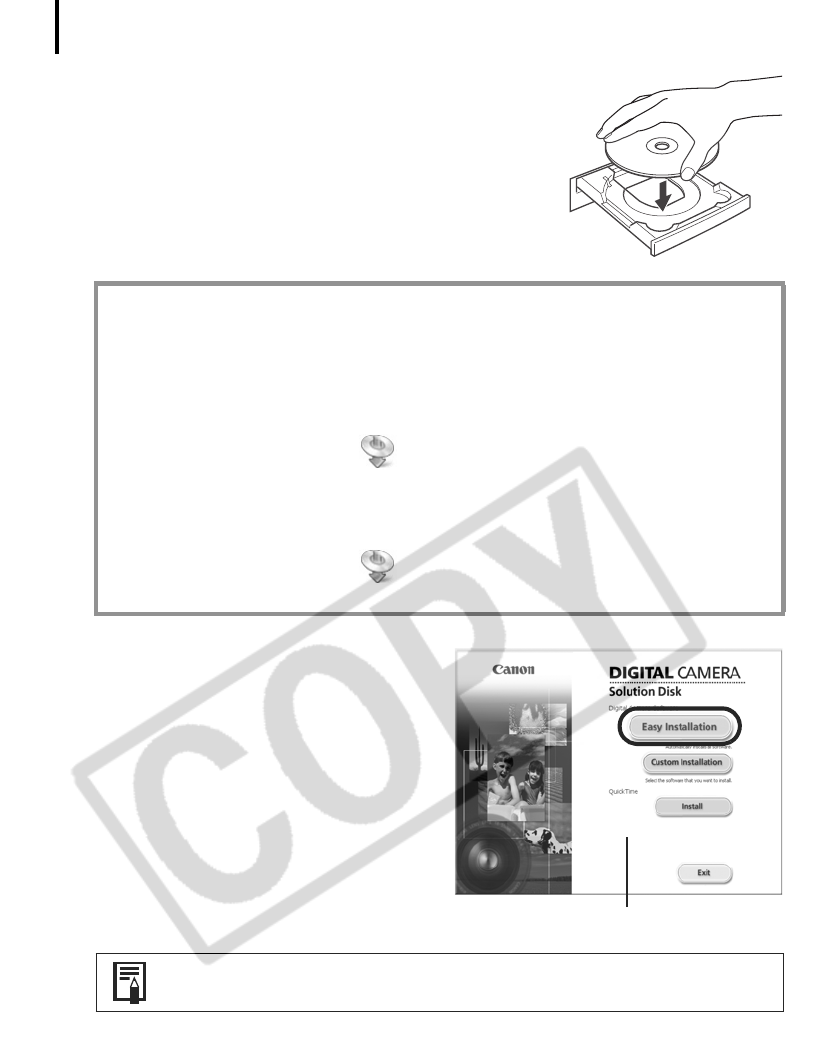
Using the Software on the Windows Platform – Preparations
12
3 Place the Canon Digital Camera Solution Disk in the
computer’s CD-ROM drive.
If the installer panel does not appear automatically, use the
following procedures.
4 Click the Digital Camera Software [Easy
Installation] button.
To individually select the software to install,
click [Custom Installation].
How to Display the Installer Panel
Use the following procedures to display the installer panel if it does not appear
automatically.
Windows XP
1. Select [My Computer] from the [Start] menu.
2. Right-click the CD-ROM icon and select [Open].
3. Double-click the [SETUP.EXE] icon.
Windows 2000, Windows Me, Windows 98 SE
1. Double-click the [My Computer] icon on the desktop.
2. Right-click the CD-ROM icon and select [Open].
3. Double-click the [SETUP.EXE] icon.
Some computers may not display the [.EXE] file name extension as shown above.
Follow any instructions to restart your computer, if they appear. If the
following window appears, continue with the installation.
Installer Panel
SSG.book Page 12 Tuesday, November 22, 2005 12:19 PM