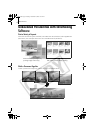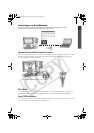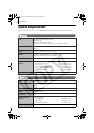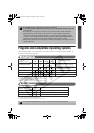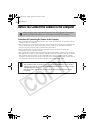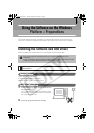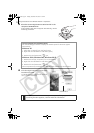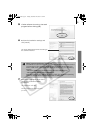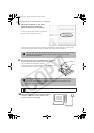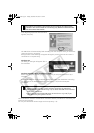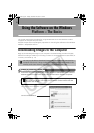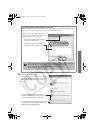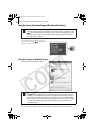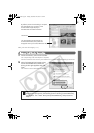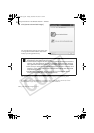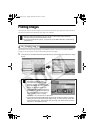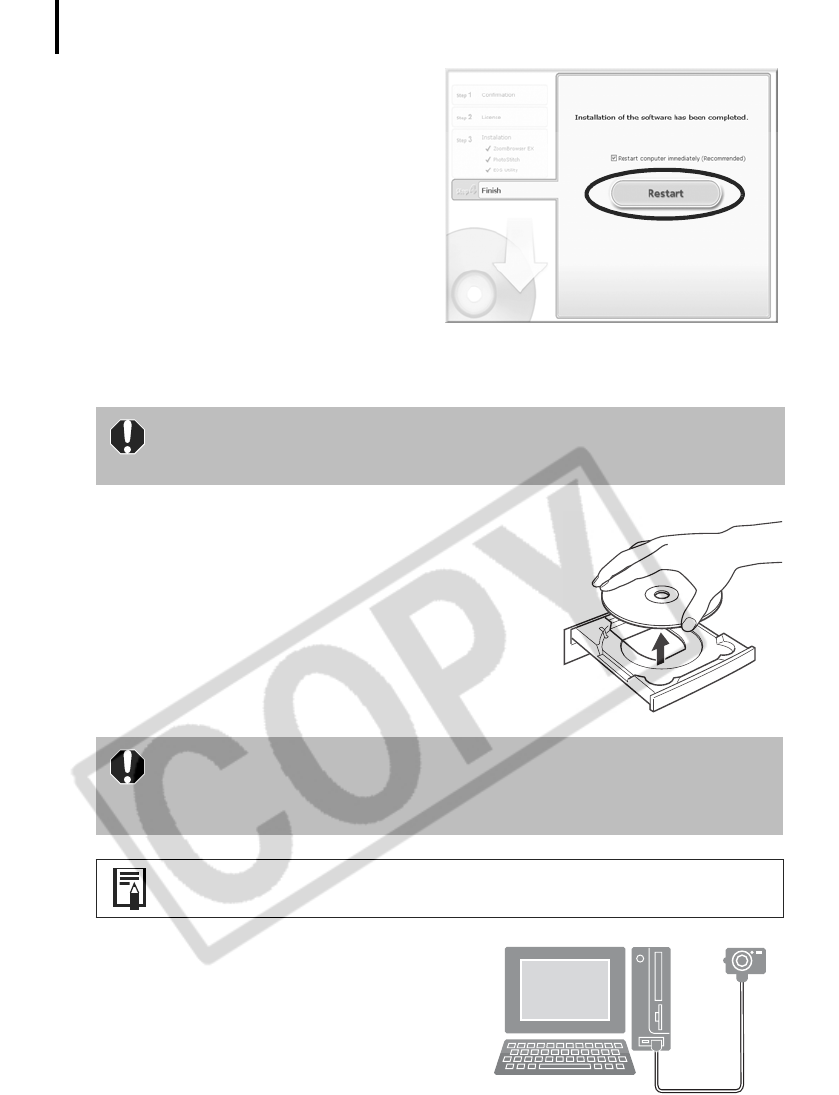
Using the Software on the Windows Platform – Preparations
14
8 When the installation is over, select
[Restart computer immediately
(Recommended)] and click [Restart].
At this stage, do NOT remove the Solution
Disk from the CD-ROM drive yet.
If there is no need to restart the computer, the [Finish] screen will display. Click [Finish],
remove the Solution Disk from the CD-ROM drive and proceed to Step 10.
9 Remove the disk from the CD-ROM drive when your
normal desktop screen appears after restarting.
This concludes the software installation.
Continue by connecting the camera to the computer so
that the USB driver can be utilized.
10 Attach the camera to the computer with the
interface cable and set the camera to the
correct mode for connecting.
Users of Windows XP and Windows 2000 must log in as an Administrator
(computer system administrator) after restarting to carry out the
subsequent procedures.
If you installed a USB driver, so far the required files have only been
copied to your computer. You must now connect the camera to the
computer with the interface cable to complete the installation and
prepare the driver for use.
See Uninstalling the Software (p. 74) to delete the installed programs.
SSG.book Page 14 Tuesday, November 22, 2005 12:19 PM