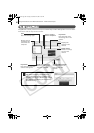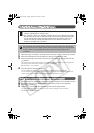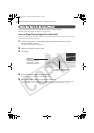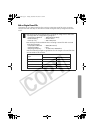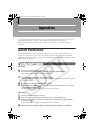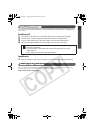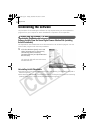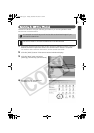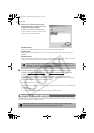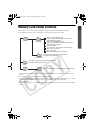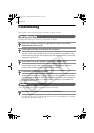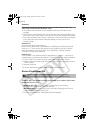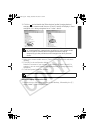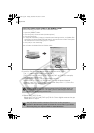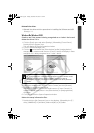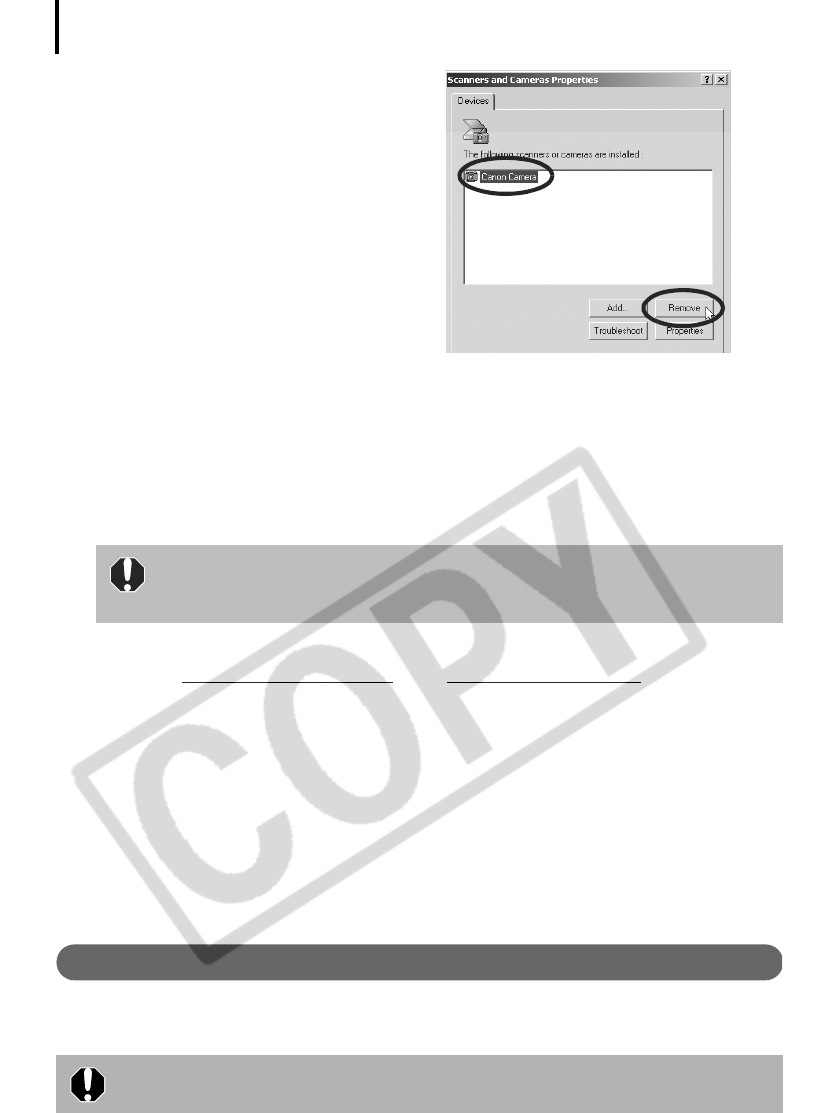
Appendices
76
5 Delete your camera model name or
[Canon Camera] in the [Scanners and
Cameras Properties] dialog.
Windows Me users should delete their
camera model or [Canon Camera] in the
[Scanners and Cameras] folder.
Windows 2000
Select your camera model name or [Canon Camera] and click [Remove].
Windows Me
Select your camera model name or [Canon Camera], right-click the mouse and select
[Delete].
Windows 98 SE
Select your camera model name or [Canon Camera] and click [Remove]. Then turn off the
camera and remove the interface cable from the computer's USB port.
6 Click the Windows [Start] menu and select [Programs], followed by [Canon
Utilities], [Camera TWAIN Driver x.x
] and [Uninstall TWAIN Driver]. A version
number appears in place of the “x.x”.
• Windows 2000, Windows 98 SE: Perform Step 6 with no substitutions.
• Windows Me: Substitute the following for the underlined portions of Step 6.
[Camera WIA Driver x.x], [Uninstall WIA Driver]
The uninstall process will start.
To connect the camera to the computer and download after this point, use the following
procedures.
1. Reinstall the driver.
2. Connect the camera to the computer with the interface cable.
Uninstalling the Software (Macintosh)
Uninstall the programs by dragging the application’s folder (the folder in which it was installed)
into the Trash, and then empty the Trash.
If your camera model name does not appear here, see the Camera not
detected, Events dialog won’t display or images will not download to the
computer (p. 79) of the Troubleshooting section.
Please be careful not to accidentally delete any folders with downloaded
images that may be contained within the application folder.
SSG.book Page 76 Tuesday, November 22, 2005 12:19 PM