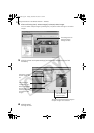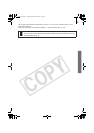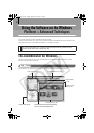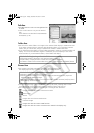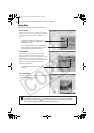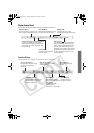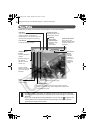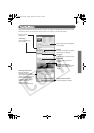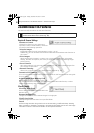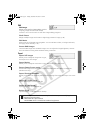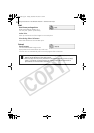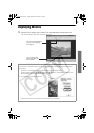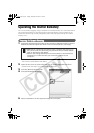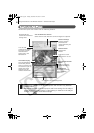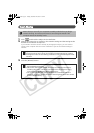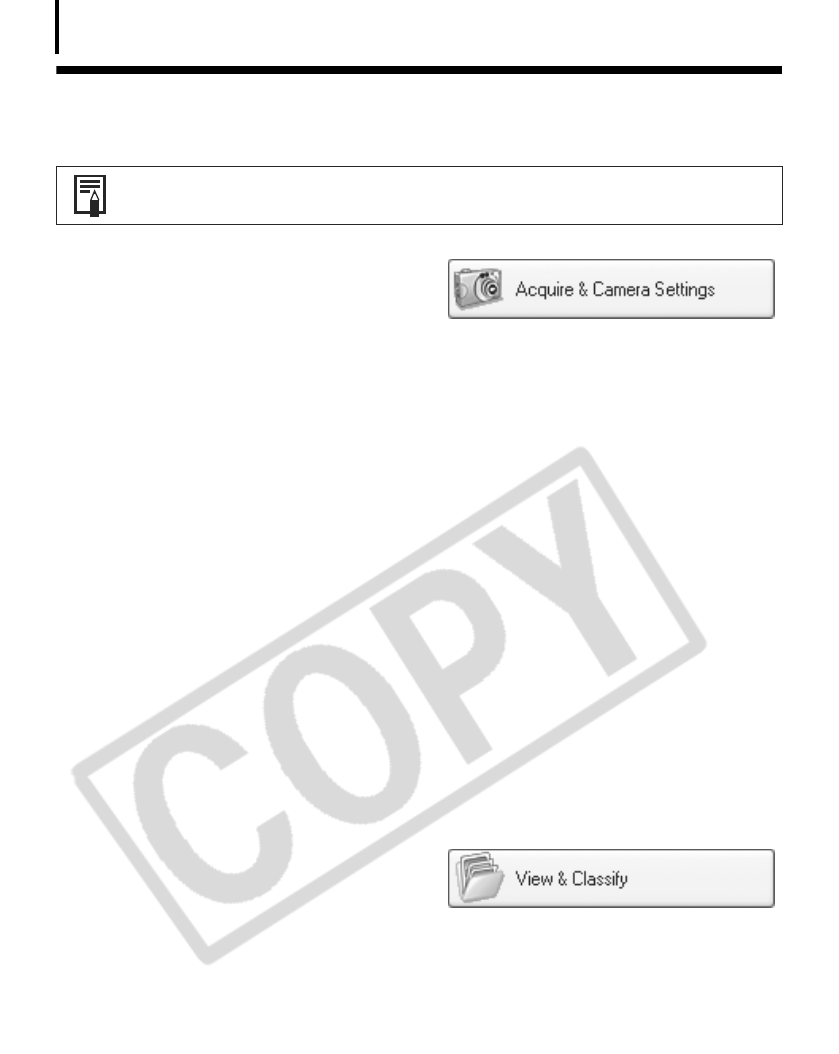
Using the Software on the Windows Platform – Advanced Techniques
30
ZoomBrowser EX Features
This section briefly introduces the Task Area functions.
Acquire & Camera Settings
Connect to Camera
Clicking this connects to your camera and
opens the Camera Control Window, which lets
you perform the following operations.
•Acquire Images
Downloads images from the camera/memory card (p. 16, 19).
Additionally, you can download sound files recorded with the Sound Recorder function on
the camera.
•Print Images
Selects and prints the images in a camera. You can print numerous ways, using DPOF
settings, the Index Print option, One Photo per Page Print option, or by selecting images
before printing.
•Set to Camera
Sets camera settings, such as the My Camera settings (p. 39). It also uploads images from
the computer to the camera.
•Remote Shooting
Allows you to operate the camera shutter from the computer (p. 35).
Connect to EOS Camera
This can only be used with EOS series cameras. For details on this function, see the user guide
for your camera.
Acquire Images from Memory Card
Download images from a memory card (p. 19).
You can also download sound files recorded with the Sound Recorder function, or select
images on the memory card and print them.
View & Classify
View as a Slide Show
Starts a slide show of the images selected in the
Browser Area.
Rename Multiple Files
Changes the file names of the selected images in a single pass.
Classify into Folder
Classifies images and saves them into a specified folder.
Search
Performs image searches using criteria such as the Star Rating, modification date, shooting
date, comments or keywords. Star Ratings, comments and keywords can be set in the image
information column in the Preview Mode or in the Properties Window.
To confirm whether your camera supports these functions, please refer to
Information about Your Camera (p. 87).
SSG.book Page 30 Tuesday, November 22, 2005 12:19 PM