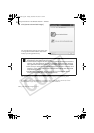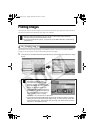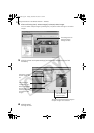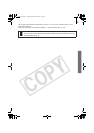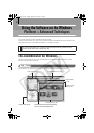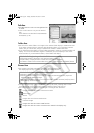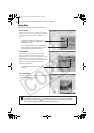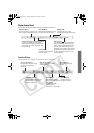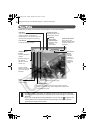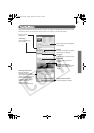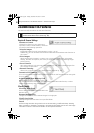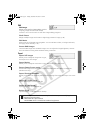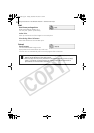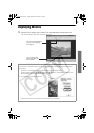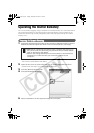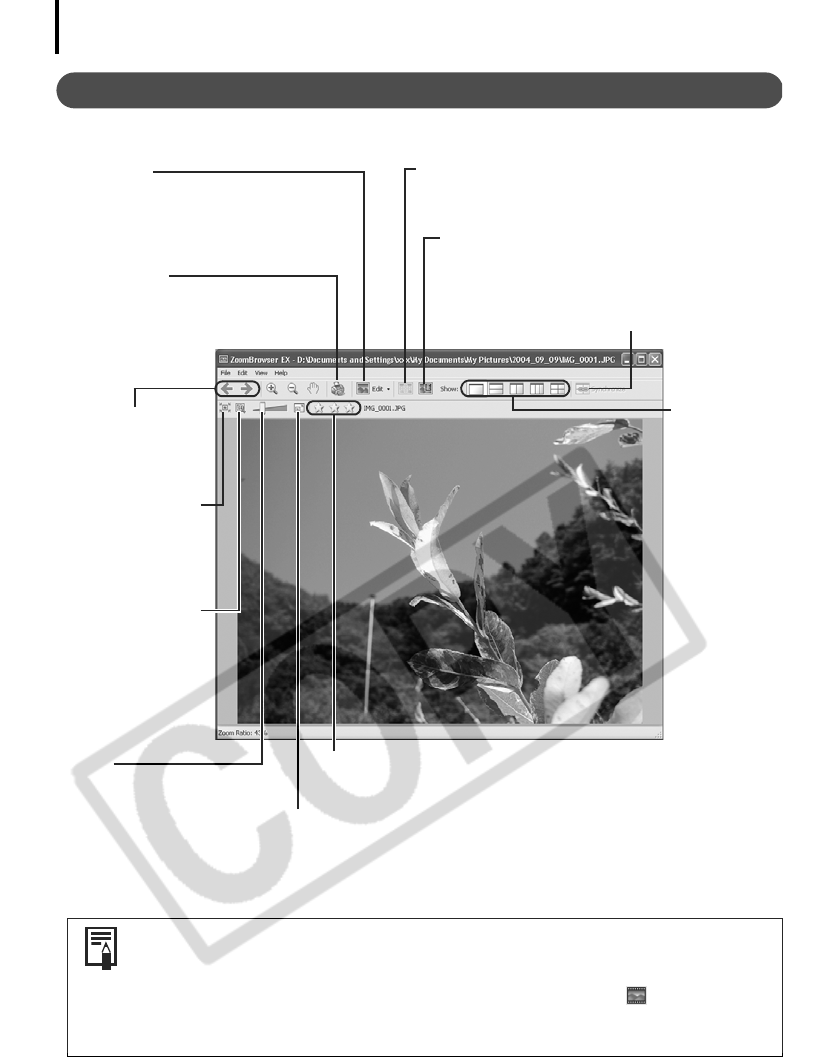
Using the Software on the Windows Platform – Advanced Techniques
28
Viewer Window
Double-click an image in the Browser Area to display it in the Viewer Window.
•If a RAW image is displayed, the [Display Original Image] button displays
beneath it. Clicking this button displays the converted image in the Viewer
Window.
•If you are using Windows XP and display a movie file, the (Capture Still
Frame) button will display beside the Star Ratings. Clicking this button
extracts still images from movies.
Edit Menu
You can edit, eliminating red eyes,
adjusting colors, cropping and
inputting titles. You can also use it to
start up other programs for editing.
Image Selector
Button
Switches between
images.
Full Screen Button
Displays the image in the full screen mode. Click the
image or press any key on the keyboard to restore the
normal display mode.
Synchronize Button
Synchronizes the
display settings when
multiple images are
displayed.
Star Rating
Sets the Star Rating for an image.
Zoom
Changes the image
zoom setting.
Split Screen
Button
Displays
multiple
images at
once. This is
handy for
comparing
images.
Sets the image
display size to the
size in the Viewer
Window.
Display AF Frame
Displays the AF Frame
(area used to focus).
Displays images in
the Viewer
Window at their
actual size.
Print Button
Prints the displayed image.
Shooting
Information
Display Button
Displays image
shooting
information.
SSG.book Page 28 Tuesday, November 22, 2005 12:19 PM