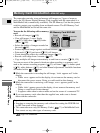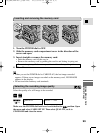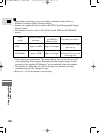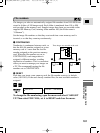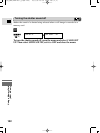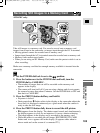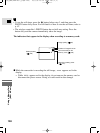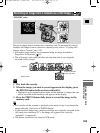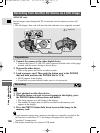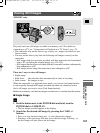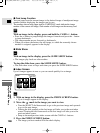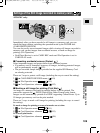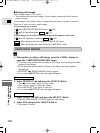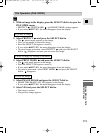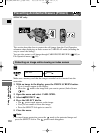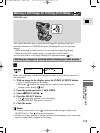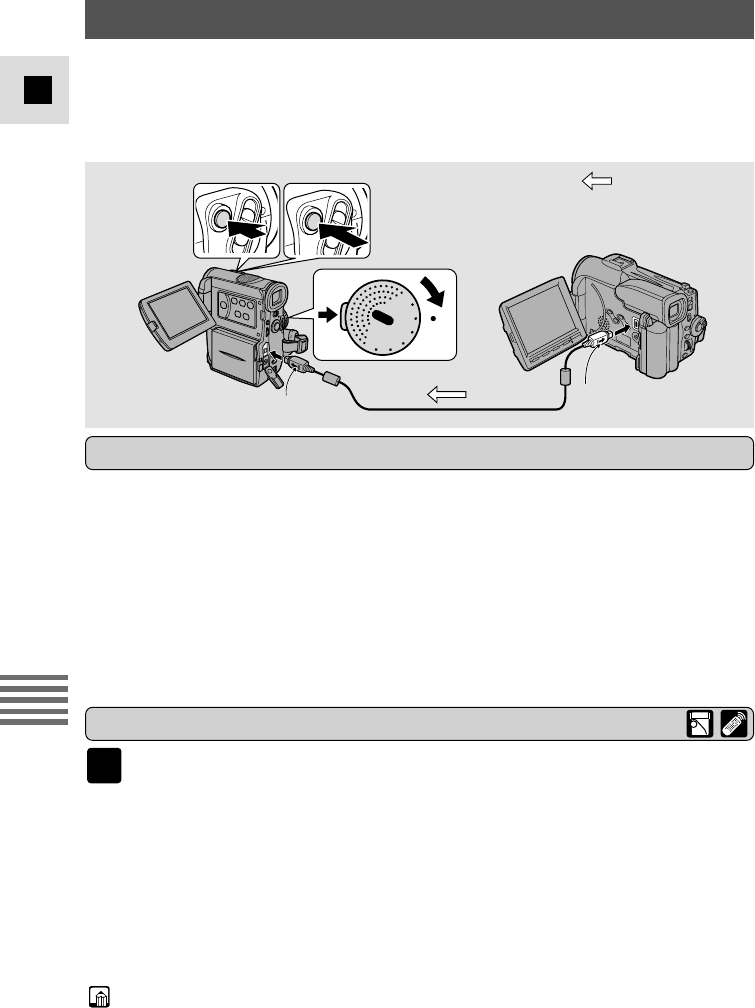
106
E
Using a Memory Card
(MV4i MC only)
Recording from Another DV Device as a Still Image
-MV4i MC only-
PH
O
TO
PH
O
TO
OFF
P
O
W
E
R
V
C
R
P
.S
C
A
N
MOVIE
CARD
REC
CARD
PLAY
1. Connect the camera to the other digital device.
• Connect the Canon CV-150F DV cable (optional) with the sides of the plugs
marked with the arrows facing as shown above.
2. Prepare the other device.
• Turn on the power and load a recorded cassette.
3. Load a memory card. Then push the button next to the POWER
dial and hold, and turn the POWER dial to VCR.
• DV IN appears in the display.
• If you have a cassette inserted, make sure it is in stop mode.
Record images input through the DV in terminal onto the memory card as still
images.
• The still image’s data code will show the date and time it was originally recorded.
Preparations
1. Start playback on the other device.
2. When the image you want to record appears in the display, press
the PHOTO button halfway down and hold it.
• The image appears as a still image in the display.
• The number of images that can still be recorded on the memory card
appears in the display.
3. Press the PHOTO button fully down to record the image to the
memory card.
• If you record an image onto a memory card that was originally recorded in the
16:9 mode for widescreen TV’s, the image will appear to be vertically
“squashed” (compressed).
• The shutter sound does not sound in VCR mode.
Recording
Side with arrow
Side with arrow
: Signal flow
VCR
#5_MV4/MV4 MC-i_E(98-125) 01/7/31 10:34 Page 106 (1,1)