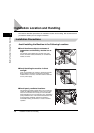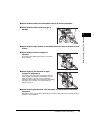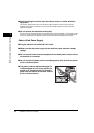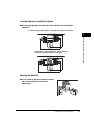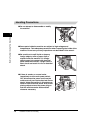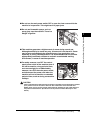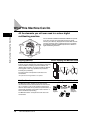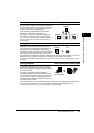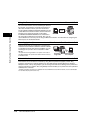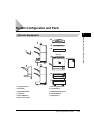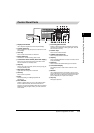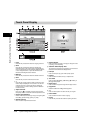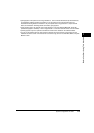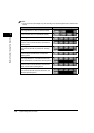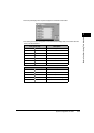What This Machine Can Do
1-10
Before You Start Using This Machine
1
Using the Remote User Interface See the Remote UI Guide
You can control functions, such as confirming the status of
the machine, job operations, and printing instructions for
data saved in inboxes, all from your PC's web browser.
The CLC3220/iR C3220N/CLC2620/iR C2620N come with
a direct Ethernet connection interface. Once the Ethernet
interface port is configured properly, the CLC3220/
iR C3220N/CLC2620/iR C2620N can be controlled and
set up through the Remote UI and network. Also, you can
use the Remote UI to fax from your PC using the Ethernet connection. For instructions on configuring the
Ethernet port, see the Network Guide.
Scanning (optional)* See the Color Network ScanGear User's Guide
Scanning image data into computers is a function that is
available if the CLC3220/iR C3220N/CLC2620/iR C2620N
is upgraded with printer and network capabilities. You can
scan images of up to A3 in size at a resolution of 600 x
600 dpi.
*The optional Color Image Reader-C1 is required. In the case of
CLC3220/CLC2620, the optional Color Network Printer Unit must
be installed as well.
Network Interface See the Network Guide
This machine can be connected to a network by using Ethernet (standard-equipped) or Token Ring
(optional). Connecting to a network enables you to use utility software including Remote UI, NetSpot*,
NetSpot Console*, etc. By using NetSpot, you can manage and make various settings for the printers and
copiers connected to a network. Also, using NetSpot Console enables you to perform the same operations
as NetSpot from a browser.
* NetSpot and NetSpot Console can be installed from the CD-ROM that comes with the machine, or can be downloaded
from our Web site (http://www.canon.com).
Web
Browser
Exporting data
to a computer
Scanning
image data