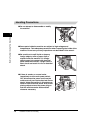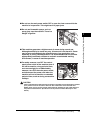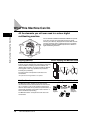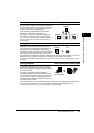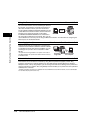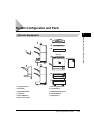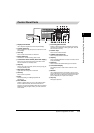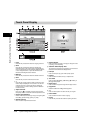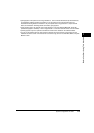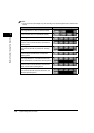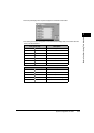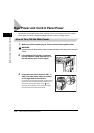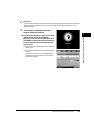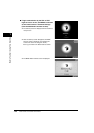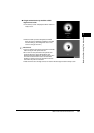System Configuration and Parts
1-14
Before You Start Using This Machine
1
Touch Panel Display
a Copy
Press this key to access the machine's copying functions.
b Send
Press this key to access the machine's sending and
facsimile functions if the optional Color Image Reader-C1,
Color Universal Send Kit, and Resolution Switching Board,
or Color Image Reader-C1, Super G3 FAX Board, and
Resolution Switching Board are installed.
c Mail Box
Press this key to access the machine's mailbox functions.
d Scan
Press this key to use the network scan function.
e ➞
Press this key to gain access to hidden function keys. The
function keys are displayed on two screens. You can also
customize the order of the function keys in Settings for
Function Order in Common Settings (from the Additional
Functions screen).
f Adjust Contrast
Press [ ] or [ ] to manually control the copy exposure.
Press [A] to select or cancel the automatic exposure control.
g Original Type Selection
Press to make copies according to the type of original ([Text/
Photo/Map], [Printed Image], [Photo], or [Text]).
h Special Features
Press to select a Special Features mode.
i System Monitor
Press to check the progress of a copy job, change the order
of printing, or cancel printing.
j Job/Print Status Display Area
The progress of jobs and copy operations, and the status of
devices and consumables are displayed here.
k Interrupt
Press to interrupt a copy job to make priority copies.
l Finisher
Press to select the Collate, Group, or Staple mode.
m Two-sided
Press to make [1 2-Sided], [2 2-Sided], [2 1-Sided], or
[Book 2-Sided] copies.
n Paper Select
Press to select the paper size/type and the paper source.
o Copy Ratio
Press to reduce or enlarge the copy size.
p 1:1
Press to make copies in the same size as your original.
q Colour Mode
Press to select the colour mode for copying.
r Printer
Press this key to access the machine's printing functions.