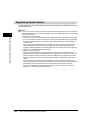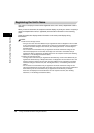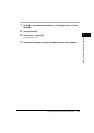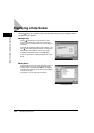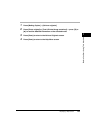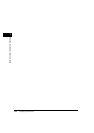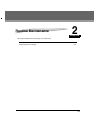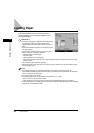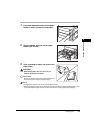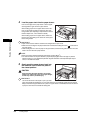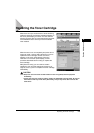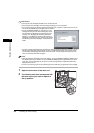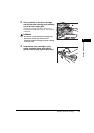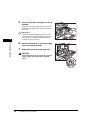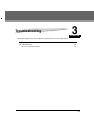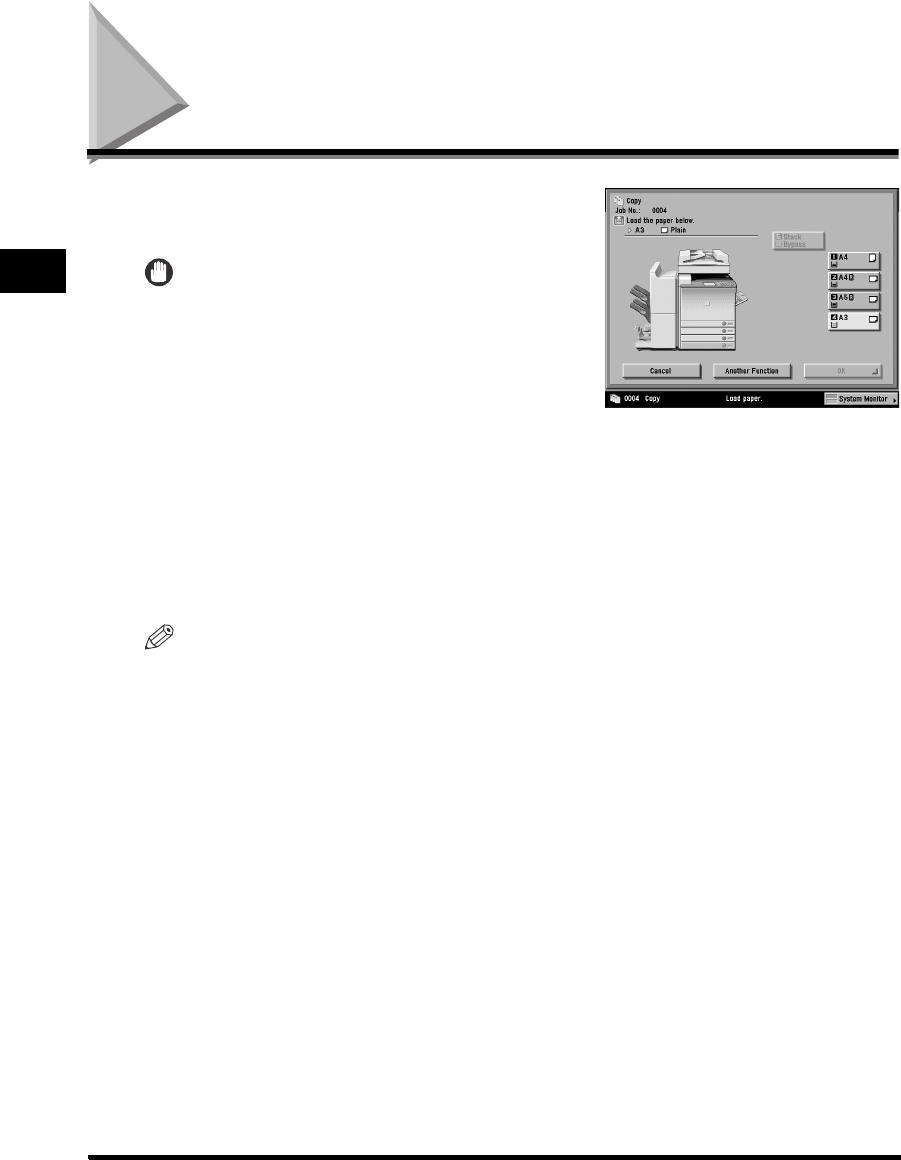
Loading Paper
2-2
Routine Maintenance
2
Loading Paper
If the selected paper has run out during printing, a
screen prompting you to load paper appears on the
touch panel display.
IMPORTANT
•
A screen prompting you to load paper also appears if the
selected paper drawer is not fully inserted into the
machine. Make sure that the paper drawer is properly in
place.
•
Do not load envelopes and paper of an irregular size into
the paper drawers.
•
Do not load the following types of paper into the paper
drawers. Doing so may cause a paper jam.
- Severely curled or wrinkled paper
- Thin straw paper
- Heavyweight paper (210 to 253 g/m
2
)
- Paper which has been printed on using a thermal transfer printer (Do not print on the reverse side of
this paper either.)
•
Fan the stack of paper well before loading it.
•
Never place paper or any other items in the empty part of the drawer next to the paper stack. Doing so
may cause paper jams.
NOTE
•
If a message prompting you to load paper appears during printing, the remaining prints are
automatically made after you load the correct paper. If you select another paper drawer, the remaining
prints are made after you press [OK].
•
To cancel printing, press [Cancel].
•
The following paper sizes can be loaded into paper drawers 1, 2, 3, and 4:
- 305 mm x 457 mm, A3, A4, A4R, and A5R
- Paper drawers 3 and 4 can be used only if the optional Cassette Feeding Unit-X1 is attached.
•
For more information on available paper stock that can be loaded into the paper drawers, see "Available
Paper Stock," in the Reference Guide.