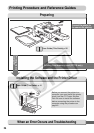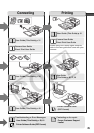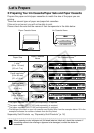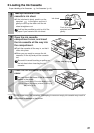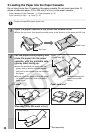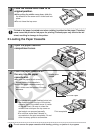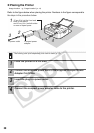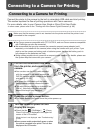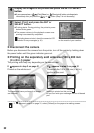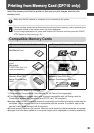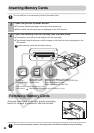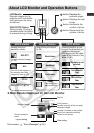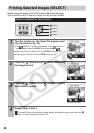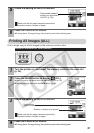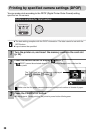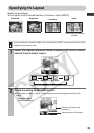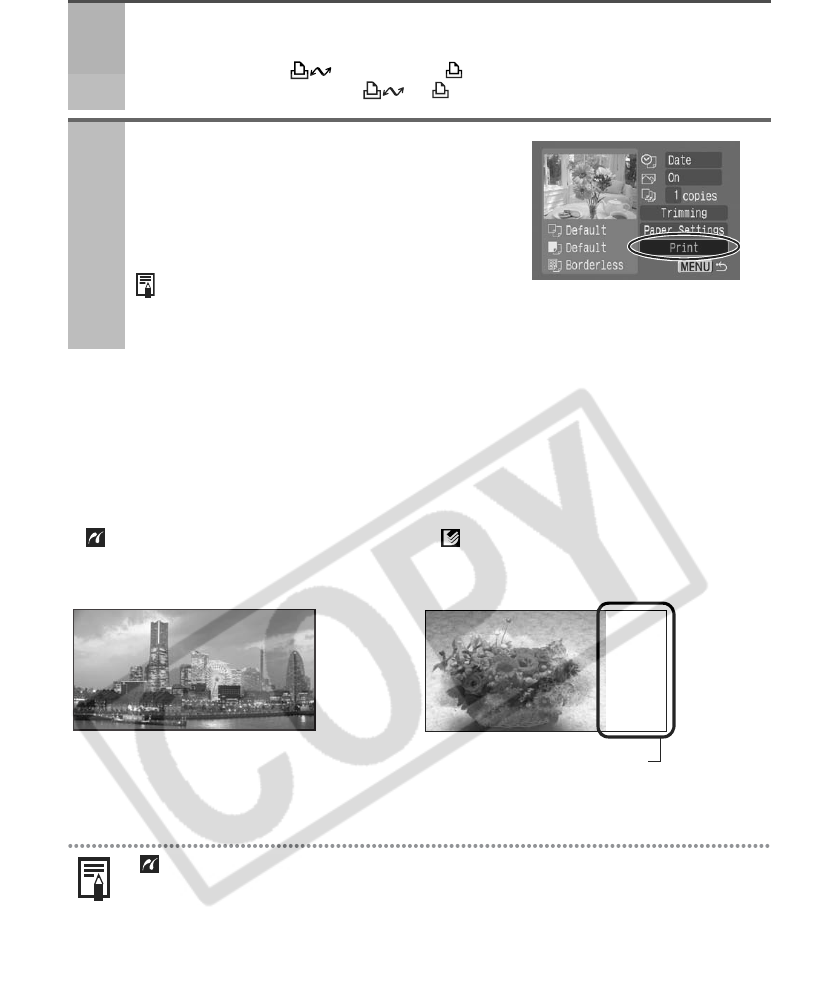
32
Disconnect the camera
Before you disconnect the camera from the printer, turn off the printer by holding down
the power button until the green indicator goes out.
Printing on the separately sold wide size (100 x 200 mm
(4 x 8 in.)) paper
The printing area may vary depending on the camera use.
If appears in step 3 on page 31, select [Default] on the paper size setting screen.
4
Display the images to be printed and press the SET or SELECT
button.
z
If your camera has a (Print/Share) or (Direct print) button, printing starts
immediately after you press the or button (Step 5 is not necessary).
5
Select [Print] and press the SET or
SELECT button.
z
Printing starts. During printing, the printer’s power
button blinks green.
z
The camera returns to the playback screen once
printing is successfully completed.
If printing does not start, check the camera’s LCD
monitor for any messages (p. 61).
The screen shot differs depending
on the model of your camera.
If appears in step 3 on page 31
Printed on the 100 x 150 mm (4 x 6 in.)
portion of the card.
If appears in step 3 on page 31
Printed on the whole card.
Nothing is printed on this portion
so you can write your message with an oil-based
pen.
The upper and lower portions of an image
are trimmed.