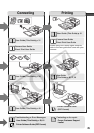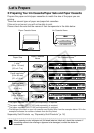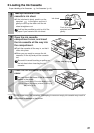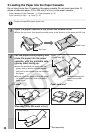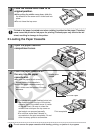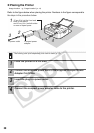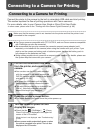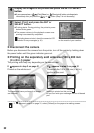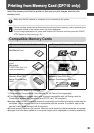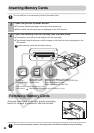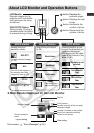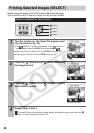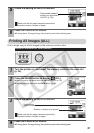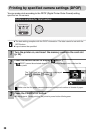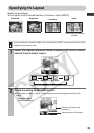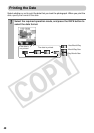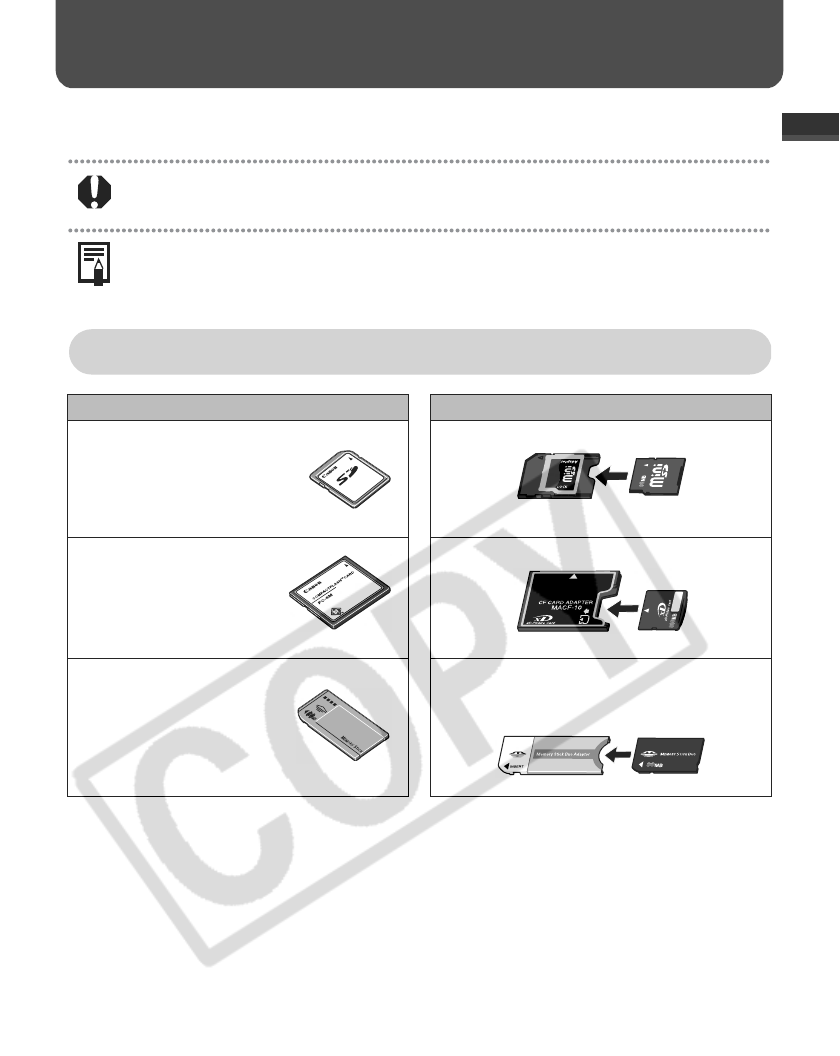
33
Printing from Memory Card (CP710 only)
Insert the memory card into the printer so that you can print images stored on the
memory card.
Make sure that the camera or computer is not connected to the printer.
Clearer printing results can be obtained when printing from a memory card by optimizing the
information stored in the camera when the photo was taken.
To turn image optimization off, press and hold the DATE button and then press the PRINT/
STOP button to start printing (p. 35).
Compatible Memory Cards
*1 Use the specific adapter for the card.
*2 Purchase the CompactFlash Card Adapter for xD-Picture Card separately.
z
This printer supports images taken with a camera compatible with the Design rules for
Camera File system (Exif compliant) and DPOF (ver 1.00 compliant).
z
Images saved on non-compatible memory cards might not be able to be read or data may be
corrupted. Use a memory card that is compatible with the camera. For details, refer to the
camera’s user guide included with the camera.
z
Format memory cards on the camera. Memory cards should not be formatted on computers.
z
Images that have been edited on a computer might not be displayed or printed successfully.
Memory cards that can be directly inserted
Memory cards that require a specific adapter
z
SD memory card
z
MultiMedia Card
z
miniSD card
z
CompactFlash
TM
(CF)
card
z
Microdrive
*TYPEI/TYPEII (Only 3.3 V
cards are compatible.)
z
xD-Picture Card
z
Memory Stick
z
Memory Stick PRO
z
Magic Gate Memory
Stick
z
Memory Stick Duo
z
Memory Stick PRO Duo
z
Magic Gate Memory Stick Duo
*1
*2
*1