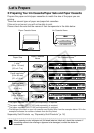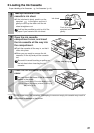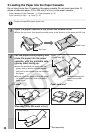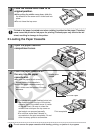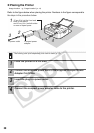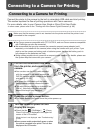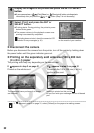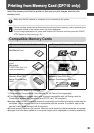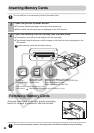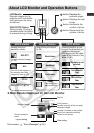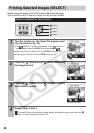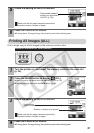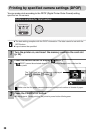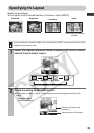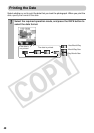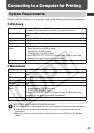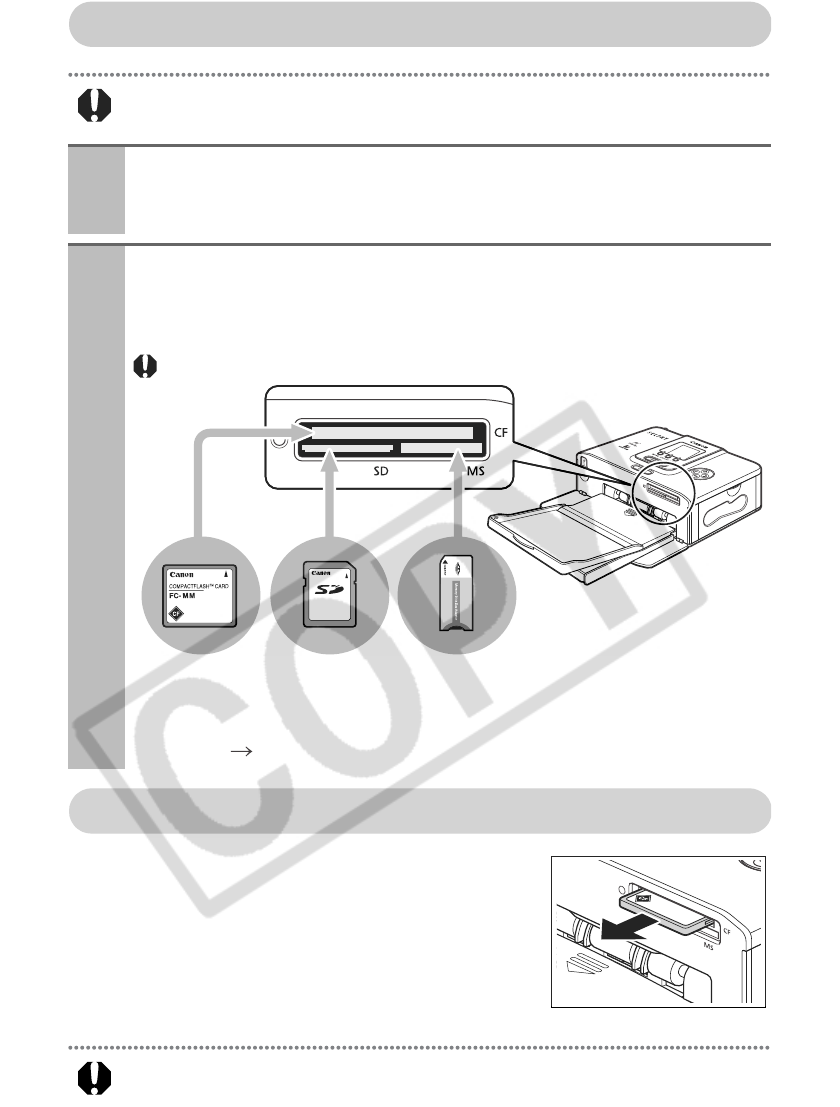
34
Inserting Memory Cards
Do not load two or more memory cards at the same time.
Removing Memory Cards
As shown in the figure on the right, grip the protruding
section of the card, and remove it from the card slot.
Do not remove memory cards or turn the printer off while the indicator lamp is blinking.
1
Press the printer’s power button.
z
The power button lights green once the printer powers up.
z
After a while, the startup screen is displayed on the LCD monitor.
2
Push the memory card all the way into the card slots.
z
The memory card will protrude slightly from the card slots.
z
The indicator lamp blinks green, and the images on the memory card are displayed on the
LCD monitor.
Insert memory cards with the label side up.
*
The exclusive adapter is required (p. 33).
LCD monitor "Main Details Displayed on the LCD Monitor" (p. 35)
CF card/
Microdrive/
xD-Picture Card
*
SD memory card/
Multimedia card/
miniSD card
*
Memory Stick/Memory Stick Duo
*
/
Memory Stick PRO/Memory Stick PRO Duo
*
/
Magic Gate Memory Stick/
Magic Gate Memory Stick Duo
*
Example:CF card