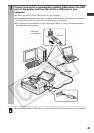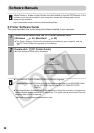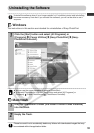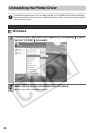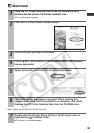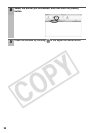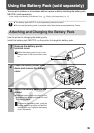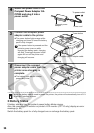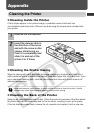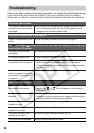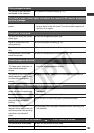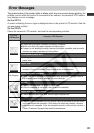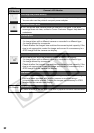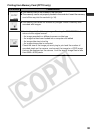57
Appendix
Cleaning the Printer
Cleaning Inside the Printer
If faint stripes appear in the printed image, a probable cause is that dust has
accumulated inside the printer. Remove any dust using the cleaner stick included with
your printer.
Cleaning the Printer Casing
Wipe the casing with a soft dry cloth. If stronger cleaning is required, wipe first with a
cloth moistened with a diluted neutral solvent, then wipe again with a soft dry cloth. If you
use a chemical cleaning cloth, read the instructions that come with it and observe all
indicated precautions.
Never use benzene, paint thinner, or other volatile solvents to clean the printer. Volatile
solvents may cause deformation or peeling of the printer’s casing.
Cleaning the Back of the Printer
Keep the air vents clean and free of dust. Clean the vents as necessary. Dust that enters
the printer through the vents may land on the ink sheet, resulting in poor print quality.
If the ink sheet becomes dusty, remove the ink cassette and replace it with a new one.
1
Remove the ink cassette.
2
Insert the cleaner stick in
the direction of the arrow
and with the arrow on the
cleaner stick facing up.
Push it in completely and
slide it in and out of the
printer 2 or 3 times.