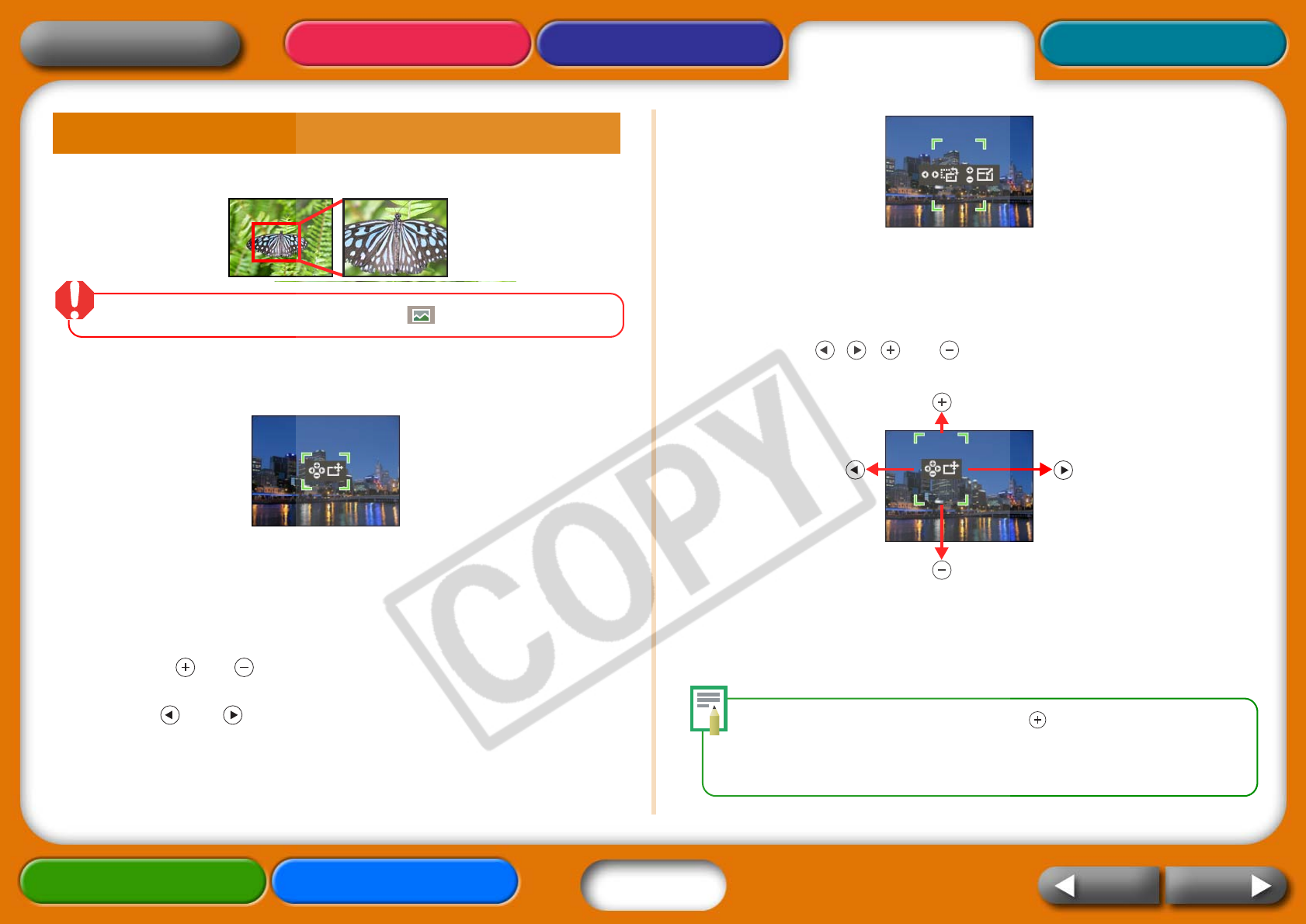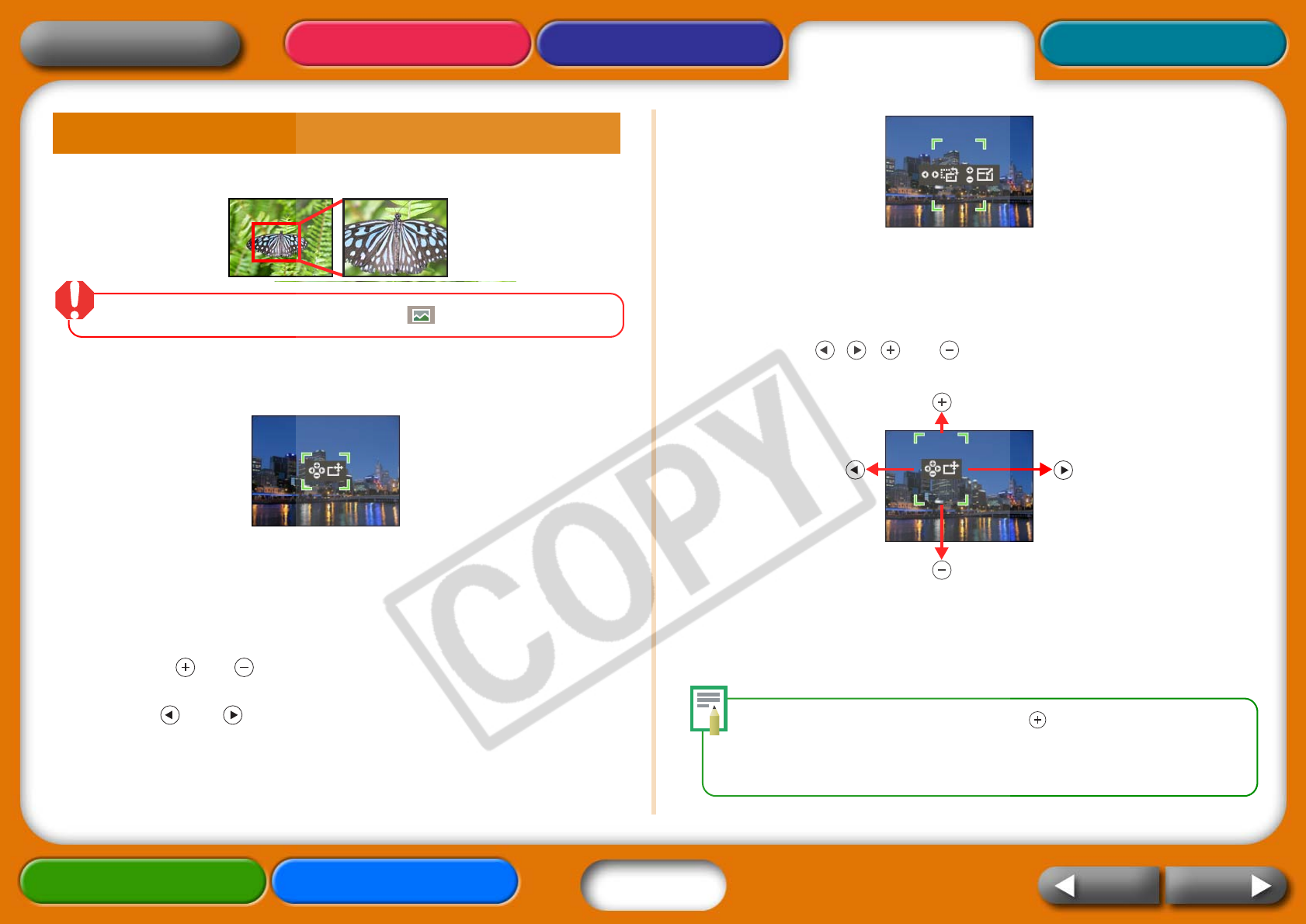
21
Getting Ready Printing AppendicesOverview
Troubleshooting Tasks and Index
NextBack
Return to Cover Page
This feature prints a select portion of an image.
Thetrimmingfeaturecanonlybeusedinthe(Single)mode.
1 Press the TRIM. button.
The image will display at full size on the LCD monitor.
2 Press the DISP. button.
The display will switch into a mode allowing you to set the print area
size and orientation.
3 Press the and buttons to adjust the size of the print
area.
Press the and buttons to rotate the frame 90 degrees.
4 Press the DISP. button.
The display will switch back into the mode for setting the frame
position.
5 Press the , , and buttons to shift the print area
as desired.
6 When you finish the adjustments, press the TRIM.
button.
This concludes the trimming settings.
•Tocancelthetrimmingsetting,pressthebuttonuntiltheprintarea
framedisappearswhenyouhavethedisplayinthemodeforsettingthe
printareasizeandorientation.
•Thetrimmingsettingisresetwhentheprintiscompleted.
Trimming Settings (CP730 Only)