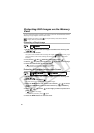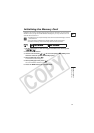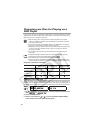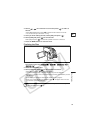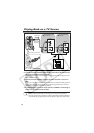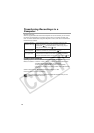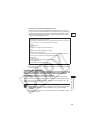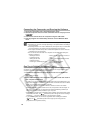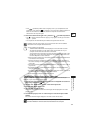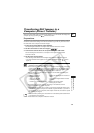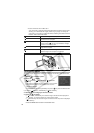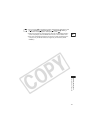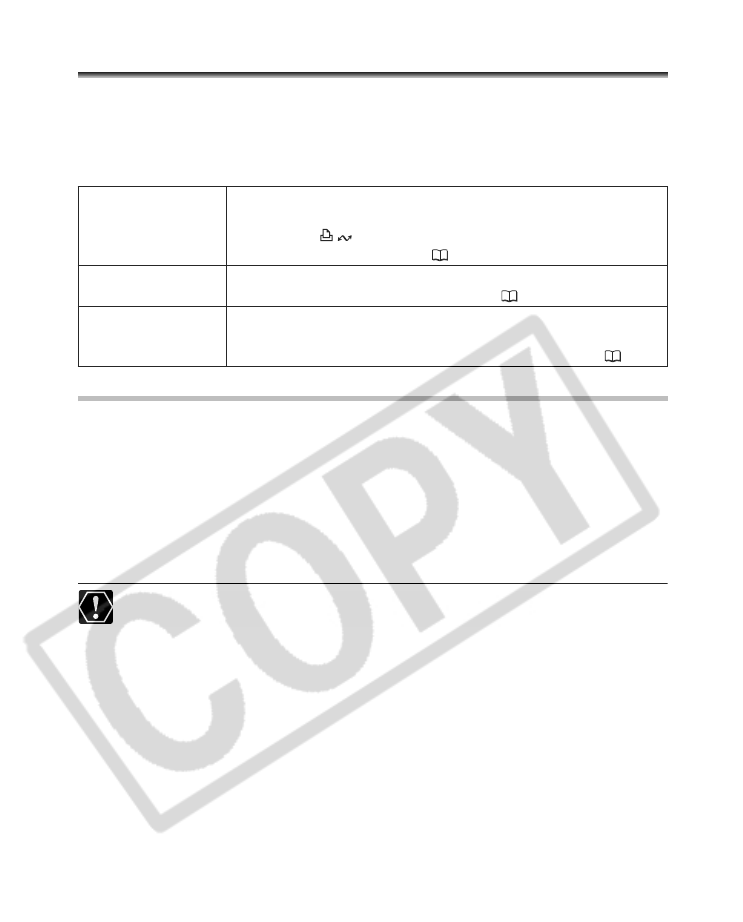
104
Connecting to a Computer
Transferring Recordings to a
Computer
Windows users only:
With the supplied USB cable and the Roxio MyDVD for Canon software you can transfer
the movies and still images you recorded, from the disc to a computer and easily edit
them. For further details about using Roxio MyDVD for Canon, refer also to the software’s
tutorial and help modules.
Roxio MyDVD for Canon
System Requirements
Operating System: Microsoft Windows 2000, Windows ME, Windows XP
Minimum Hardware: Pentium III 1 GHz or higher (1.5 GHz or greater, recommended)
128 MB RAM (256 MB or greater, recommended)
10 GB hard drive space (20 GB or greater, recommended)
Video adapter and display supporting at least 1024 x 768 resolution,
16 bit color
Software Requirements: Microsoft Windows Media Player 9 or later
Internet connection (for user registration).
You will need an internet connection to register the software when you first
install Roxio MyDVD for Canon.
One-touch Dubbing
(Windows XP only)
Insert a blank DVD disc in your computer’s DVD drive (with
writing capabilities), connect the camcorder and with only
pressing the (print/share) button, create a copy of your
DVD you can instantly share ( 106).
Transfer recordings
to your computer
You can transfer your recordings even from a disc not yet
finalized to edit them on your computer ( 107).
Create a backup
disc of your DVD
Transfer your recordings to the computer and even if your
computer does not have a DVD drive with writing capabilities,
use your camcorder itself to create a copy of your DVD ( 108).