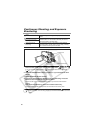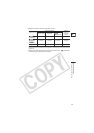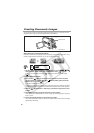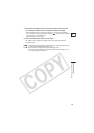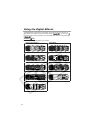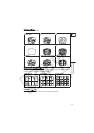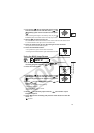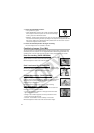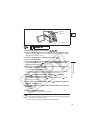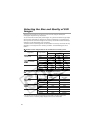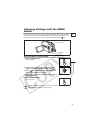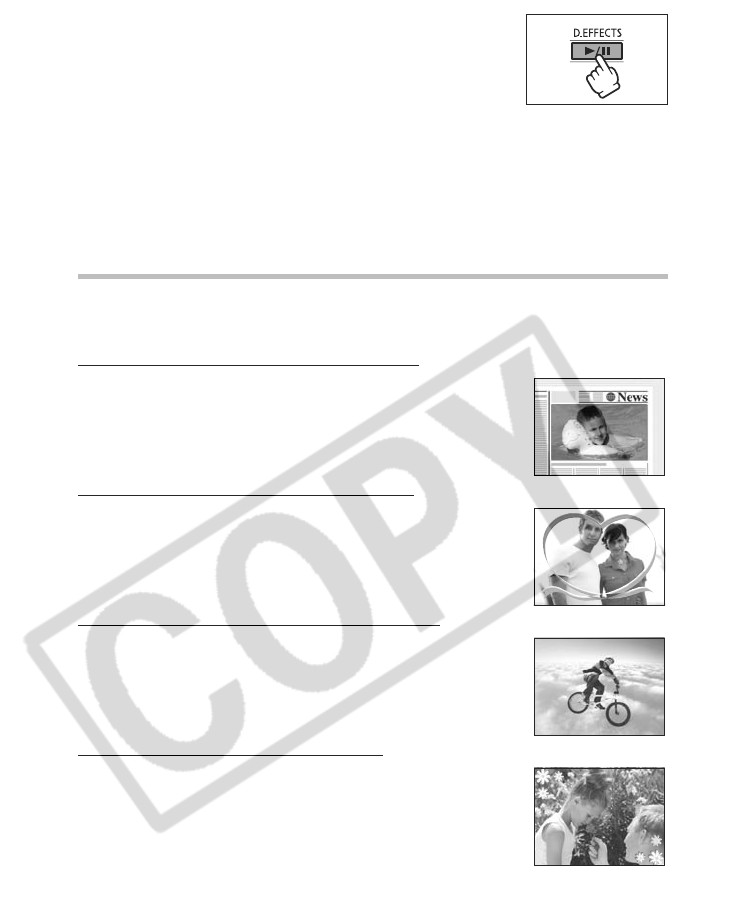
74
7. Press the D.EFFECTS button.
• The symbol turns green.
• FAST, MODERATE, SLOW: The number of images selected
will be captured at the set speed. To cancel the multi-image
screen, press the D.EFFECTS button.
• MANUAL: Images will be captured every time you press the D.EFFECTS button.
The blue frame indicating the next split image in the sequence disappears after the
last image. Holding the D.EFFECTS button pressed down for more than 1 second
cancels the images one after another.
8. Press the start/stop button to begin recording.
The multi-image screen is recorded on the disc.
Combining Images (Card Mix)
You can choose one of the sample images (including picture frames, backgrounds and
animations) from the collection on the supplied DIGITAL VIDEO SOLUTION DISK and
combine it with your live video recording to add a note of playfulness to your movies.
Card Chroma Key (CARD CHROMA)
Combines frames with your recordings. The live video recording will
appear instead of the blue area of the card mix image.
Mix level adjustment: blue area of the still image.
Card Luminance Key (CARD LUMI.)
Combines illustrations or titles with your recordings. The live video
recording will appear instead of the light area of the card mix image.
Mix level adjustment: light area of the still image.
Camera Chroma Key (CAM. CHROMA)
Combines backgrounds with your recordings. Record your subject
in front of a blue background and any part of your subject that is not
blue will appear superimposed on the picture with the card mix
image serving as background.
Mix level adjustment: blue area of the live video recording.
Card Animation (C. ANIMATION)
Combines animations with your recordings. You can choose from
three types of card animation effects.
• Corner: The animation appears on the upper left and the lower
right corner of the screen.
• Straight: The animation appears on the top and bottom of the
screen and moves right and left.
• Random: The animation moves randomly on the screen.
Mix level adjustment: blue area of the card animation image.