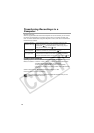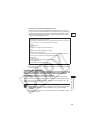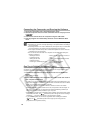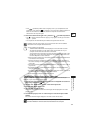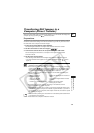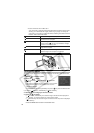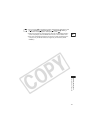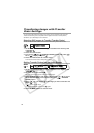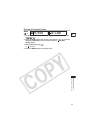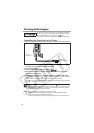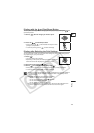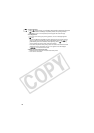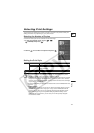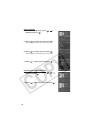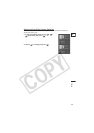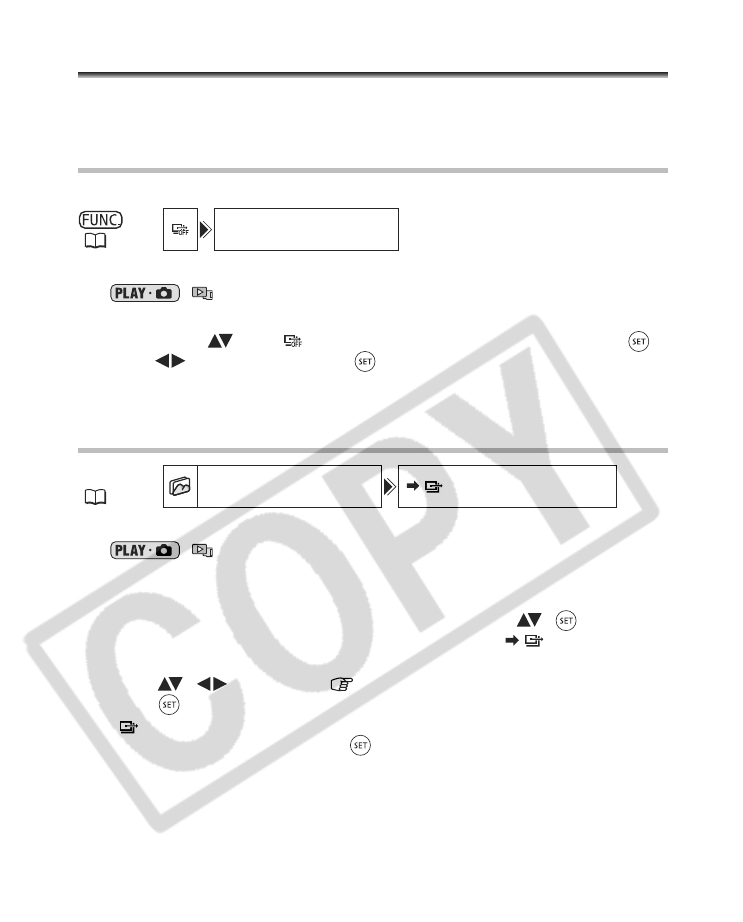
112
Transferring Images with Transfer
Order Settings
You can select still images recorded on the memory card to transfer to the computer.
These transfer settings are compatible with the Digital Print Order Format (DPOF)
standards. Up to 998 images can be selected.
Selecting Still Images to Transfer (Transfer Order)
Do not connect the USB cable to the camcorder while setting the transfer orders.
1. Set the camcorder to view still images recorded on the memory card
(/).
2. Press the FUNC. button.
3.
First, select ( ) the [
TRANSFER ORDER
] symbol and press ( ).
Set it ( ) to [ON] and press ( ).
4. Press the FUNC. button to close the menu.
To cancel the transfer order, select [OFF] in step 3.
Setting Transfer Orders from the Index Screen
1. Set the camcorder to view still images recorded on the memory card
(/).
2. Move the zoom lever toward W.
The stills index screen appears with up to six still images.
3. Press the MENU button and use the omni selector ( , ) to select
the [STILL IMG OPER.] menu and then select the [ TRANSFER
ORDER] option.
4. Bring ( , ) the cursor to the image you want to transfer and
press ( ).
• “ ” appears on the image.
• To cancel the transfer order, press ( ) again.
5. Press the MENU button to close the menu.
(59)
TRANSFER ORDER
MENU
(79)
STILL IMG OPER.
TRANSFER ORDER