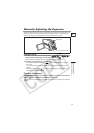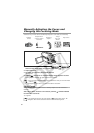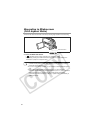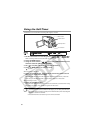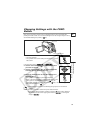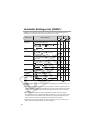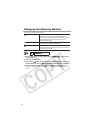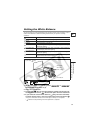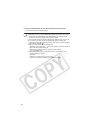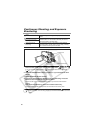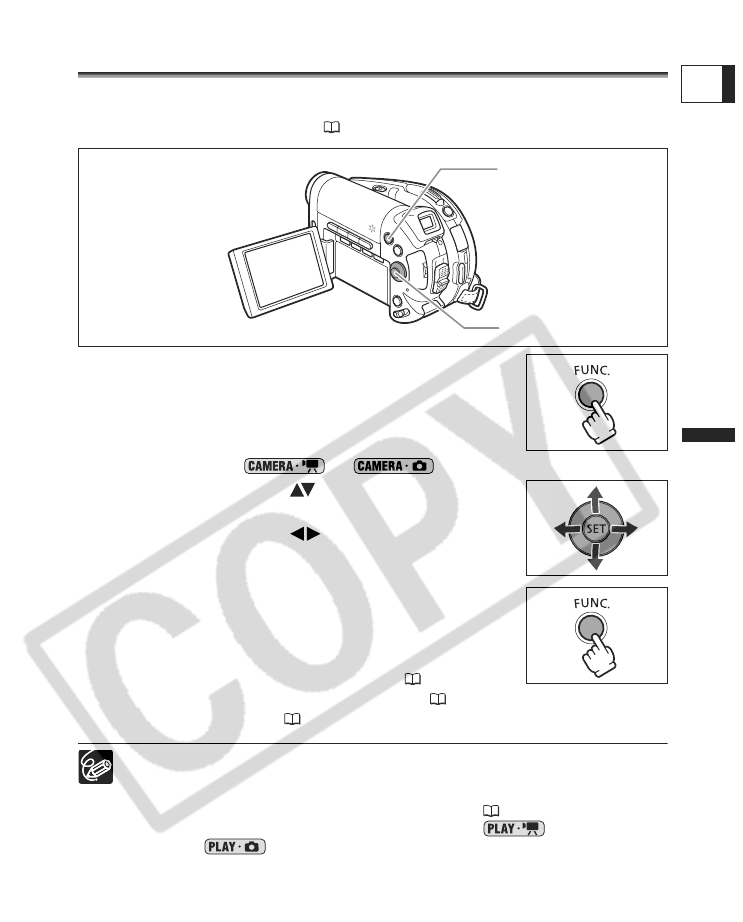
59
Advanced Features
Changing the FUNC. Settings
E
Changing the FUNC. Settings
Changing Settings with the FUNC.
Button
Many of the camcorder’s functions can be adjusted from the menu that opens after
pressing the FUNC. button. For a list of the settings that can be changed using this menu,
see Available Settings List (FUNC.) (60).
1. Press the FUNC. button.
• The menu appears.
• The symbols of the current settings are displayed on the left
side column.
In the recording modes ( or ):
2. Use the omni selector ( ) to select the function
you want to change.
3. Use the omni selector ( ) to move through the
available options at the bottom bar.
4. Press the FUNC. button to save the settings and
close the menu.
• The symbol of the selected option will be displayed.
• Refer to the following pages for further details on setting the
[SET] option for the white balance function ( 63), the
[CUSTOM] option for the image effect function ( 65), or the [MULTI-S] option for
the digital effect function ( 73).
The symbols of functions not available appear grayed out on the left side
column.
Pressing the FUNC. button at any time closes the menu.
Refer to the relevant sections of Editing Functions ( 85) for further details on
the available functions when playing back movies ( ) or viewing still
images ( ).
Omni Selector
FUNC. button