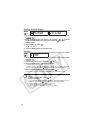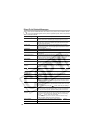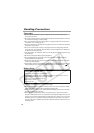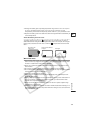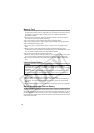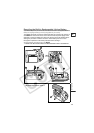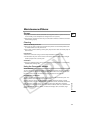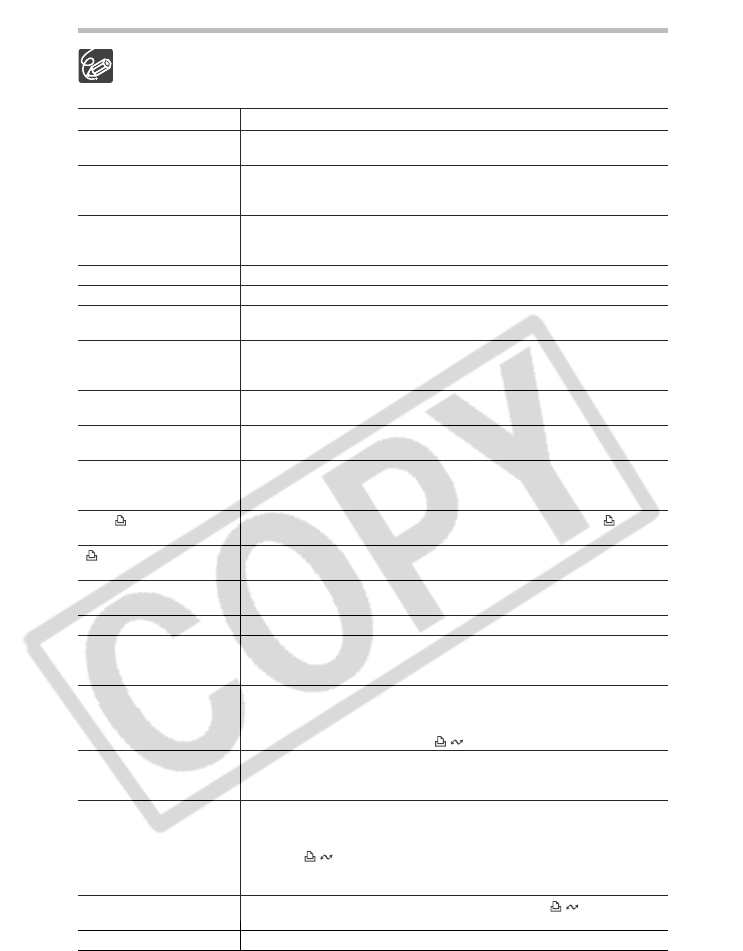
130
Direct Print Related Messages
About Canon PIXMA/SELPHY DS Printers: If the printer’s error indicator flashes
or an error message appears on the printer’s operation panel, refer to the printer’s
instruction manual.
Message Explanation
PAPER ERROR There is a problem with the paper. Wrong paper size is inserted, the ink
cannot be used with the selected paper or paper output tray is open.
NO PAPER Paper is not correctly inserted or there is no paper. If the printer is
equipped with a photo paper cassette, specify the paper feed location
using the Paper Feed switch.
PAPER JAM The paper jammed during printing. Select [STOP] to cancel printing.
After removing the paper, set some paper again and press the resume
button on the printer.
INK ERROR There is a problem with the ink.
NO INK The ink cartridge is not inserted or is out of ink.
LOW INK LEVEL The ink cartridge needs to be replaced soon. Select [CONTINUE] to
restart printing.
WASTE TANK FULL Waste tank is full. Select [CONTINUE] to restart printing. Consult your
dealer or a Canon Service Center listed in the Contact List provided with
the printer manual to replace the waste tank (waste ink absorber).
FILE ERROR You attempted to print an image that was recorded with another
camcorder, with a different compression, or was edited on a computer.
CANNOT PRINT! You attempted to print an image that was recorded with another
camcorder, with a different compression, or was edited on a computer.
COULD NOT PRINT X
IMAGES
You attempted to use the print order settings to print X images that were
recorded with another camcorder, with a different compression or were
edited on a computer.
SET PRINT ORDER No still images on the memory card have been marked with a print
order.
PRINT ORDER
ERROR
You attempted to set more than 998 still images in the print order.
CANNOT TRIM You attempted to trim an image that was recorded with another
camcorder.
READJUST TRIMMING You changed the print style after you set the trimming settings.
PRINTER ERROR Cancel printing. Turn off the printer and turn it back on. Check the printer
status. If the error still persists, refer to the printer’s instruction manual
and contact the appropriate customer support center or service center.
PRINT ERROR Cancel printing, disconnect the USB cable and turn off the printer. After a
while, turn the printer back on and reconnect the USB cable. Check the
printer status.
When you are printing using the button, check the print settings.
HARDWARE ERROR Cancel printing. Turn off the printer and turn it back on. Check the printer
status. If the printer is equipped with a battery, it might be exhausted. In
such case, turn off the printer, replace the battery and turn it back on.
COMMUNICATION
ERROR
The printer is experiencing a data transfer error. Cancel printing,
disconnect the USB cable and turn off the printer. After a while, turn the
printer back on and reconnect the USB cable. When you are printing
using the button, check the print settings.
Or, you attempted to print from a memory card that contains a large
number of images. Reduce the number of images.
CHECK PRINT
SETTINGS
The print setting cannot be used for printing with the button.
PRINTER IN USE The printer is in use. Check the printer status.