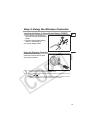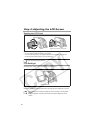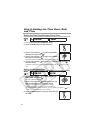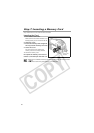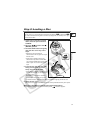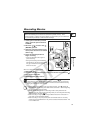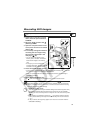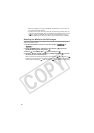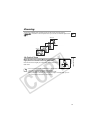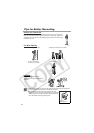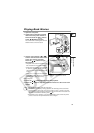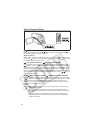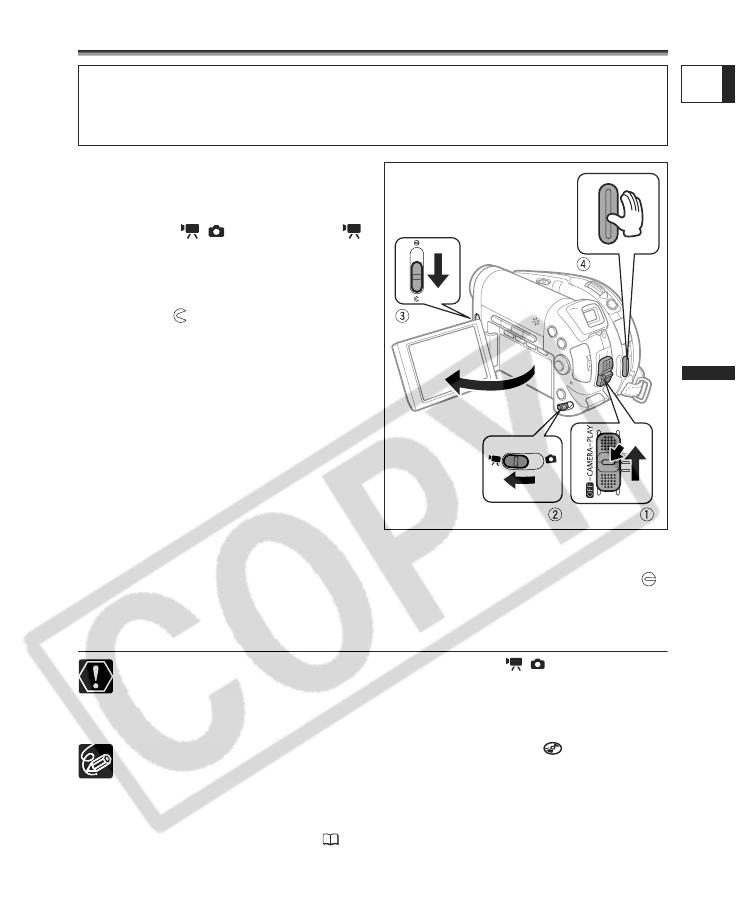
33
Basic Functions
Recording
E
Basic Functions
Recording
Recording Movies
1. Holding the lock button pressed
down, move the power switch to
CAMERA.
2. Move the / switch to the
(MOVIES) position.
3. Open the LCD panel and the lens
cover (move the lens cover switch
down to ).
4. Press the start/stop button to
begin recording.
• Press the start/stop button again to
pause recording.
• During the recording and immediately
after pausing it, the disc access indicator
may go on while the scene is being
written on the disc.
When You Have Finished Recording:
1. Remove the disc.
2.
Close the LCD panel and the lens cover (move the lens cover switch to )
.
3. Turn off the camcorder.
4. Disconnect the power source.
Do not turn off the camcorder, change the position of the / switch,
disconnect the power source, open the memory card/disc cover or remove the
memory card/disc while the card access or the disc access indicator is flashing.
Doing so could result in data damage.
The process of recognizing a disc may take a moment. The display will
move while the disc is being read. Wait until the camcorder finishes recognizing
the disc before you start recording.
About the recording time: The recording mode is set by default as SP
(standard play). By changing the recording mode you can change the recording
time available on the disc ( 60).
When recording in bright places it may be difficult to use the LCD screen. In
such case, use the viewfinder instead.
When recording in very loud places (such as fireworks shows or concerts),
sound may become distorted or it may not be recorded at the actual levels. This
is not a malfunction.
Before You Begin Recording
Make a test recording first to check if the camcorder operates correctly. Since
recordings made on a DVD-R cannot be deleted, we recommend you use a DVD-RW
disc (commercially available) to make the test recordings.