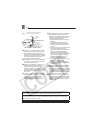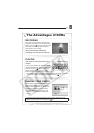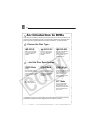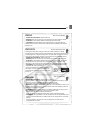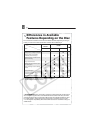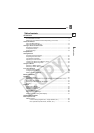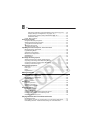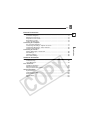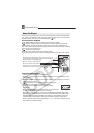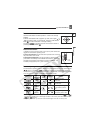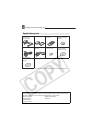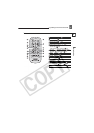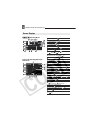12
About this Manual
About this Manual
Thank you for purchasing the Canon DC22. Please read this manual carefully before
you use the camcorder and retain it for future reference. Should your camcorder fail to
operate correctly, refer to the Troubleshooting table ( 90).
Conventions Used in the Manual
IMPORTANT: Precautions related to the camcorder operation.
NOTES: Additional topics that complement the basic operating procedures.
POINTS TO CHECK: Restrictions that apply if the function described is not
available in all operating modes (the operating mode to which the camcorder should be
set, the type of disc required, etc.).
: Reference page number.
“Screen” refers to the LCD and the viewfinder screen.
The photos included in the manual are simulated pictures taken with a still camera.
Trademark Acknowledgements
• miniSD™ is a trademark of SD Card Association.
•Windows
®
is a registered trademark of Microsoft Corporation in the United States and/or
other countries.
• Macintosh and Mac OS are trademarks of Apple Computer, Inc., registered in the United
States and other countries.
• is a trademark of DVD Format/Logo Licensing Corporation.
• Manufactured under license from Dolby Laboratories.
“Dolby” and the double-D symbol are trademarks of Dolby
Laboratories.
• Other names and products not mentioned above may be trademarks
or registered trademarks of their respective companies.
• ANY USE OF THIS PRODUCT OTHER THAN CONSUMER PERSONAL USE IN ANY
MANNER THAT COMPLIES WITH THE MPEG-2 STANDARD FOR ENCODING VIDEO
INFORMATION FOR PACKAGED MEDIA IS EXPRESSLY PROHIBITED WITHOUT A
LICENSE UNDER APPLICABLE PATENTS IN THE MPEG-2 PATENT PORTFOLIO,
WHICH LICENSE IS AVAILABLE FROM MPEG LA, L.L.C., 250 STEELE STREET, SUITE
300, DENVER, COLORADO 80206.
About this Manual
First Time Settings
28
First Time Settings
Changing the Language
Options
Default value
1Press .
2Select ( ) [DISPLAY SETUP] and
press ( ).
3Select ( ) [LANGUAGE ] and
press ( ).
4Select ( , ) the desired
option and press ( ).
5Press to close the menu.
NOTES
If you changed the language by mistake,
follow the mark next to the menu item to
change the setting.
The displays and that appear on
screen while changing the print and direct
transfer settings will not change regardless of
the language selected.
Changing the Time Zone
Default value
1Press .
2Select ( ) [DATE/TIME SETUP]
and press ( ).
3Select ( ) [T.ZONE/DST] and
press ( ).
The time zone setting appears. The
default setting is New York.
4Select ( ) your time zone and
press ( ).
To adjust for daylight saving time,
select the time zone with the mark
next to the area.
Time Zones
Once you have set the time zone, date
and time, you do not need to reset the
clock every time you travel to another
time zone. Select the time zone referring
to the date and time displayed on the
screen.
Time Zones and Difference from GMT/UTC
First Time Settings
[DEUTSCH] [ ]
[ENGLISH] []
[ESPAÑOL] [ ]
[FRANÇAIS] [ ]
[ITALIANO] [ ]
[POLSKI] [ ]
DISPLAY SETUP
LANGUAGE
ENGLISH
MENU
( 27)
MENU
MENU
DATE/TIME SETUP
T.Z ON E /D S TNEW YORK
MENU
( 27)
London GMT/UTC
Paris +1
Cairo +2
Moscow +3
Dubai +4
Karachi +5
Dacca +6
Bangkok +7
Singapore +8
Tokyo +9
MENU
Buttons and switches to be operated
Menu item shown at its default position
Names of buttons and switches other than the multi selector are
indicated within a
“button” frame (for example ).
MENU
Brackets [ ] and capital letters are used to refer to menu options as
they are displayed on screen. Menu options in boldface indicate the
default setting (for example [ON], [OFF]).