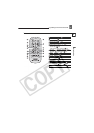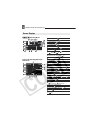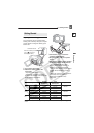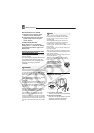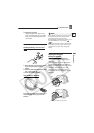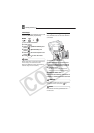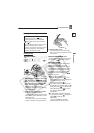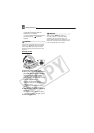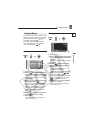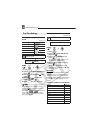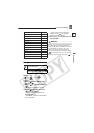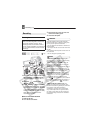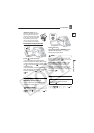Getting Started
24
LCD Backlight
You can switch the brightness of the LCD
screen to [NORMAL] or [BRIGHT].
1 Turn on the camcorder.
2 Press .
3 Select ( ) [DISPLAY SETUP] and
press ( ).
4 Select ( ) [BACKLIGHT] and
press ( ).
5 Select ( ) the desired option and
press ( ).
6 Press to close the menu.
NOTES
This setting does not affect the brightness of
the recording or the viewfinder screen.
Using the [BRIGHT] setting will shorten the
effective usage time of the battery.
Inserting and Removing a Memory Card
Only miniSD cards can be used with this
camcorder.
1 Turn off the camcorder.
2 Open the memory card slot cover.
3 Insert the memory card straight all
the way into the memory card slot.
4 Close the cover.
Do not force the cover closed if the
memory card is not correctly inserted.
T
O REMOVE THE MEMORY CARD
First push the memory card once to
release it, and then pull the card out.
IMPORTANT
Make sure to initialize all memory cards before
using them with this camcorder ( 70).
NOTES
Performance cannot be guaranteed for all
miniSD cards.
MENU
( 27)
MENU
MENU