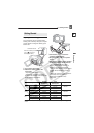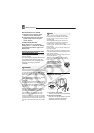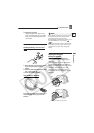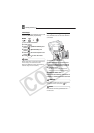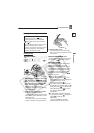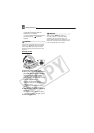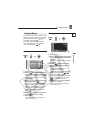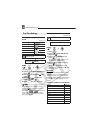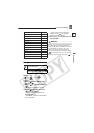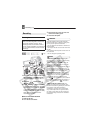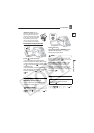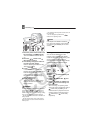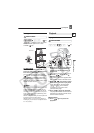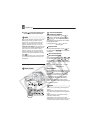Using the Menus
Preparations
E
27
Using the Menus
Many of the camcorder’s functions can be
adjusted from the menus that open after
pressing the MENU button ( ) and
the FUNC. button ( ).
For details about the available menu
options and settings, refer to Options
Lists - MENU/FUNC. ( 38).
Selecting a MENU Option
1 Press .
2 Select ( ) the desired menu from
the left side column and press ( ).
The title of the selected menu appears
on top of the screen and under it the
list of settings.
3 Select ( ) the setting you want to
change and press ( ).
• The orange selection bar indicates
the menu setting currently selected.
Items not available appear in black.
• To return to the menu selection
screen, select ( ) [RETURN] and
press ( ).
4 Select ( ) the desired option and
press ( ) to save the setting.
5 Press .
You can press to close the
menu at any time.
Selecting a FUNC. Menu Option
1 Press .
2 Select ( ) the icon of the function
you want change from the left side
column.
Menu items not available will appear
grayed out.
3 Select ( ) the desired setting
from the available options at the
bottom bar.
• The selected option will be
highlighted in light blue.
• With some settings, you will need to
make further selections ( , )
and/or press ( ). Follow the
additional operation guides that will
appear on the screen (such as the
icon, small arrows, etc.).
4 Press to save the settings
and close the menu.
You can press to close the
menu at any time.
Using the Menus
MENU
( 27)
MENU
FUNC.
MENU
MENU
MENU
FUNC.
(27)
FUNC.
FUNC.
FUNC.