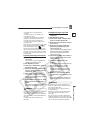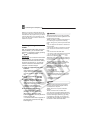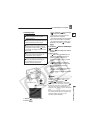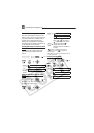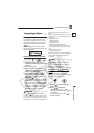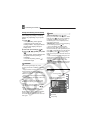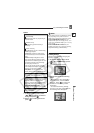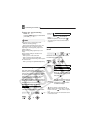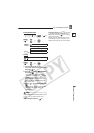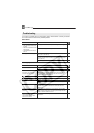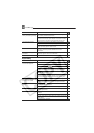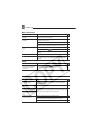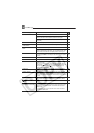Connecting to a Printer
External Connections
E
89
Erasing All Print Orders
Printing
1 Connect the printer to the
camcorder. Refer to PC Connection
Diagrams
( 77).
2 Press , select ( ) [ PRINT]
and press ( ).
• The print setting menu appears.
• The error message “SET PRINT
ORDER” appears if you connect a
printer with direct print function and
select [ PRINT] without having set
any print orders.
3 Select ( , ) [PRINT] and press
().
Printing starts. The print setting menu
disappears when the printing is
completed.
NOTES
Depending on the connected printer, you can
change some print settings before step 3
(86).
Cancel Printing/Printing Errors
(86)
Restarting Printing:
Press and select
[ PRINT]. Select [RESUME] in the print
setting menu and press ( ). The remaining
images will be printed.
Printing cannot be restarted when the print
order settings have been changed or if you
deleted a still image with print order settings.
( 13)
MENU
( 27)
STILL IMG OPER.
ORD.ALL ERASE
YES
PRINT
MENU
( 27)
MENU
MENU
MENU
MENU