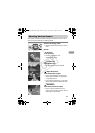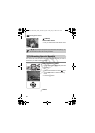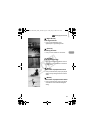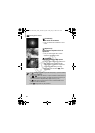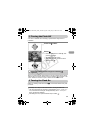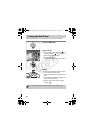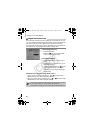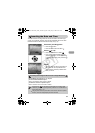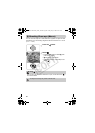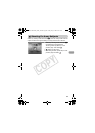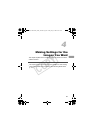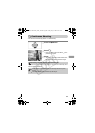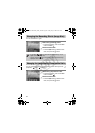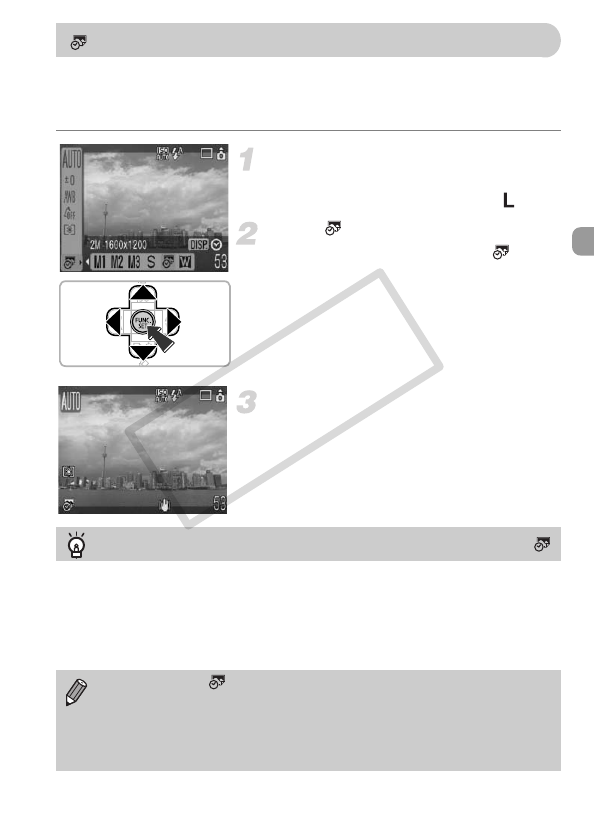
63
The date and time an image was shot can be recorded in the lower right
corner. Once inserted, however, they cannot be deleted. Be sure to check
beforehand that the date and time are correctly set (p. 18).
Select the recording pixels.
● Press the m button.
● Press the op buttons to select .
Select (p. 70).
● Press the qr buttons to select .
● If you want to insert the date and time,
press the ⁄ button, use the qr buttons
to select [Date & Time], then press the m
button.
Shoot.
● The gray areas on the top and bottom of
the screen will not be printed. Be sure
your subject is within the printable area
when you shoot.
• Use the DPOF print settings (p. 111) to print.
• Use the included software to print.
Refer to the Software Starter Guide for details.
• Connect the camera to a printer to print.
Refer to the Direct Print User Guide for details.
Inserting the Date and Time
Inserting and Printing the Date and Time in Images Not Shot in
• Images shot in are shot with a small number of recording pixels.
Therefore, printing on paper larger than postcard or L size will result in
rough photo prints (p. 71).
• The gray areas on the top and bottom of the screen will not be printed;
however, the entire image displayed will be recorded.
(EC255) CDP-E065_Guide_E.book Page 63 Friday, July 4, 2008 10:35 AM
COPY